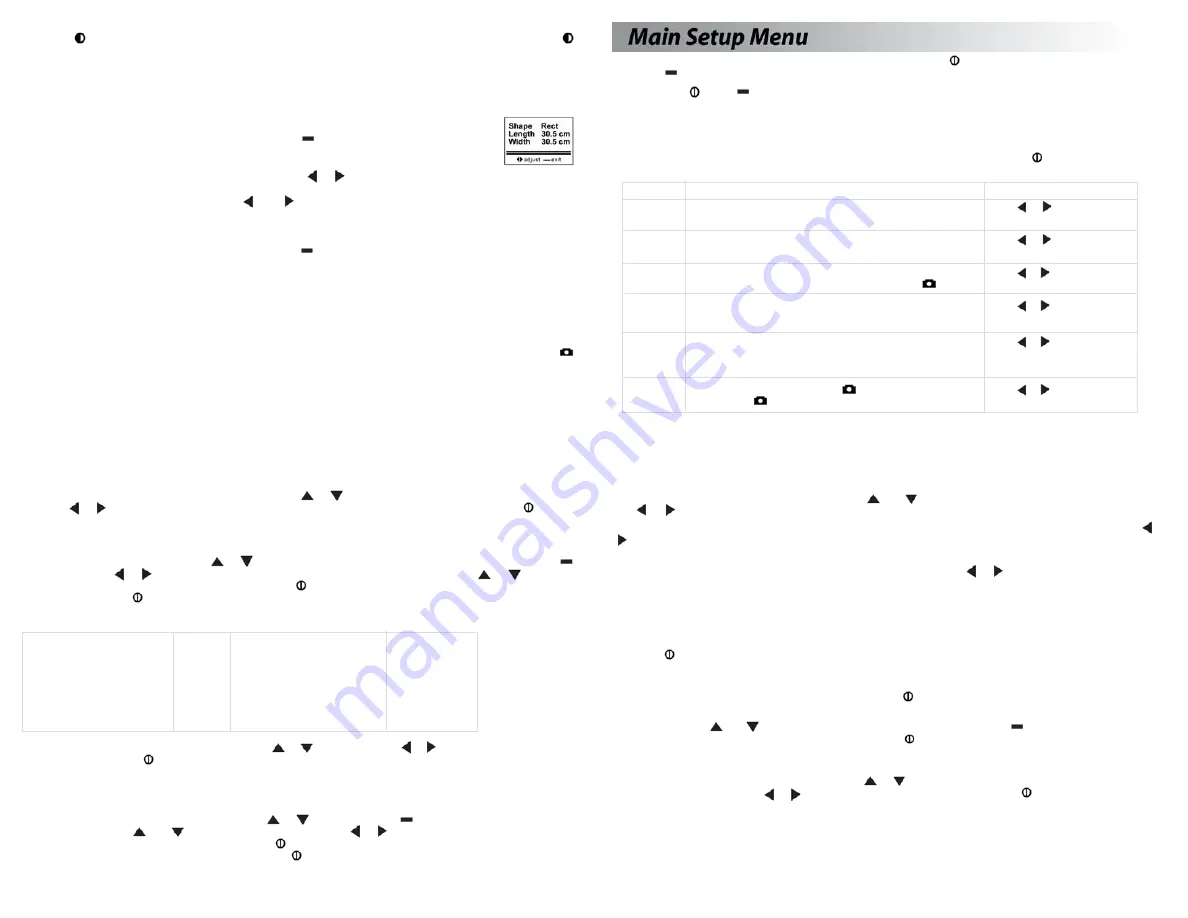
You can customize your Kestrel 4100 in multiple ways. Press the
button to access the Main Setup Menu.
Press the
button to select the highlighted setting.
Off -
Press the
or the
button to turn the display off. Even when the Kestrel’s display is turned off, the unit
will continue to automatically store data if Auto Store is enabled.
Wind speed will NOT be stored when the unit is
off. To continously measure wind speed, turn the auto shutdown off (pg. 12).
The battery life will be decreased if data
is stored frequently. The only way to completely shut off the unit is to remove the batteries. Custom settings
and data will be stored when the batteries are removed.
Memory Options -
These settings control the data storage properties. Press the
button to return to the
Main Setup
Menu.
Setting Description
Operation
Clear Log
All stored data is cleared. This will also clear Min/Max/Avg data.
Press or
to clear the log.
(Go/Done)
Reset MMA
All Min/Max/Avg data is cleared. Chart data will remain intact.
Press or
to clear the MMA.
(Go/Done)
Auto Store
When On, data is automatically stored at preset Store Rate. When
Press or
to toggle
(On/Off ) Off, data is only stored when manually captured with the
button.
between On and Off.
Store Rate*
The frequency at which data sets are automatically stored.
Press or
to increase or
(2 sec - 12 hr) (Battery life may be shortened if data is stored frequently.)
decrease Store Rate frequency.
Overwrite
This setting only applies when the data log is full.
Press or
to toggle
(On/Off ) When On, oldest data point is discarded to allow memory for
between On and Off.
the new data point. When Off, new data points are not saved.
Man Store
When On, data is stored when the
button is pressed.
Press or
to toggle
(On/Off ) When off, the
button is disabled.
between On and Off.
* When unit is off, data is NOT stored for 2 sec and 5 sec Store Rates.
9
Backlight
Press the
button to activate the backlight. The light will remain activated for one minute. Press the
button within one minute to deactivate the light manually.
Air Flow
The Kestrel 4100 will display the volume air flow, based on the instantaneous air velocity and cross-sectional
area of the opening through which the air is passing. If your particular industry uses a standard of practice
for air flow measurements, be sure to adhere to those standards when using this product.
To set the dimensions of the duct or opening, press the
button while viewing the AIR FLOW
screen. The DIMENSIONAL SETTING screen will appear with the word SHAPE highlighted.
The shape of the opening can be selected by pressing the or button. The options are round or rectangular
openings. Press the v button to highlight the dimensional settings. For round openings, simply set the
correct diameter of the opening. Use the and buttons to increase and decrease the value. Holding
these buttons will increase and decrease the value quickly. For rectangular openings, set both the length
and the width of the opening.
When the dimensional settings are correct, press the
button to exit the DIMENSIONAL SETTING screen
and return to AIR FLOW screen. The displayed air flow value will be the result of multiplying the instantaneous
air velocity by the area of the programmed opening.
Note that you may change the units for setting duct dimensions under the Main Setup Menu (see page 11
for instructions). Choices are inches, feet, centimeters and meters.
Manual Data Storage
In addition to automatic readings, the Kestrel 4100 can also take readings manually. Simply press the
button to store all the presently measured values in memory with date and time. Readings taken manually
will appear chronologically within the automatically store data in the chart. Manual Data Storage may be
disabled - see page 10 for Manual Data Storage settings.
11
Measurements
- Measurement screens can be hidden from the normal measurement navigation. For example,
if wind chill is not of interest, it can be hidden. Press the
or
button to highlight the desired measurement.
Press the or button to toggle between ON and OFF for each individual measurement. Press the
button
to return to the Main Setup Menu.
Graph Scale -
These settings control the chart limits of your meter. Depending on the conditions, the lower and
upper limits of the chart scale may need to be adjusted in order to get the best view of the data. Highlight the
desired measurement by pressing the
or
button. Select the highlighted measurement by pressing the
button. Press the or button to increase or decrease the value of the limits. Press the
or
button to
change between the upper and lower limits. Press the
button to exit and return to the measurement selec-
tion screen. Press the
button to return to the Main Setup Menu.
Units -
The units of measure can be adjusted to best suit the application. The following units are available:
Air Velocity
Air Flow
Temperature, Dewpoint,
Dimensions
m/s
meters per second
cfm
Wind Chill, Heat Index
ft
km/h
kilometers per hour m
3
/h
°F Fahrenheit
cm
kt
knots
m
3
/m
°C Celsius
m
mph
miles per hour
m
3
/s
in
fpm
feet per minute
L/s
Bft
Beaufort
Highlight the desired measurement by pressing the
or
button. Press the or button to scroll through the
available units. Press the
button to return to the Main Setup Menu.
User Screens -
The three User Screens can be reconfigured to display the most appropriate information for the
application. Only current measurements can be selected for the User Screens - Min/Max/Avg and Charts are not
available.
Highlight the desired User Screen by pressing the
or
button. Press the
button to select the highlighted
User Screen. Press the
and
buttons to change lines, and the or button to scroll through the available
measurements for each highlighted line. Press the
button to return to the User Screen Setup Menu. Repeat
above process for the other User Screens or press the
button to return to the Main Setup Menu.
10
12
System -
The display Contrast and Auto Shutdown can be reconfigured as desired. The relative humidity and
pressure sensors can also be recalibrated. Press the
and
buttons to highlight the appropriate selection, and
the or button to adjust or select.
The Contrast can be adjusted for better visibility depending on the ambient lighting conditions. Press the or
button to increase or decrease the contrast from 0 to 20 (0 is lightest, 20 is darkest).
The display can be set to automatically turn off in order to conserve the battery life. Auto Shutdown will only occur
after the preset time has elapsed without any button presses. Press the or button to scroll through the Auto
Shutdown options (15 minutes, 60 minutes, Off ).
Humidity Cal -
The humidity sensor can be calibrated by “teaching” it the correct humidity. Some special equip-
ment is required for this calibration, including two hermetically sealed containers and saturated salt solutions. NK
offers a calibration kit, and instructions are available on www.nkhome.com. Recalibration of this sensor is typically
not required, and it is not recommended that you recalibrate without speaking to an NK technician.
Press the
button to return to the Main Setup Menu.
Date & Time -
The date and time, as well as date and time formats, can be adjusted. The Time Formats available are:
12 hour and 24 hour. The Date formats available are day/month/year and month/day/year. (See page 5 for
instructions on how to set the date and time. ) Press the
button to return to the Main Setup Menu.
Language -
Displayed text can be set in one of five languages: English, French, German, Italian or Spanish. To choose
a language, use the
and
buttons to highlight the desired language. Press the
button to select the language
and return to the Main Setup Menu. Otherwise, press the
button to return to the Main Setup Menu without
changing languages.
Restore -
Default settings for units of measure, date and time formats, and system settings can be restored. (See
page 17 for a list of the default settings. ) Press the
or
button to highlight the desired default setting: Metric,
Imperial or Defaults. Press the or button to reset the factory setting. Press the
to return to the Main Setup
Menu.























