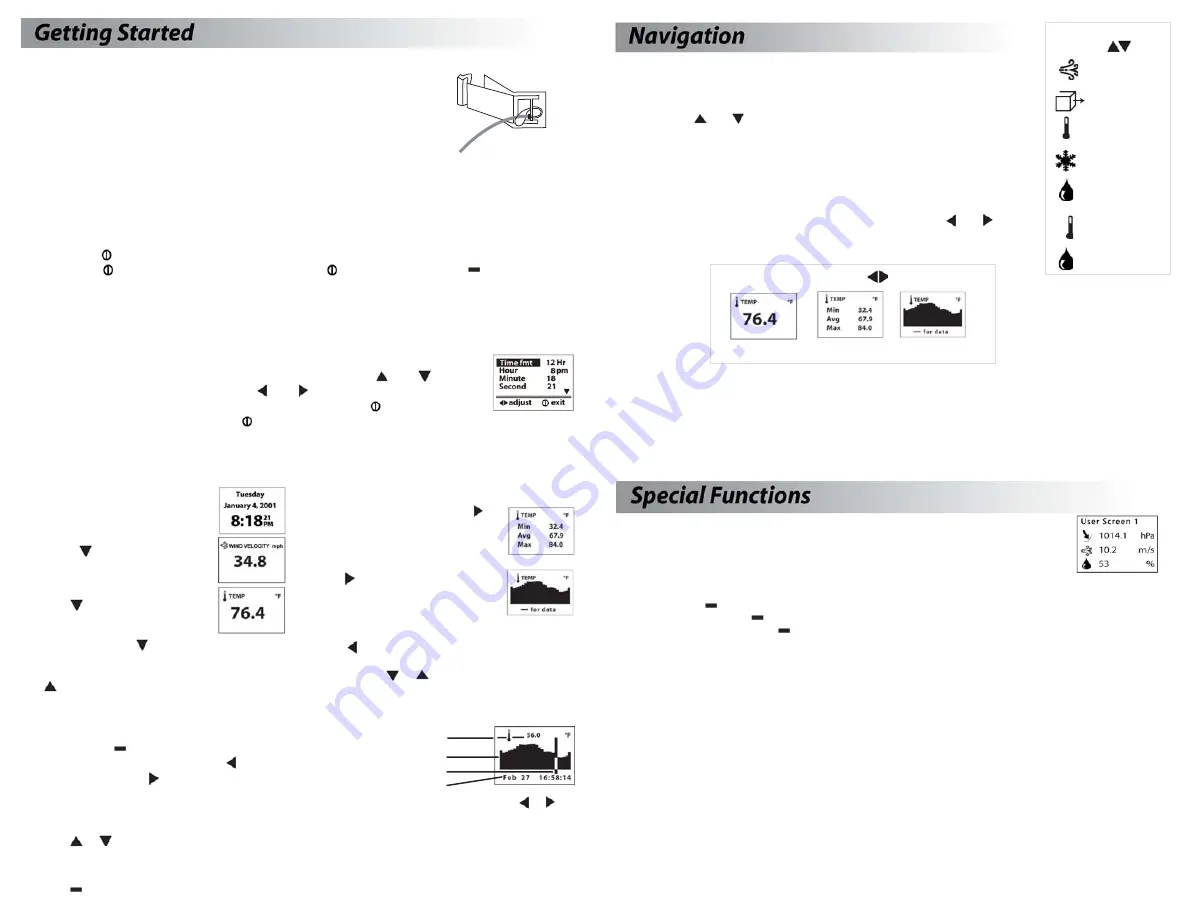
Pouch and Lanyards
Wrist and neck lanyards and a small pouch have been provided. To install
the lanyard of your choice, feed the thin end of the lanyard around the
metal post on the battery door (as shown in diagram). Feed the thick
end of the lanyard through the loop on the thin end. Using tweezers
can help.
Battery Installation
Use only AAA batteries. Install batteries as indicated on the battery door. After installing the
batteries, the Kestrel 4100 will automatically start in the Date and Time Setting mode. (See Date
and Time Setup below.) Custom settings and chart data will be saved during a battery change.
Turning the Kestrel 4100 ON and OFF
ON:
Press the
button.
OFF:
Hold the
button for two seconds. Or, press the
button, then press the
button with the
word OFF highlighted. (Note: If auto store is enabled, your unit will continue to automatically
store data when the power is turned off.)
Date and Time Setup
The first time that you turn on your Kestrel 4100, as well as after a battery change,
you will need to set the date and time. The Introduction Screen will appear for 3
seconds, followed by the Date/Time Setup Screen. Press the
and
buttons
to scroll through the settings. Press the and buttons to scroll through the
setting options. After entering the date and time, press the
button to exit
the Date/Time Setup. Then press the
button again to exit the Main Setup Menu.
5
Modes
use
Current Min/Max/Avg Chart
6
The Kestrel 4100 is set up to display
6 Measurements
(some are actually
calculations) in
3 Modes.
The
Measurements
are listed to the right with their corresponding screen
icon. Use the
and
buttons to scroll through the various Measurements.
The
Modes
are:
Current
- displays the instantaneous reading
Min/Max/Avg
- displays the Minimum/Maximum/Average readings from
stored data
Chart -
displays a graphical representation of up to 480 stored data points
Examples of each of these screens are shown below. Use the and buttons
to scroll through the various Modes.
In addition to these Measurements and Modes, there are also 3 User Screens, which simulta-
neously show 3 current measurements (see pages 8 and 11 for more information); and the Date
& Time Screen, which gives the current date and time.
Measurements
use
Air Velocity
Air Flow
Temperature
Wind Chill
Humidity
Heat Index
Dew Point
HI
Navigation of Charts
The Kestrel 4000 is capable of storing up to 480 data points. To review
the data, press the
button while viewing a chart. A cursor will appear
on the most recent data point. Press the button to scroll through
older data points and the button to scroll through more recent data
points. The date and time at which the data was stored will be displayed
at the bottom of the screen. The data value will be displayed at the top of the screen. Hold down the or
button to scroll quickly through the data points.
Press the
or
button to review the data for the other measurements. Please note that the cursor will
remain at the same date and time. If new data is stored while viewing chart data, the entire chart will shift left
with the new data point charted on the right. The cursor will not shift with the chart.
Press the
button to return to the Chart Mode.
Mode Navigation
While in a Current Screen, press the
button to view the Min/Max/Avg for a
measurement. If there is no stored
data, the values will be displayed as --.-
Press the button again to view a
chart for the measurement. If there is
no stored data, the axis will appear, but
the chart will be blank.
Press the button to return to the Min/Max/Avg and
Current Screens. From either Min/Max/Avg or Chart
Screen, press the
or
button to scroll through the
Min/Max/Avg or Chart Screen for the other
measurements.
Measurement Navigation
Starting on the Date & Time Screen…
…Press the
button to scroll to the
Current Wind Velocity Screen.
Press the
button again to scroll to
the Current Air Flow Screen.
Continue pressing the
button to scroll through
the Current Measurement Screens, listed on the
previous page, followed by the 3 User Screens. Press
the
button to scroll through these screens in
reverse order.
7
Value
Chart
Cursor
Date & Time
8
User Screens
The Kestrel 4100 has three User Screens which can be customized to display three
current measurements simultaneously. (See page 11 for setup instructions.)
Min/Max/Avg for Velocity, Air Flow and Wind Chill
The Min/Max/Avg values for Wind Velocity, Air Flow and Wind Chill are measured independently from the
stored and charted data. While viewing the Min/Max/Avg screen for either Wind Velocity, Air Flow or Wind
Chill, press the
button when the screen displays “--average” to begin collecting data for both
measurements. Press the
button when the screen displays “--stop” to stop collecting data and hold the
values on the display. Press the
button when the screen displays “--clear” to clear the data. This routine will
work simultaneously for all measurements, regardless of which one is displayed while the routine is run. The
Min/Max/Avg for Wind Velocity, Air Flow and Wind Chill will not affect any other Min/Max/Avg or stored data.
Relative Humidity
The Kestrel 4000 is capable of measuring RH very accurately (+/- 3% RH). However, there are a number of
circumstances that can reduce the Kestrel 4000’s ability to perform within these specifications:
• Direct sun will heat the air inside the humidity sensor enclosure and cause inaccurate readings. Keep the
Kestrel 4000 in the shade when taking RH measurements.
• Rapid large temperature changes, such as when taking a Kestrel stored inside at 70°F outside to a
temperature of 40°F, can require as long as 30 minutes to for the temperature inside the RH enclosure to
match the temperature outside, permitting the unit to provide accurate RH readings. Any air flow over the
RH sensor enclosure, even as low as 2 mph, significantly speeds up the response time.
When taking measurements under conditions where there is a significant change in temperature (more
than 2C or 4F) be sure to allow enough time for the RH value to stabilize. The greater the temperature
change, the greater the time. You can use the logging capability of the K4000 to confirm that the unit has
stabilized to a correct reading: Set the memory options to a relatively short logging interval (20 seconds
works well, see page 10 for instructions), select the graphical display of RH, and you can see when the value
is no longer changing significantly. At that point, the RH value is stable and can be relied upon to be within
the accuracy specifications.





