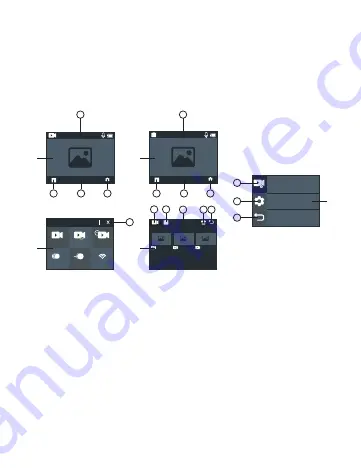
27
Use of the touch screen buttons is also permitted: press the co-
gwheel while on the standby screen, press the cogwheel again while
in the menu screen and move your finger across the screen until
your desired “language” has been found.
TOUCH SCREEN CONTROLS
The camera may be used via the touch screen display:
A+B screen (video mode and photo mode):
switching between
video and photo mode is possible by swiping your finger from the
left or right across the display screen. Swiping down from the top of
the display (point 1) opens the options for powering off the camera
(press the power off symbol) and locking the display (lock symbol),
where the display will no longer react to your touch – the display
may be unlocked by swiping across the display from the arrow to
the lock symbol. Select point 2 to open the options for video play-
back/photo taking (Screen D). Select point 3 to open the quick menu
for video/photo modes (Screen C) depending on the mode selected.
Select point 4 to open the video/photo settings (depending on the
mode selected) and the camera settings (Screen E).
Video Resolution
Voice Record
EV
00:00:00/00:00:00
2160P30
0000/2027
3/3
00:00:01
00:00:02
00:00:03
Video
Normal
Seamless
V-Timelapse
SlowMotion FastMotion
Wi-Fi
S
1
1
1
2
3
2
1
2
2
3
4
3
3
4
5
4
1
A
C
B
D
E
















































