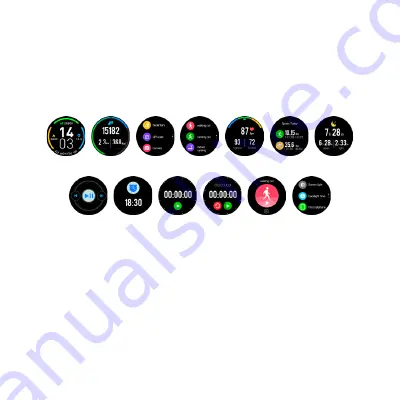
20
SYNCHRONIZATION
Always perform synchronization with the watch in order to display all cu-
rrent values and statistics or in order to store your settings in your mobile
device. Synchronization will automatically take place when the mobile appli-
cation is opened, or you may synchronize within the mobile app by pressing
the watch icon in the upper left-hand corner on the application home page.
Watch display
1.
Initial display:
press and hold the display to open the initial display
options (Swipe left to move through the clock faces, press and hold one
clock face to select it).
2.
Step counter:
information about the number of steps you’ve taken as
well as the number of kilometres travelled, and calories burned. Swipe
up/down to view the number of steps you’ve taken on individual days
during the week.
3.
QR code:
QR code with a link to the FunDo application.
4.
Sports:
you can choose between a number of sports – outdoor
walking, outdoor running, indoor running, cycling, hiking, basketball,
football, badminton and swimming. Press the display to select a sport
(1)
(2)
(3)
(4)
(5)
(6)
(7)
(8)
(9)
(10)
(11)
(12)
(13)






























