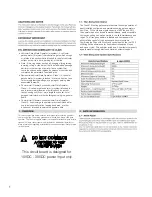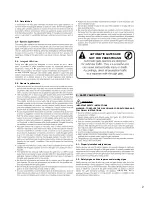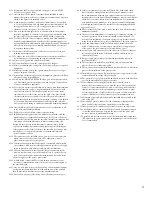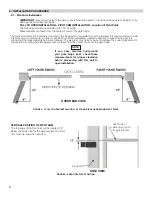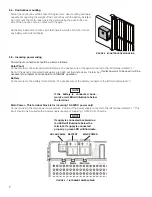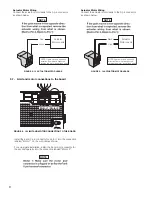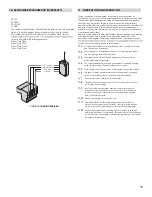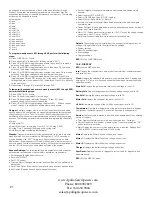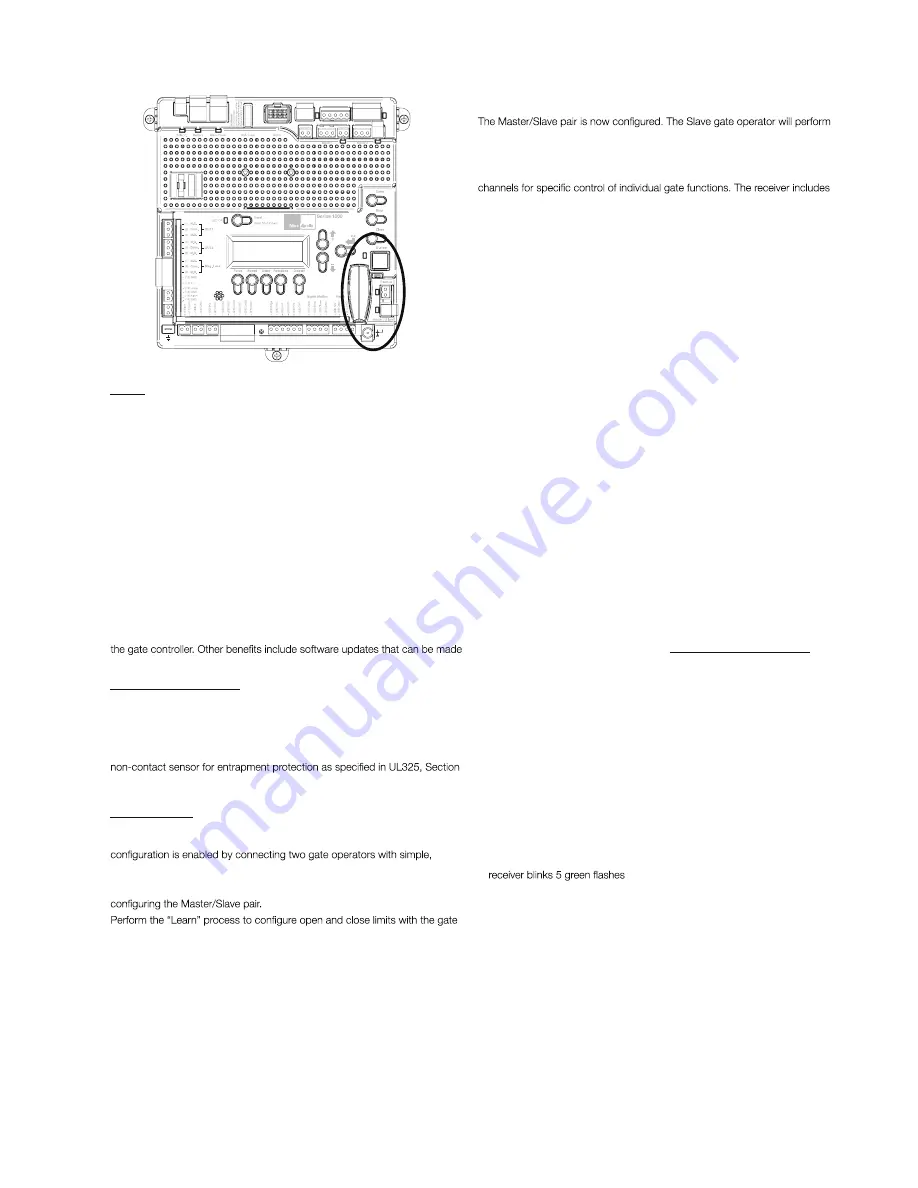
On the Slave operator, select Function -> Adv. Settings -> Remote Mst. Slv.
Then select On -> Slave. The red LED associated with the Master/Slave
connector will illuminate.
identical open/close/stop functions in tandem with the Master gate operator.
Programming the plug-in receiver and remote controls
Nice
Plug in Receiver:
The Nice 433Plug-In Receiver provides up to 15
built-in programming functions for adding or removing Nice wireless remote
controls to/from a gate installation. The following procedures detail the steps
to assign a remote control, add a new remote control, delete a single remote
control, or remove all remote controls from the receiver memory.
Programming the Nice 2-Button or 4-Button Remote Control with the
Nice Plug-In Receiver.
These procedures apply to the Nice wireless remote control. These procedures
assign factory default controls automatically to the remote control.
1.
Have a functioning Nice 2-button or 4-button remote control with a battery
installed prior to programming the remote control.
2.
Press and hold the button on the side of the Nice receiver until the led
illuminates green on the Nice receiver, then release the button.
3.
Within 10 seconds, press and hold any key on the Nice remote control until
the led in the Nice receiver blinks green 3 times, indicating that the Nice is
programmed to control the receiver.
4.
After the led on the Nice receiver blinks green 3 times, another 10 second
interval is started to program another Nice remote control if desired. Repeat
step 3 to program the additional Nice remote control. Step 3 may be repeated
as many times as necessary to program all available Nice remote controls.
5.
Verify that the Nice remote control(s) can control the gate by pressing one or
more buttons individually on the remote control(s).
Add new remote control to the Nice Plug-In Receiver
A Nice remote control that has been programmed to control a Nice receiver
may be used to create other Nice remote controls for the same receiver. This
procedure needs to be performed within 10 to 20m (30 to 60 feet) of the Nice
receiver, but the Nice receiver does not need to be physically accessed.
1.
Press and hold any button on the non programmed Nice remote control for
at least 5 seconds, then release the button, taking note of the button that was
pressed.
2.
Press the same button on the programmed Nice remote control three times.
3.
Press the same button in step 1 on the non programmed Nice remote control
and release.
4.
It is recommended to test the new copy of the Nice remote control with the
assigned gate controller.
NOTE: This procedure will affect all Nice receivers within radio range.
Deleting a Single Nice Remote Control from the Nice Plug-In Receiver
Memory
A Nice remote control that has been programmed to control a Nice receiver may
be removed from the Nice receiver memory without affecting other assigned
remote controls. This procedure needs to be performed at the Nice Plug-In
Receiver with the affected Nice remote control.
1.
Press and hold the button on the side of the Nice receiver until the led on
the Nice receiver illuminates green and keep the button pressed. The led will
illuminate after approximately 4 seconds.
2.
Press and hold any button on the Nice remote control until the led on the Nice
3.
Release the button on the side of the Nice receiver.
4.
It is recommended to verify that the non programmed Nice remote control no
longer controls the gate.
for each operator. See the “Programming Quick Start” procedures in this
manual for a description of the gate learning process.
On the Master operator, select Function -> Adv. Settings -> Remote Mst. Slv.
Then select On -> Master. The red LED associated with the Master/Slave
connector will illuminate.
6.3 - COMMUNICATION BUSES
FIGURE 6.3 COMMUNICATION BUSES
OVIEW
Programming and diagnostic unit which connects directly to the gate
controller and is part of the Nice “Opera” control system. The unit can be
used in “stand-alone” mode via its front-panel keypad, or it may be accessed
via a Bluetooth or cellular-enabled PDA, PC, or Smartphone when used with
the
O-View Software Suite. This unit, when matched with the OVIEW Bluetooth
or
GSM modules, enables remote control and management of the gate
controller. Remote control functions include most of the programming
functions that are available at the front panel LCD on the control board as
well as software updates.
OVBT:
Bluetooth module for OVIEW and the “O-View Software Suite”
application for PC, PDA, or Smartphone for localized wireless control of the
gate controller.
OVBTGSM:
Combination GSM and Bluetooth module that plugs into the
OVIEW and provides cellular phone access through the “O-View Software
Suite” application for PC, PDA, or Smartphone, for wireless local, national,
and international controller of the gate controller.
O-VIEW Software Suite:
Provides desktop or Smartphone level control of
as new versions of software are made available.
BLUEBUS ACCESSORIES
MOTB:
Moon Touch programmable keypad with secure codes (up to 9
digits per code if required) to control gate opening and closing. Connects to
the 2-wire BlueBUS connector with inexpensive unshielded twisted-pair wire.
MOFB:
Photocell transmitter and receiver pair that connects to the 2-wire
BlueBUS connector with inexpensive unshielded twisted-pair wire and is a
31.1 “General Entrapment Protection Provisions”.
MASTER/SLAVE - ONLY USED IN 24V COMMERCIAL OPERATORS
The gate operator includes a two-pin connector designed to link two
separate gate operators together as a Master/Slave pair. The Master/Slave
unshielded twisted-pair wire (Max.100 ft.). All entrapment sensors, switch
inputs, receiver controls, and outputs must be wired to the gate operator
designated as the “Master”. The following procedure outlines the process for
13
Содержание Titan 912L
Страница 2: ...TABLE OF CONTENTS...