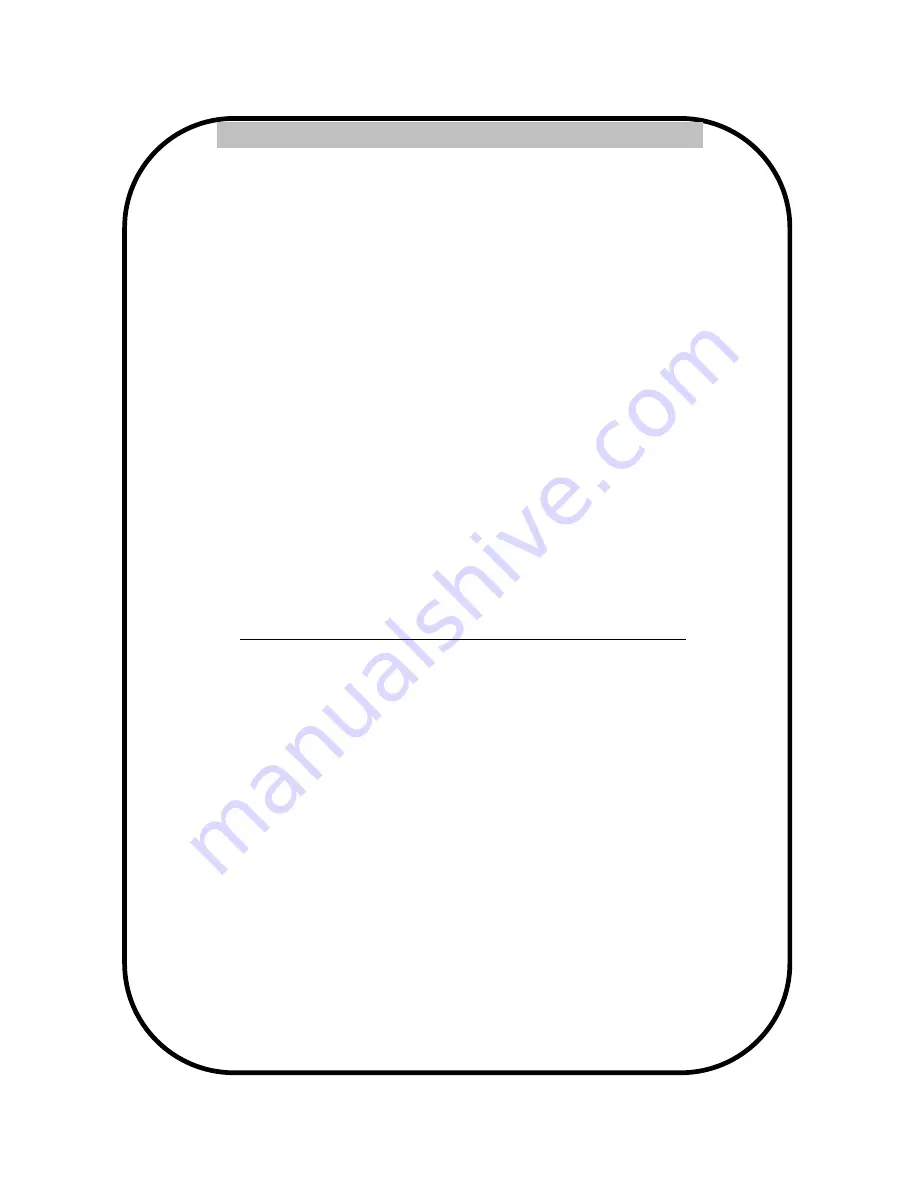
15
SMXI/A Plugin Receiver:
The SMXI/A 433Plug-In Receiver provides up to 15 channels for specific control of individual gate functions.
The receiver includes built-in programming functions for adding or removing Nice FloR/A wireless remote con-
trols to/from a gate installation. The following procedures detail the steps to assign a remote control, add a
new remote control, delete a single remote control, or remove all remote controls from the receiver memory.
Programming the FloR/A 2-Button or 4-Button Remote Control with the SMXI/A Plug-In Receiver.
These procedures apply to the FloR/A wireless remote control. These procedures assign factory default con-
trols automatically to the remote control.
1. Have a functioning Nice FloR/A 2-button or 4-button remote control with a battery installed prior to pro-
gramming the remote control.
2. Press and hold the button on the side of the SMXI/A receiver until the led illuminates green on the SMXI/A
receiver, then release the button.
3. Within 10 seconds, press and hold any key on the FloR/A remote control until the led in the SMXI/A receiv-
er blinks green 3 times, indicating that the FloR/A is programmed to control the receiver.
4. After the led on the SMXI/A receiver blinks green 3 times, another 10 second interval is started to program
another FloR/A remote control if desired. Repeat step 3 to program the additional FloR/A remote control.
Step 3 may be repeated as many times as necessary to program all available FloR/A remote controls.
5. Verify that the FloR/A remote control(s) can control the gate by pressing one or more buttons individually
on the remote control(s).
Wirelessly add new remote control to the SMXI/A Plug-In Receiver
A FloR/A remote control that has been programmed to control a SMXI/A receiver may be used to create other
FloR/A remote controls for the same receiver. This procedure needs to be performed within 10 to 20m (30 to
60 feet) of the SMXI/A receiver, but the SMXI/A receiver does not need to be physically accessed.
1. Press and hold any button on the un-programmed FloR/A remote control for at least 5 seconds, then re-
lease the button, taking note of the button that was pressed.
2. Press the same button on the programmed FloR/A remote control three times.
3. Press the same button in step 1 on the un-programmed FloR/A remote control and release.
4. It is recommended to test the new copy of the FloR/A remote control with the assigned gate controller.
NOTE: This procedure will affect all SMXI/A receivers within radio range.
Deleting a Single FloR/A Remote Control from the SMXI/A Plug-In Receiver Memory
A FloR/A remote control that has been programmed to control a SMXI/A receiver may be removed from the
SMXI/A receiver memory without affecting other assigned remote controls. This procedure needs to be per-
formed at the SMXI/A Plug-In Receiver with the affected FloR/A remote control.
1. Press and hold the button on the side of the SMXI/A receiver until the led on the SMXI/A receiver illumi-
nates green and keep the button pressed. The led will illuminate after approximately 4 seconds.
2. Press and hold any button on the FloR/A remote control until the led on the SMXI/A receiver blinks 5 green
flashes.
3. Release the button on the side of the SMXI/A receiver.
4. It is recommended to verify that the de-programmed FloR/A remote control no longer controls the gate.
Deleting all FloR/A Remote Controls from the SMXI/A Plug-In Receiver Memory.
All programmed remote controls may be removed from the SMXI/A plug in receiver memory. This procedures
need to be performed at the gate controller.
1. Press and hold the button on the side of the SMXI/A receiver until the led on the SMXI/A receiver illumi-
nates green and keep the button pressed.
2. Watch the led and on the receiver and verify the following sequence in the led.
3. Within 4 seconds after pressing the button (approx.) the green led illuminates.
4. Within 8 seconds after pressing the button (approx.) the green led turns off.
5. With 12 second after pressing the button (approx.) the green led starts flashing.
6. Count the green led flashes on the SMXI/A receiver. On EXACTLY the 5TH flash, release the button on the
SMXI/A receiver.
7. It is recommended to test the FloR/A remote controls, if available, with SMXI/A plug in receiver to verify that
it no longer affects the gate controller.
4.2.2 - Programming the plug-in receiver and remote controls






























