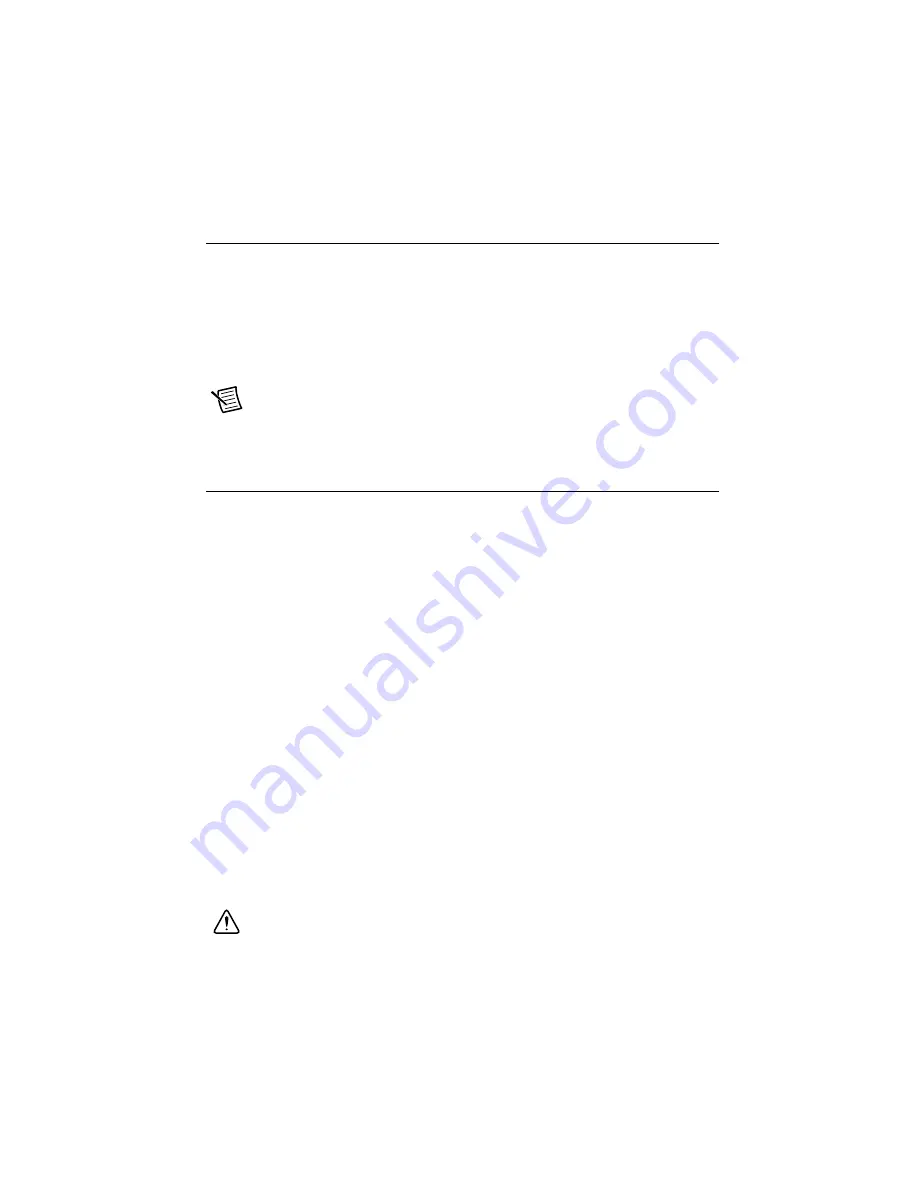
© National Instruments
|
2-23
Installing an OS
NI PXIe-8135 controllers include a preinstalled OS. In some cases, you may want to install a
different OS. When doing so, consider the following guidelines.
Installing from a USB CD/DVD-ROM
The NI PXIe-8135 supports the installation of Windows 7 or Windows XP from a USB
CD/DVD-ROM. As an alternative to a USB CD/DVD-ROM drive, you can use an external SCSI
CD-ROM with a PXI-SCSI adapter.
Note
For additional assistance with installing or changing an operating system,
refer to KnowledgeBase 2ZKC02OK,
Hard Drive Recovery and OS Installation for
PXI and VXI Controllers
, at
ni.com/support
.
ExpressCard
This section provides information on the installation and removal of ExpressCard
™
modules.
Installing an ExpressCard
You can install an ExpressCard module while the NI PXIe-8135 is running. The NI PXIe-8135
will automatically detect the card. ExpressCards are generally marked with a symbol or a label
to indicate which end to insert into the slot. The cards are keyed to prevent incorrect insertion.
To install an ExpressCard, complete the following steps.
1.
Hold the card so the top side is facing left.
2.
Insert the card until it is completely seated in its connector. The connector has an automatic
eject mechanism. If you insert the card and it is ejected, simply re-insert the card until it is
seated.
If you encounter too much resistance, do not force the card. Check the card orientation and try
again.
The NI PXIe-8135 will automatically recognize the ExpressCard and load the appropriate
driver(s). Third-party cards may require that you install additional drivers. Contact your
ExpressCard vendor for more information.
Removing an ExpressCard
To remove the ExpressCard module push in the module and then release to eject the card. Slide
the card out of the slot.
Caution
To avoid data loss and other potential issues, stop communication with
your ExpressCard device before removing it from the NI PXIe-8135. In Windows,
use the
Safely Remove Hardware
tool to safely stop the ExpressCard.






























