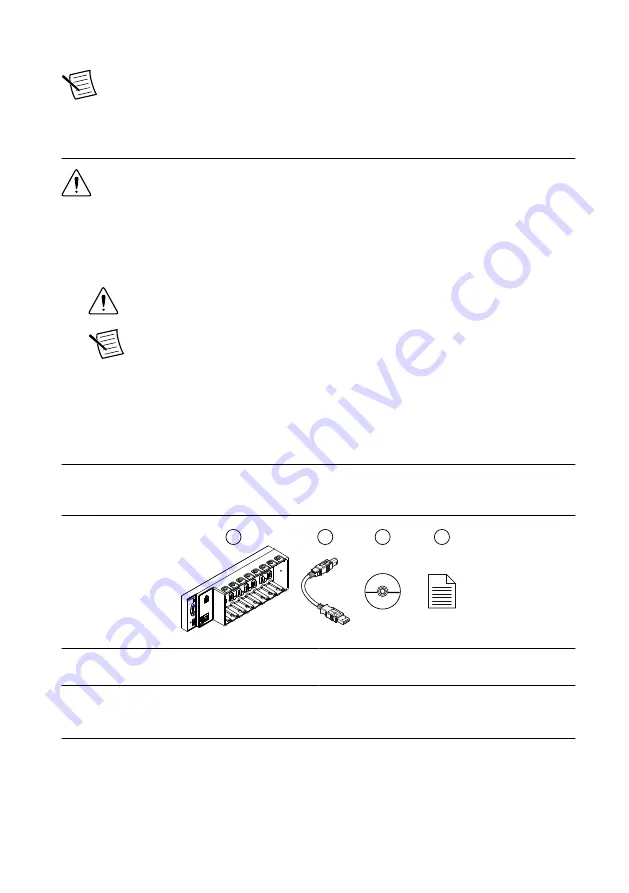
Indoor use only.
Note
Refer to the device specifications on
specifications.
Unpacking the Kit
Caution
To prevent electrostatic discharge (ESD) from damaging the device,
ground yourself using a grounding strap or by holding a grounded object, such as
your computer chassis.
1.
Touch the antistatic package to a metal part of the computer chassis.
2.
Remove the device from the package and inspect the device for loose components or any
other sign of damage.
Caution
Never touch the exposed pins of connectors.
Note
Do not install a device if it appears damaged in any way.
3.
Unpack any other items and documentation from the kit.
Store the device in the antistatic package when the device is not in use.
Verifying the Kit Contents
Verify that the following items are included in the cRIO-9066 kit.
Figure 1.
cRIO-9066 Kit Contents
2
4
3
1
1. cRIO Device
2. USB A-to-B Cable
3. NI CompactRIO Device Drivers Media
4. Getting Started Guide
Installing Software on the Host Computer
Before using the cRIO-9066, you must install the following application software and device
drivers on the host computer in this order:
1.
LabVIEW 2014 or later
2.
LabVIEW Real-Time Module 2014 or later
4
|
ni.com
|
NI cRIO-9066 Getting Started Guide














