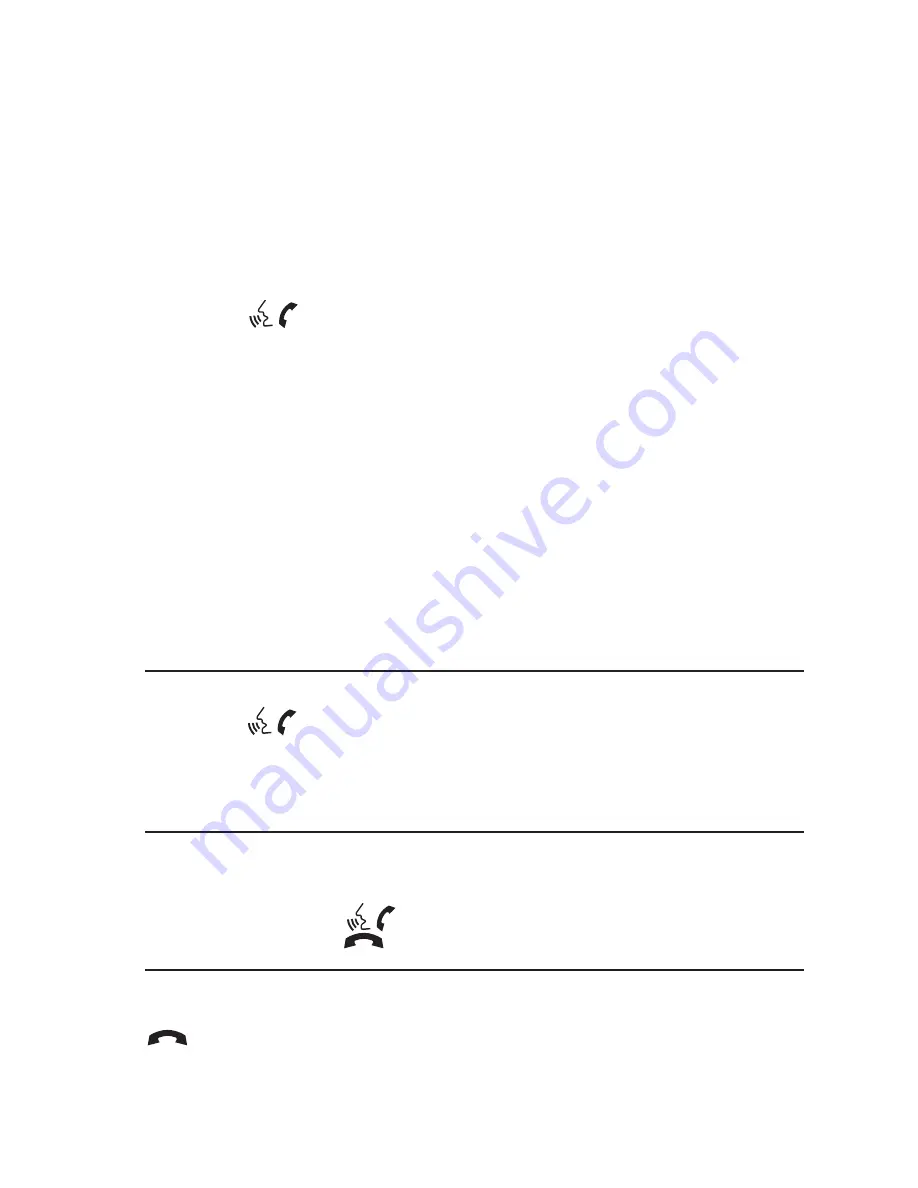
Setting Up Your Phone Book –
Adding New Entries
Each paired phone has its own dedicated phone book. Each phone book can store up to
40
voicetags (voice-activated dialing). Each voicetag can have up to
4
locations/phone numbers:
Home, Office, Mobile, and Other.
1
Press the
button
.
2
Say "
Phone Book.
"
3
When prompted, say "
New Entry
."
4
When prompted, say the name you would like to give the new entry. For example, say
"
Michelle
." If the name is too short or too long, or if it sounds too much like a name that
is already stored in the phone book, the system will tell you and prompt you to say a
name again. Modify the name and say it again.
5
When the system accepts the name, you will be asked to confirm it as correct.
6
The system will ask for a location (
Home, Office, Mobile, or Other
). Select and say a
location. The system will acknowledge the location.
7
When prompted, say the phone number. For example, say "
five five five one two one
two
." The system will repeat the phone number and prompt you for the next command.
8
When you have finished entering the phone number, say "
Store
." The system will
confirm the name, location, and phone number.
9
The system will then ask if you would like to store another location for the same name.
Say "
Yes
" or "
No
." If you do not respond to the system prompt, the system will end the
New Entry session.
Making a Phone Call
1
Press the
button
.
2
After the tone, do one of the following:
Say "Call [
voicetag & location
]." For example, say "Call
Michelle Home
."
Say "Call [
phone number
]." For example, say "Call
123 456 7891
."
Say "
Redial
" to redial the previous phone number called by the system.
Receiving a Phone Call
When you receive a phone call, a ring tone will sound through the audio system.
To
accept the call
, press the
button
.
To
reject the call
, press the
button
.
Ending a Phone Call
To "
hang up
" your phone at the end of a call or to disconnect during call placement, press the
button
.
17









































