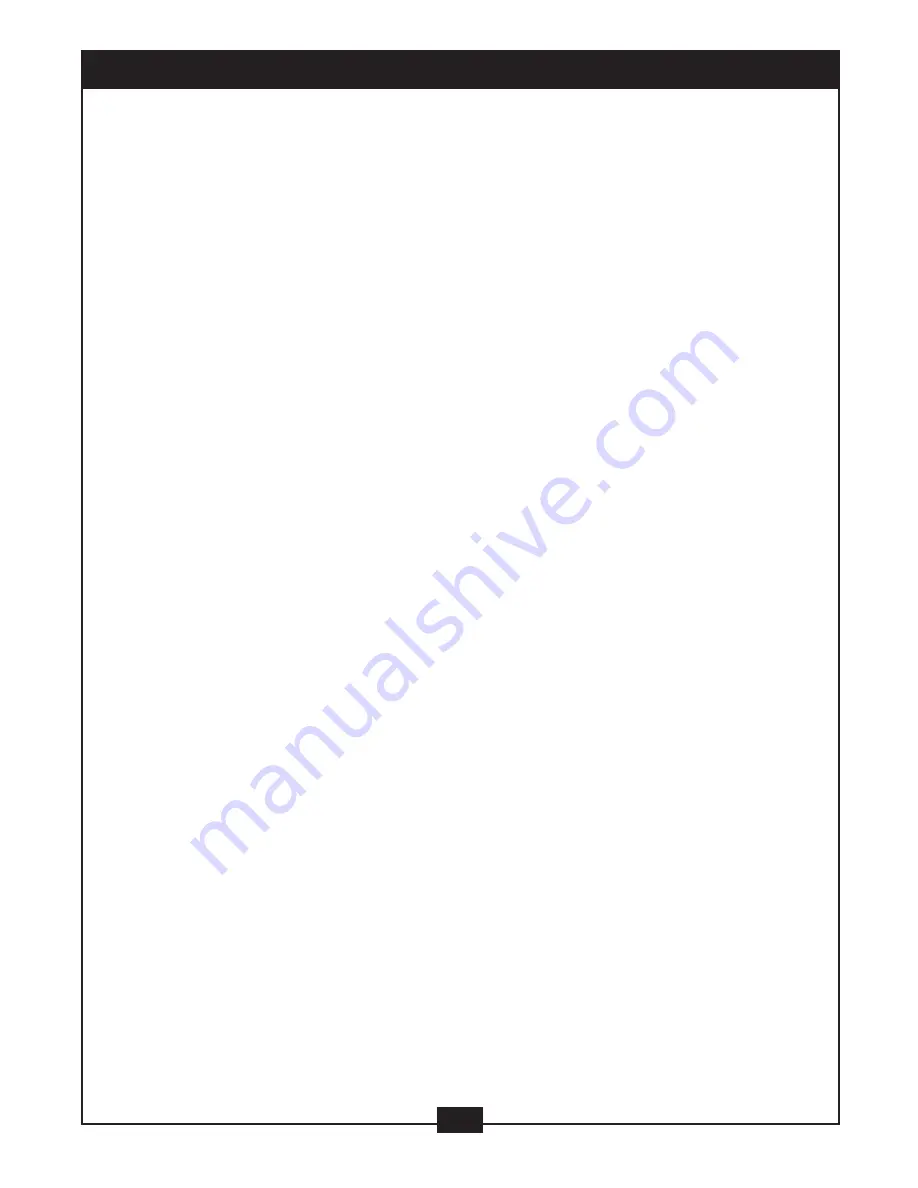
• Press the button again to show the second page:
“Language */* (the serial number of playing language / the amount of optional languages) or
Off, Language Type, Audio Type, Subtitle */* (the serial number of playing subtitle / the amount
of optional subtitles) or Off, Angle */* (the serial number of playing angle / the amount of optional
angles) or Off”.
• Press the button for the third time, the display menu fades out.
b) Loading and playing SVCD discs (two pages)
• Press the Display button once to show the first page:
“Disc Type, Track */* (the playing track / total tracks), Mute, PBC, Repeat Mode, Elapsed Time of
the Playing Track”.
• Press the button again to show the second page:
“Language */* (the serial number of playing language / the amount of optional languages) or
Off, Language Type, Audio Type, subtitle */* (the serial number of playing subtitle / the amount of
optional subtitles) or Off”.
• Press the button for the third time, the display menu fades out.
c) Loading and playing VCDs
• Press the Display button once to show the first page:
“Disc Type, Track */* (the playing track / total tracks), Mute, Repeat Mode, Elasped Time of the
Playing Track”.
• Press the button again, the display menu fades out.
d) Loading and playing CD, CD-G, DTS-CD, HD-CD, MP3 / JPEG discs
• Press the Display button once to show the first page:
“Disc Type, Track */* (the playing track / total tracks), Mute, Repeat Mode, Elapsed Time of the
Playing Track”.
• Press the button again, the display menu fades out.
8. Using the Search Feature (compatible with DVD, MPEG-4, Divx, SVCD, VCD, CD, DTS-CD,
HD-CD discs)
You can use the Search feature to select a title / chapter / track number or go to a specific point in
a title. Firstly, press the Search (Goto) button on the remote control to bring up the search menu
and enter the edit state; Secondly, press the Arrow buttons to highlight the title / chapter / track
number or the time option; Thirdly, use the Numeric buttons to enter the title / chapter / track you
want to play or the elapsed time you want to go to in that title; At last, press the Enter button to
start playback. For example, entering 01:23:56 will start playback one hour, twenty-three minutes
and fifty-six seconds into the title. If the input number is illegal, the error information “INVALID
KEY” will be displayed on the screen.
• Notes:
I. This feature does not work in Program Play mode.
II. If PBC is on, it will turn off automatically when Search Playback starts.
III. When playing MP3 / JPEG discs, Search Feature does not work.
9. Using the Browse / Scan / Index feature (compatible with SVCD, VCD discs; the scan
feature is also compatible with CD, CD-G, DTS-CD, HD-CD discs)
a) Press the Preview button during Stop state.
I. When a SVCD or VCD disc is loaded, the screen displays small pictures or “thumbnails” of
the available tracks. According to the tracks’ sequence on the disc, up to nine thumbnails are
displayed per screen and each thumbnail plays 3 seconds.
• If PBC is on, it will turn off automatically when Browse Playback starts.
• To view the next nine thumbnails, press the Next button to go forward and the Prev button to
go to the previous page.
14
ADDITIONAL OPERATION






























