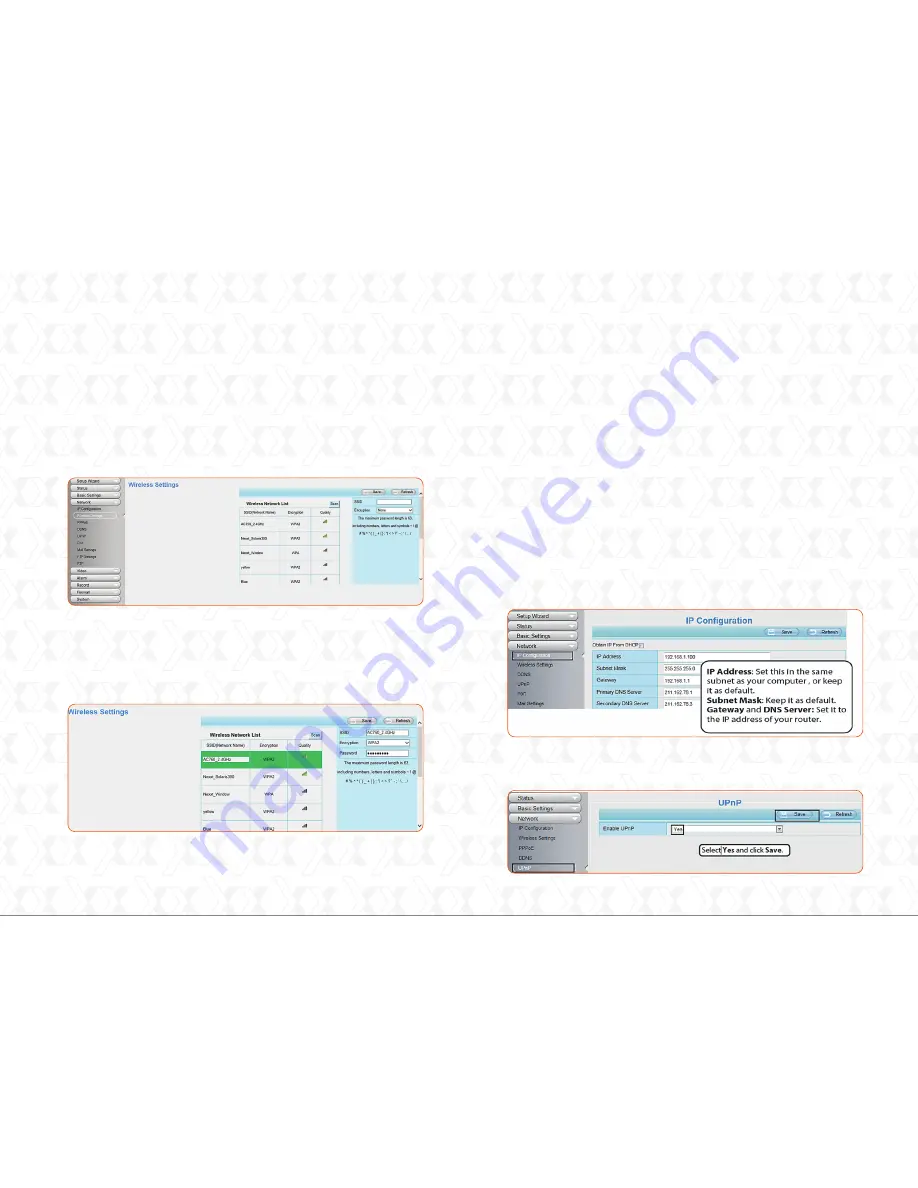
4. If your wireless router does not support the WPS function,
open the
Settings
tab on the top of the camera main
page, then go to the
Network - Wireless settings
section
on the left side of the screen. Click
Scan
to continue.
5. Select the
SSID
(name of your router) from the list, and
the corresponding network identifier and encryption will be
automatically filled on the right side of the page. All you
need to do is to enter the password assigned to your
wireless network.
6.Click the
Save
button and disconnect the network cable.
Keep the camera powered on until it is displayed on the IP
Camera tool. If the camera does not show up on the screen,
unplug the power cable from the camera and then plug it
back in again. The connection to the wireless network should
happen automatically.
1.Open the
Settings
tab on the top of the camera main page,
then go to the
Network – IP configuration
section on the left
side of the screen. Once there, uncheck the
Obtain IP DHCP
option. Ensure that the
Secondary DNS Server
is set to
8.8.8.8
.
2.Enable
UPnP
and
DDNS
on the camera’s
Network
settings
page. We recommend selecting the factory’s default DDNS.
If you want to access your camera via a web browser outside
of your network, please configure the following parameters
as indicated below.
Nexxt Solutions - Xpy1200/Xpy1230 Wireless IP camera
11
Set the security mode of your router to
WPA-PSK/WPA2-PSK. Otherwise, the WPS settings may
fail to take effect.
Note
Remote access
12
Nexxt Solutions - Xpy1200/Xpy1230 Wireless IP camera










