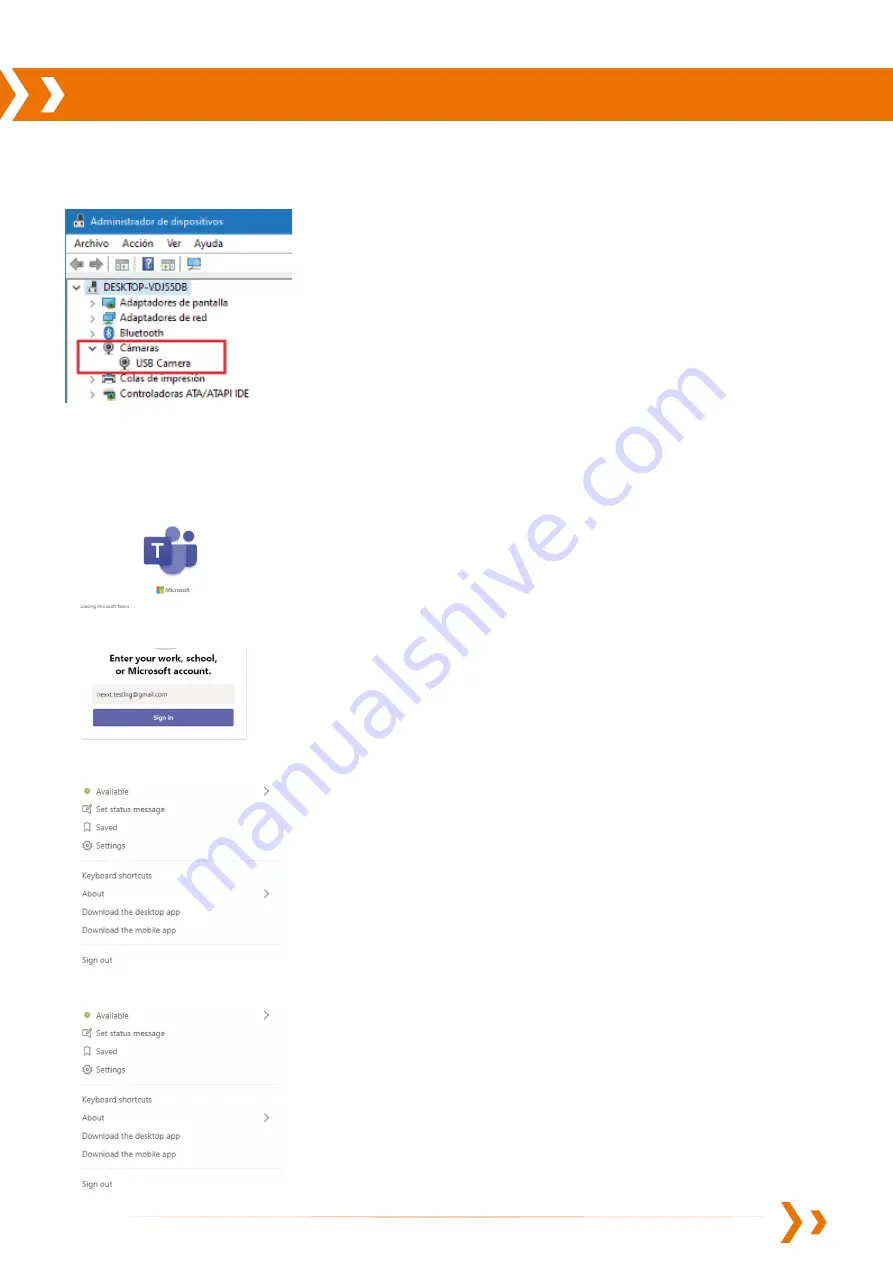
How to use your webcam
1.
Connect the user provided USB cable between the cameras micro USB port and the computers USB port.
2.
In your video conferencing tool, change the camera source to USB Camera.
1.
Open Microsofot Teams
With Microsoft Teams
Note: Remember to use your
own headphones
, or a
microphone and speaker
for two-way communications.
2.
Log in to your account
3.
In the main menu click on settings
4.
Under devices, select Camera
-
USB cámara
www.NexxtSolutions.com


























