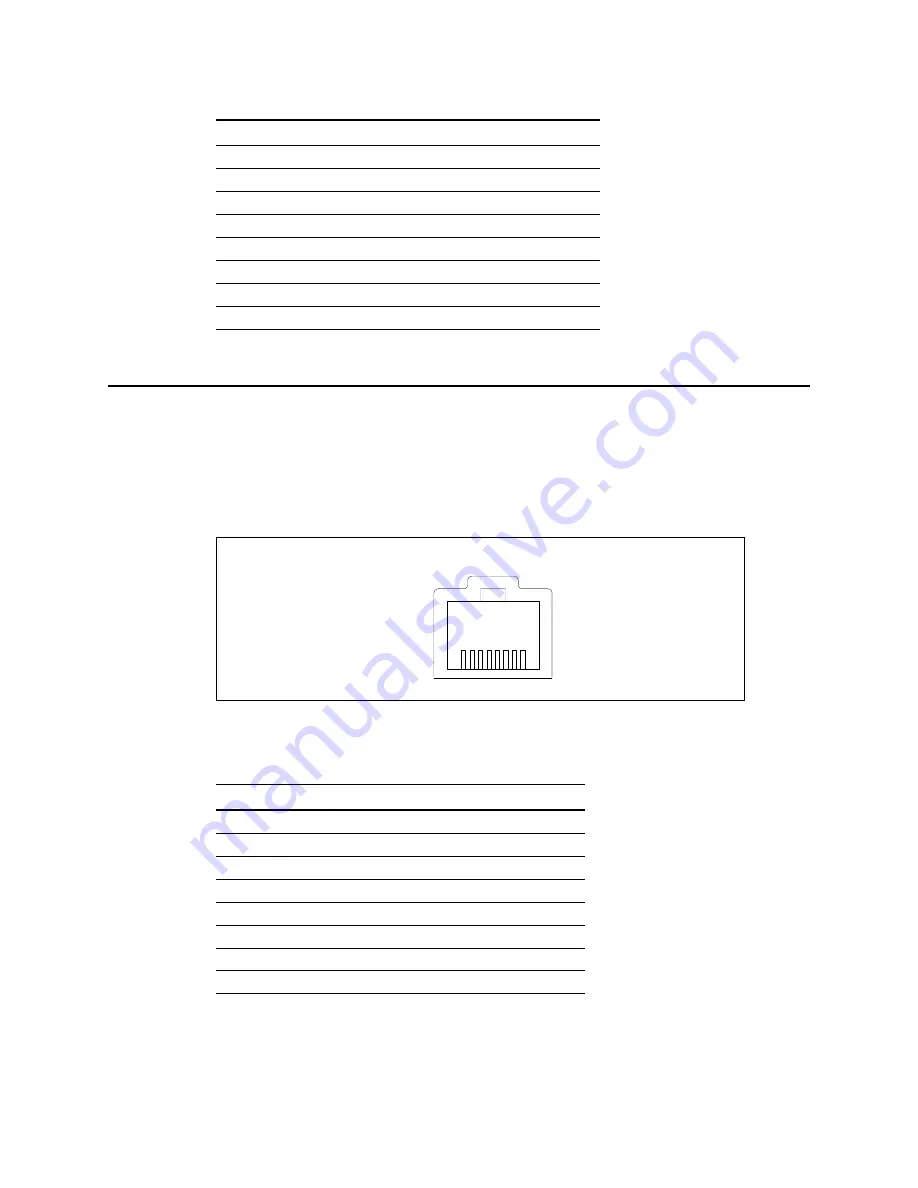
7
Table 1 describes the MSU connector’s pins.
Connecting the MSU to the computer
To connect the MSU to the computer:
1
Use the RJ-45 plug on the cable harness into the RJ-45 coupler which is supplied in the
installation kit.
2
Connect an RJ-45 cable from the computer into the other end of the coupler.
Figure 4 illustrates the pins for the RJ-45 connector on the cable harness.
Table 2 describes the function of the pins.
Table 1
Wiring diagram for MSU connector
Pin number Purpose
1
EN TX+
2
EN TX-
3
EN RX+
4
EN RX-
5
power
6
n/c
7
ground
8
n/c
Figure 4
Cable harness — RJ-45 connector’s pins
Table 2
Function of pins on RJ-45 connector
Pin
Function
1
EN RX + (white/orange
2
EN RX - (orange)
3
EN TX+ (white/green)
4
n/c
5
n/c
6
EN TX- (green)
7
n/c
8
n/c
P1
P8
Содержание Mobile Subscriber Unit
Страница 1: ...i Installing the Mobile Subscriber Unit Broadband Wireless Access System Part Number 104 0255 0002...
Страница 4: ...iv...
Страница 6: ...v i...
Страница 14: ...8 I n s t a l l i n g t h e m o b i l e s u b s c r i b e r u n i t...
Страница 16: ...1 0 I n s t a l l i n g a n d u s i n g t h e E x p e d i e n c e O S U...


































