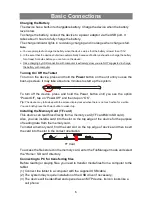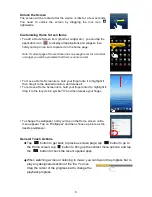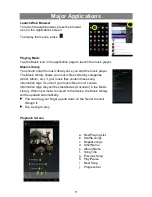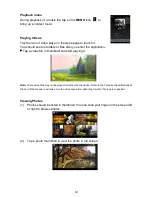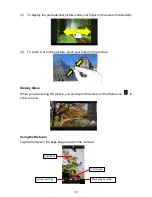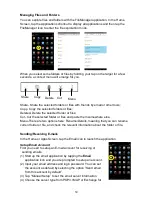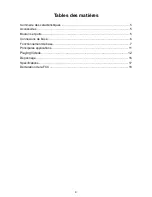8
Unlock the Screen
The screen will be locked after the device is idle for a few seconds.
You need to unlock the screen by dragging the lock icon
rightwards.
Customizing Home Screen Items
To add a Home Screen item (shortcut, widget etc.), you can tap the
application icon
to display all applications and widgets, then
hold your tap on an item to place it on the home page.
Note: If current page of Home Screen has no enough room for a shortcut
or widget, you will be prompted that there is no more room.
To move a Home Screen item, hold your finger onto it to highlight it,
then drag it to the desired location, and release it.
To remove a Home Screen item, hold your finger onto it to highlight it,
drag it to the recycle bin symbol “X” and then release your finger.
To change the wallpaper, hold your tap on the Home screen until a
menu appear. Tap on “Wallpaper” and then choose a picture as the
desktop wallpaper.
General Touch Actions
Tap
button to get back to previous screen page; tap
button to go to
the Home screen; tap
button to bring up the context menu options; and tap
the
button to check the recent opened apps.
When watching a video or listening to music, you can tap on the progress bar to
play any designated section of the file. You can
drag the cursor of the progress bar to change the
playback progress.
Hold down