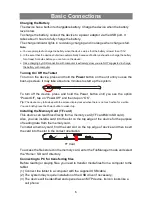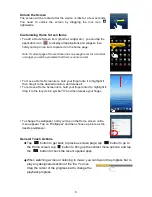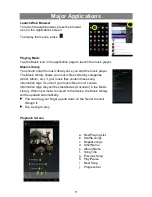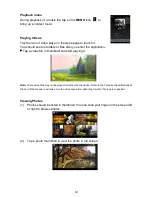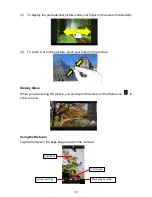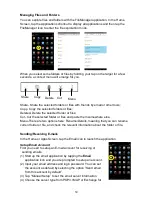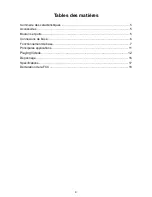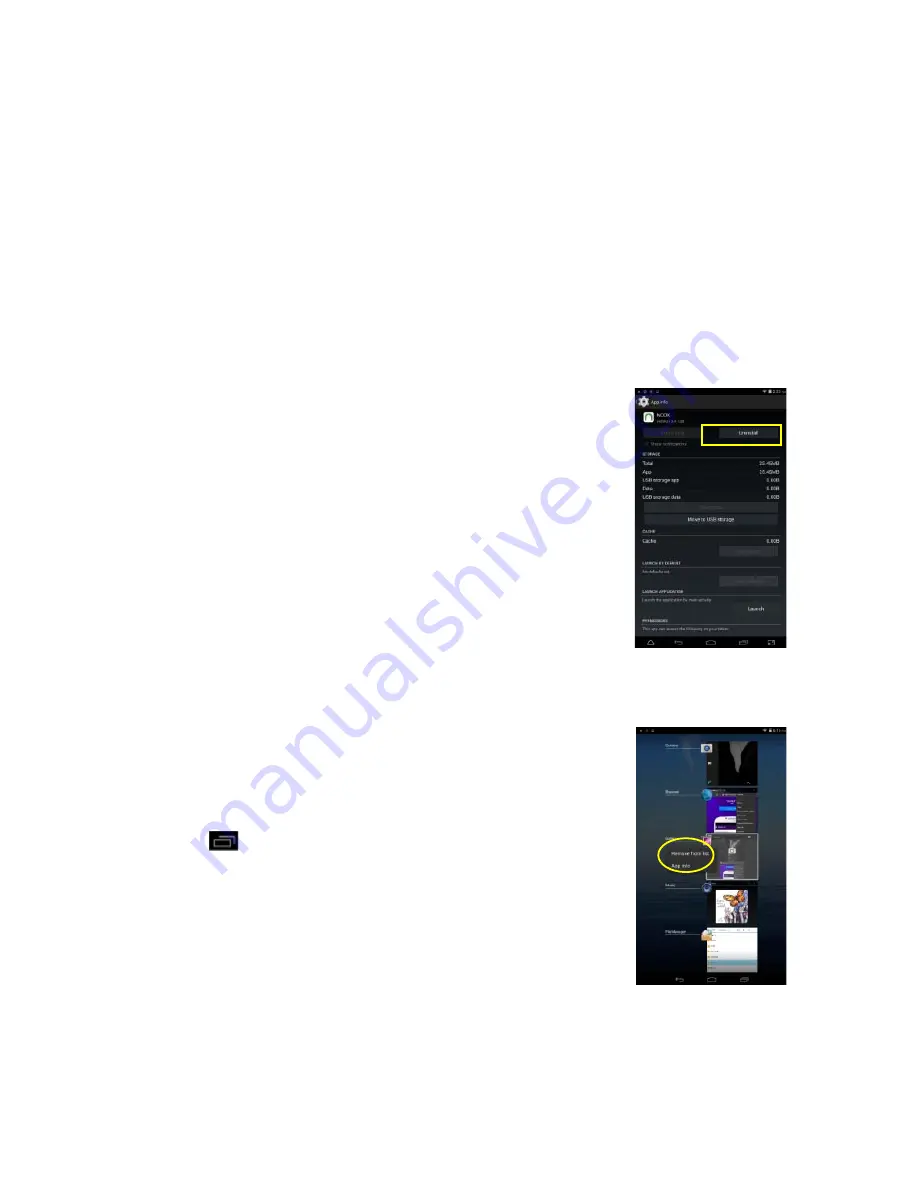
10
Managing 3rd Party Applications
Your device provides support to many useful third-party applications. You can
purchase or download the applications to add more functions to your device. They are
available online at the Internet or directly on your product.
Install Applications
You can install applications manually by the following methods:
(1) Download the target apps directly from the built-in application library on your PC.
Make sure the file is in format of .apk which is supported by your Internet Tablet
system.
(2) Copy the app to your Internet Tablet by USB connection. And then turn on the
tablet, locate app file with the FileManager before tapping it to start installation.
(3) Once the app is installed successfully, you can find its icon in the app page.
Uninstall Applications
(1)
Tap the Settings shortcut in the Home Screen to display all
system settings.
(2)
Select “Apps”.
(3)
Tab on the application that you want to uninstall.
(4)
Tab on “Uninstall” to uninstall the application.
Note:
You cannot uninstall the pre-installed applications.
Some of the applications developed for Android mobile might not run
properly in the Device. Please consult the respective software developer
for further information.
Close Recent Applications
Your device can remember applications that you used
recently. That’s very useful when you want to go back to a
window you opened recently. Also, you can close these
applications to enhance system performance.
(1) Tap
to display applications that you used recently.
(2) Hold your tap on the application that you want to stop,
and then select “Remove from list”.