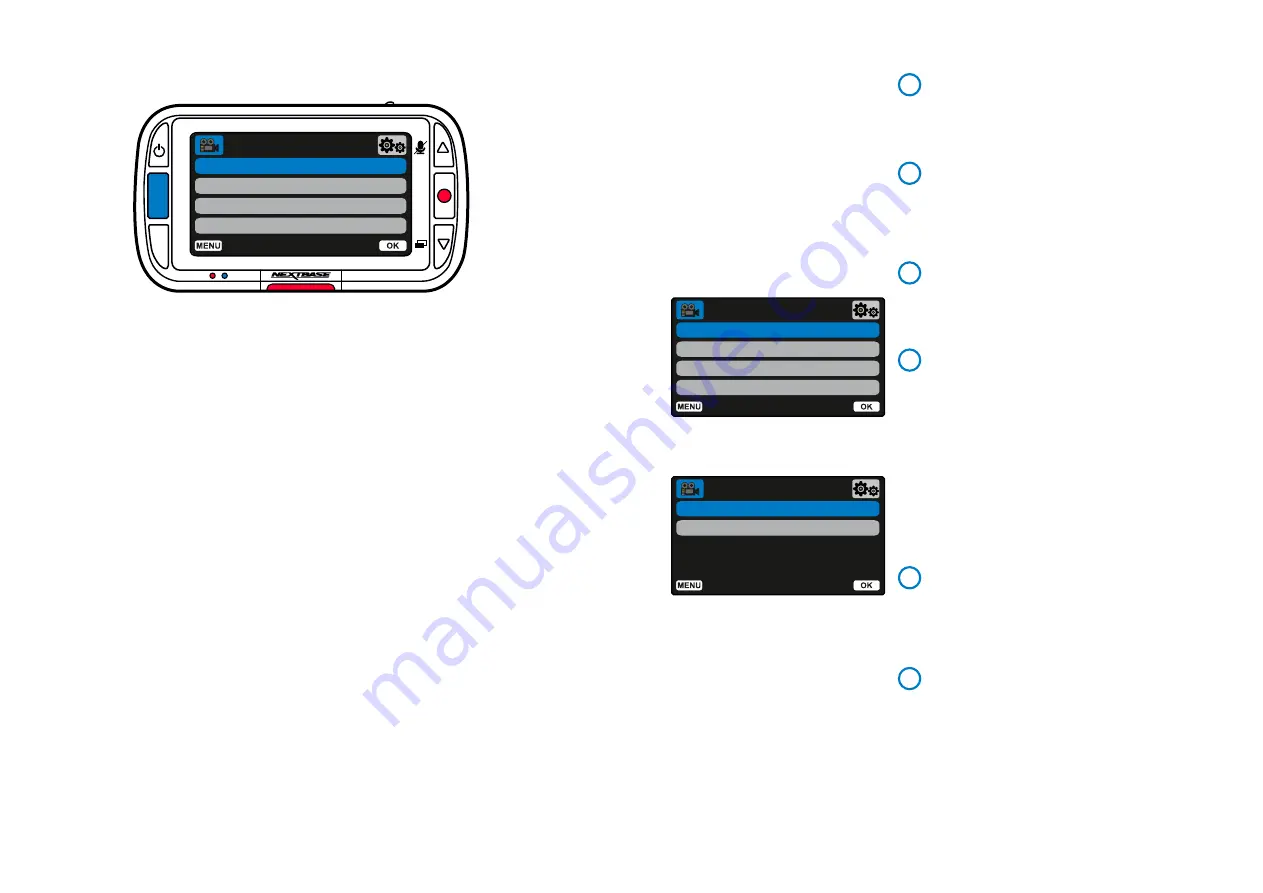
20
The default settings have been carefully selected to allow you to use your Dash Cam
without the need to change any settings. However, should you wish to change a setting then
please see below:
- Use the up and down buttons to highlight the function that you’d like to change and press the
OK button to enter the settings submenu.
- Once in the submenu, use the up and down buttons to highlight the required setting and then press
OK to confirm your selection and return to the Video Menu.
- Press the MENU button twice to return to video mode.
Notes:
- Menus are not accessible whilst the Dash Cam is recording.
- Within the Setup Menu which is accessed by pressing the MENU button twice, there is a ‘Default
Settings’ option to allow you to reset the Dash Cam to the factory defaults, if required.
Press the ‘Menu’ button to enter the Dash Cam’s ‘
Video Menu’
system.
Video Menu Options
Resolution
Change your Dash Cam’s recording resolution
Options:
1080pP, 720P, 720P @ 60FPS
Default:
1080P
Exposure
Adjust the exposure level for different lighting conditions.
Options:
Values range from -6 to +6
Default:
0
Audio Recording
Turn On/Off the microphone for video recording
Options:
On and Off
Default:
On
Video Length
Set the length of the individual recorded video files.
The Dash Cam will continue recording, filling the
memory card.
When the memory card becomes full, the oldest file will
be automatically deleted to make space for the
new recording.
Protected Files will not be overwritten. If the SD
Note:
Card becomes full you will be prompted to format/clear
the SD Card.
Options:
1 minute, 2 minutes, 3 minutes
Default:
1 minute
Time & Date Stamp
Turn On/Off the time and date stamp shown at the
bottom of the screen on recorded files.
Options:
On and Off
Default:
On
G Sensor
Turn off or adjust the sensitivity of the internal G Sensor.
The G Sensor detects forces which will protect the current
recording in the event of a collision. The higher the
G Sensor sensitivity, the less force will be needed to
trigger automatic file protection.
If you have a car with firm suspension you may
Note:
wish to adjust this to LOW. Likewise if you have soft
suspension you may wish to adjust this to HIGH
Options:
Off, Low, Medium, High
Default:
Medium
1
2
3
4
5
6
Resolution
Exposure
Audio Recording
Video Length
Video Menu
Time & Date Stamp
G Sensor
Video Menu
Menus
Resolution
Exposure
Audio Recording
Video Length
Video Menu
MODE
MENU
OK
Back
Enter
Back
Enter
Back
Enter
Содержание NBDVR222
Страница 1: ...User Manual...
Страница 36: ...NBDVR222 ENG R2...
















































