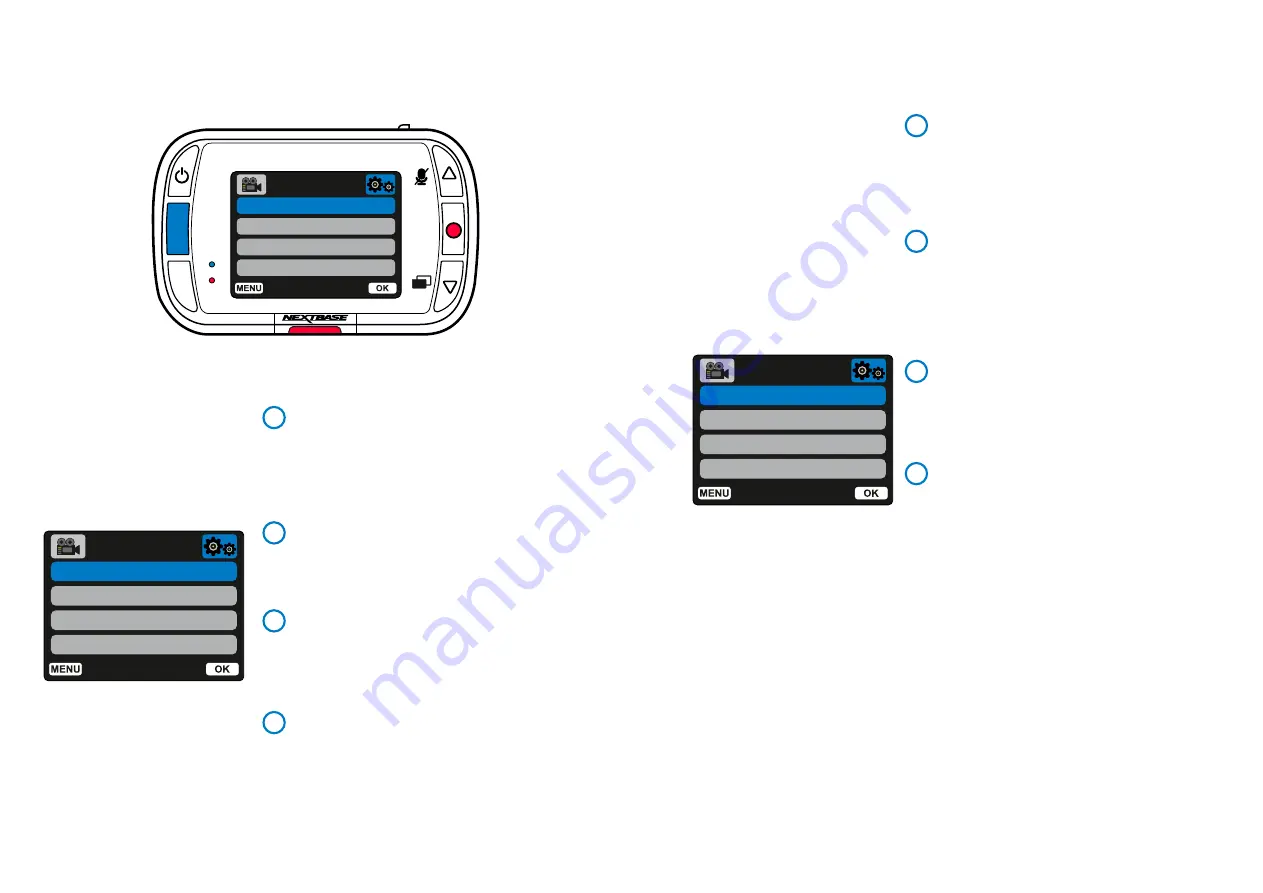
Format SD Card
Time & Date
Language
Screen Saver
Setup Menu
Format SD Card
Time & Date
Language
Screen Saver
Setup Menu
MODE
MENU
21
Format SD Card
Format the inserted SD card. This will delete all content.
For stable performance, it is recommended that you
Note:
format the memory card every 2-3 weeks. You should only
do this AFTER you've downloaded any files from the card
that you may want to keep.
Time & Date
Adjust the date / time as required using the OK button to
toggle through the fields and use the up & down buttons to
set the values.
Press MENU to exit and return to the Setup Menu.
Language
Select your preferred language
Options:
English, Danish, German, Spanish, French, Italian,
Dutch, Norwegian, Finnish, Swedish
Default:
Follows your First Time Use selection.
Screen Saver
Turn on the screen saver function to shut down the screen
after 30 seconds of inactivity. Press any button to reactivate
the display.
Options:
On and Off
Default:
Off
Device Sounds
Auto Power Off
Number / License Plate
Parking Mode
Setup Menu
Device Sounds
Turn On/Off the beep that sounds when a button is
pressed. Start up sound is NOT muted.
Options:
On and Off
Default:
On
Auto Power Off
Adjust the timing of the Auto Power Off function,
this can be used to continue recording in event of
loss of power within in the vehicle.
Options:
10 seconds, 1 minute, 2 minutes
Default:
10 seconds
Number / License Plate
Enter the registration number for your vehicle, this
will then be shown on the recorded video files.
Use the OK button to toggle through the fields and
use the up & down buttons to set values.
Parking Mode
When Parking Mode has been turned on,
the Dash Cam enters standby mode when the 12Vdc
supply has been turned OFF (typically removing your
ignition key).
The Dash Cam will also enter standby mode if no
physical movement is detected for 5 minutes,
Should physical movement of the vehicle be
detected, the Dash Cam will power on and start
recording a 1 minute protected video.
If no further physical movement is detected then the
Dash Cam will return to standby mode. If physical
movement is detected subsequently, then the
camera will continue to record normally, i.e. driving
once more.
Options:
On and Off
Default:
Off
Menus (cont.)
Press the ‘Menu’ button again when in ‘
Video Menu
’ to enter the Dash Cam’s ‘
Setup Menu
’ system.
Setup Menu Options
5
1
6
2
7
3
8
4
OK
Back
Enter
Back
Enter
Back
Enter
Содержание NBDVR122
Страница 1: ...User Manual...
Страница 33: ...NBDVR122 ENG R2...



























