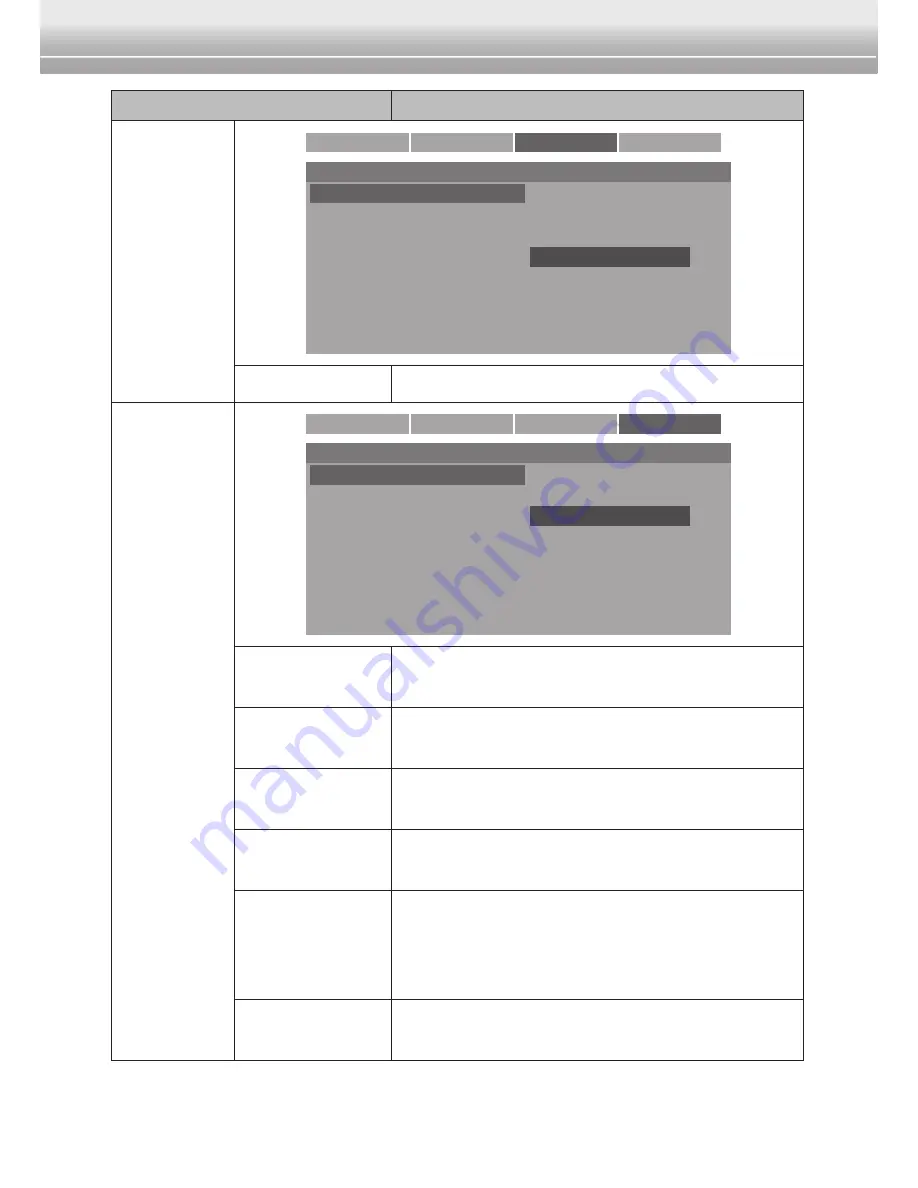
EN-20
Duo Cinema Instruction Manual
Menu Option
Description
Video
General
Audio
Video
Preference
- - Video Setup Page - -
AUTO
480I
480P27
720P60
576I
576P27
720P50
Resolution
Resolution
Select the video resolution.
Preference
General
Audio
Video
Preference
- - Preference Page - -
TV Type
Audio
Subtitle
Disc Menu
Parental Control
Default
NTSC
Eng
Off
Eng
PAL TV
Multisync TV
NTSC TV
TV Type
Select the TV type based on your local
region.
Audio
Select your preferred audio language from
those included on the DVD disc.
Subtitle
Select your preferred subtitle language from
those included on the DVD disc.
Disc Menu
Select your preferred menu language from
those included on the DVD disc.
Parental
Control
This function only works with DVD discs
that have been assigned a rating. Set the
parental control level to prevent children
from watching unsuitable discs.
Default
Reset all settings to the factory default
settings.
















