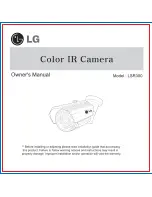04
WARNING:
CAUTION:
CHOKING
HAZARD:
Do not expose this product to rain, moisture or water under any circumstances,
doing so may result in the risk of electric shock or fire.
To reduce the risk of electric shock, do not perform any servicing other than
that contained in the instruction manual unless you are qualified to do so.
Have the unit serviced by a qualified service technician if;
The unit has been exposed to rain or water.
The unit does not seem to operate normally.
The unit exhibits a marked change in performance.
A Liquid Crystal Display (LCD) screen is a multilayer complex component, containing
1,229,760 pixels. Pixels can however fail during normal product life.
1 pixel = 0.0000008% failure rate, and one pixel failure per year of operation is
considered normal and not a cause for concern.
Disposal of Waste Electrical and Electronic Equipment and/or Batteries by users in
private households in the European Union. This symbol on the product or on the
packaging indicates that this cannot be disposed of as household waste. You must
dispose of your waste equipment and/or battery by handing it over to the applicable
take-back scheme for the recycling of electronic equipment and/or batteries.
For more information please contact your local household waste disposal office.
Some Products may contain components that are small enough to be swallowed.
Please keep out of reach of children.
WEEE:
LCD:
Precautions
Please read this manual carefully before operation and keep it for future reference.
It will be helpful should you encounter any operational problems.
Cautions on Using this Product
1.
Ensure that the windscreen is free of dirt or grease before placing mount upon it.
2.
Do not obscure the view of the road ahead or impede the deployment of any airbags in the event
of an accident.
3.
When not in use, please disconnect the car adaptor from both the 12/24Vdc outlet in your vehicle
and the device itself.
4.
Only clean the device with a soft dry cloth, for tough dirt, apply some neutral detergent diluted in
5 to 6 parts water to a soft cloth.
Please note that alcohol, thinner, benzene etc could cause damage to the paint or coatings.
5.
Avoid making contact with the lenses as damage may be caused.
6.
If required clean the glass lens carefully using spectacle lens cleaning fluid on a soft cloth only.
7.
The video recordings made by this Dash Cam are intended for personal use only.
8.
Publication of the recordings on Youtube, the internet or other methods are subject to the
Data Protection Act and the requirements thereof must be adhered to. If the Dash Cam
is to be used within a commercial environment, i.e. truck use, then the CCTV regulation
apply also, in addition to the Protection Act regulations. This includes labelling to identify the use
of CCTV is taking place, the omission of Audio recording and informing the relevant authorities
of who controls the data.
9.
Video playback upon the device which is visible to the driver is prohibited or restricted in some
countries or States. Please adhere to these laws.
10.
Whilst driving, do not adjust the controls of your device as this is a distraction to driving.
11.
Before using the device on your windscreen, check the state and local laws and ordinances where
you drive. Some laws prohibit or restrict the placement of objects on the windscreen of a motor
vehicle.
IT IS THE USER'S RESPONSIBILITY TO MOUNT THE DEVICE IN COMPLIANCE WITH ALL
APPLICABLE LAWS AND ORDINANCES.
Always mount your Nextbase device in a location that does not obstruct the driver's view of
™
the road. Nextbase does not assume any responsibility for any fines, penalties, or damages
of your Nextbase device.
Nextbase accepts no responsibility for any damage or injury caused when the dash cam is in use.
12.
Before you can use your Dash Cam, it is essential to make sure it is fully charged. Connect your
Dash Cam via the USB port to a home power source such as a PC or home USB socket for
approximately 2 hours.
Distractions can lead to accidents, and the risk
of injury or death. Always keep your eyes on the
road, and keep aware of your surroundings.
Содержание 622GW
Страница 1: ...User Manual...
Страница 52: ...NBDVR622GW ENG R1...