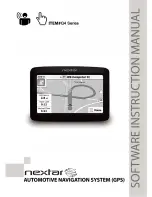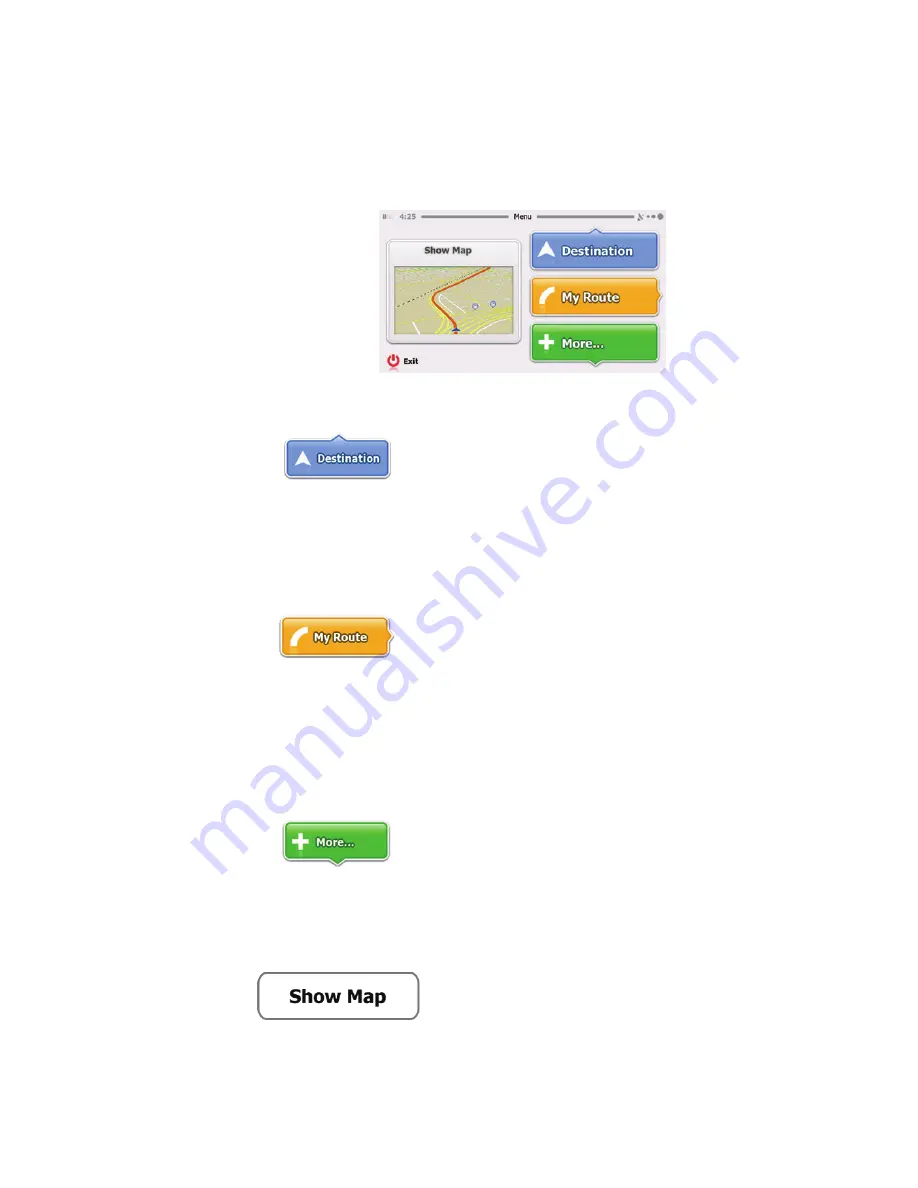
10
2.1 Startup screen: the Navigation menu
The software starts with its main menu, the Navigation menu.
From here you can reach all parts of the software.
You have the following options:
•
Tap
to select your destination by
entering an address or selecting a place of interest, a
location on the map or one of your Favorite
destinations. You can also look up your recent
destinations from the Smart History.
•
Tap
to display the route parameters
and the route in its full length on the map. You can also
perform route-related actions such as canceling your
route, picking route alternatives, simulating navigation
or adding the destination to your Favorites. (This button
remains inactive if there is no destination given.)
•
Tap
to customize the way the
navigation software works, watch the Demo & Tutorial,
run some additional applications, or to get extra content
from www.nextar.com/extras.
•
Tap
to start navigating on the map. The
button itself is a miniature live map that shows your
Содержание Q4 series
Страница 1: ......
Страница 80: ...79...
Страница 92: ...91 3 Tap 4 Tap and then tap one of the following...
Страница 102: ...101 Vehicle types Road types used or avoided in route calculation...
Страница 227: ...103 Types de v hicules Types de routes utilis es ou vit es dans le calcul de l itin raire...