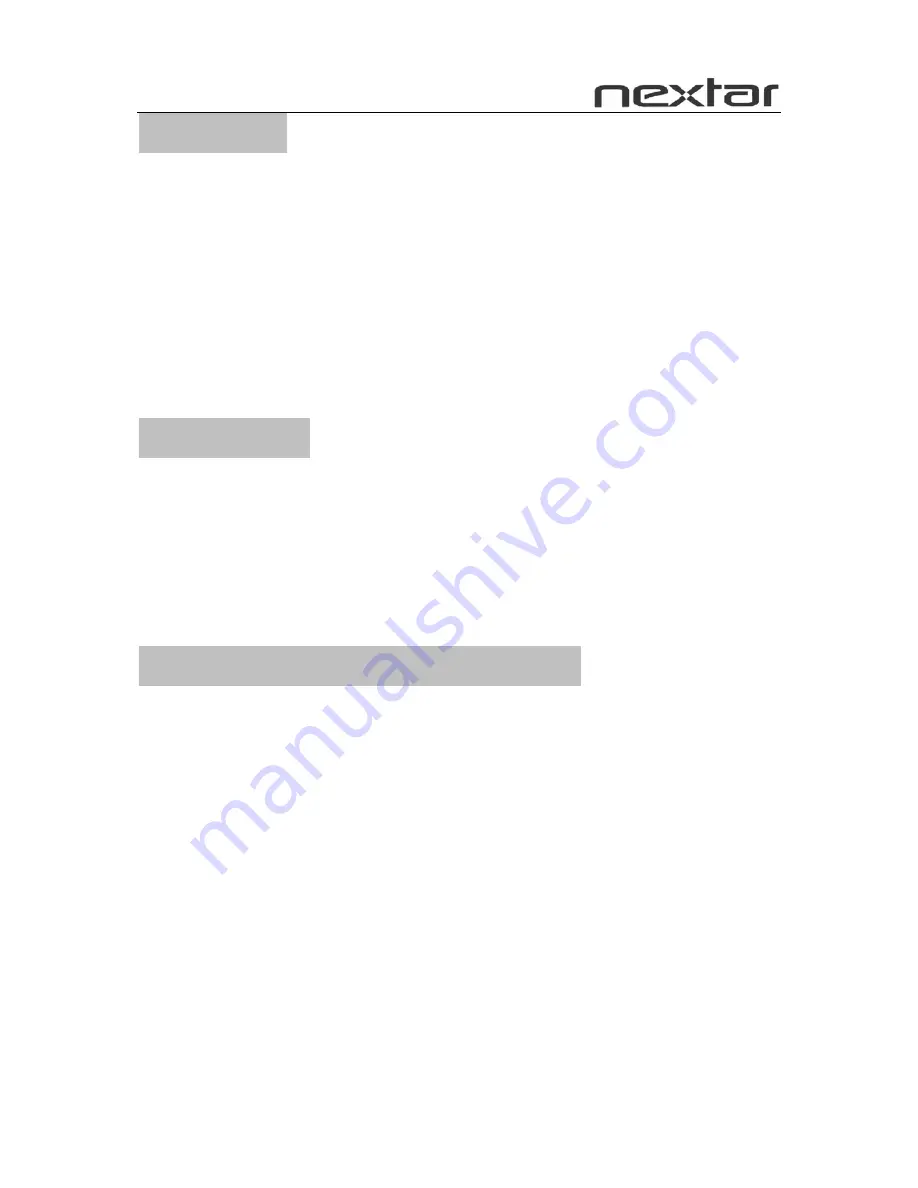
1
Introduction
Thank you very much for choosing our Digital Photo Frame.
Before you begin using this device, please read this manual thoroughly and keep it
available for future reference. This manual will present you with the exciting features
provided by our Digital Photo Frame.
With our Digital Photo Frame, you can easily and quickly view photos directly from
your digital camera’s memory card. You can even create a slideshow with multiple
transition effects. No computer, digital camera, or Internet connection is required.
Our Digital Photo Frame is compatible with the following memory cards and ports: SD,
MultiMedia Card, Memory Stick, and Memory Stick PRO.
Main Features
★
This device can display digital pictures (JPEG).
★
Compatible with Secure Digital Card (SD), MultiMedia Card (MMC), Memory Stick
and Memory Stick Pro.
★
Handy remote control
★
Automatic slide show with multiple transition effects and clock display.
★
User-friendly on-screen display allows you to access all functions easily.
Safety Precautions and Maintenance
★
For indoor use only.
★
To reduce the risk of fire or electric shock, do not expose this appliance to rain or
moisture.
★
To prevent overheating, never block any vents on the back of the digital photo
frame.
★
Keep your Digital Photo Frame out of direct sunlight. Direct sunlight may cause
damage.
★
Always use the buttons built in to the memory card slots to remove memory cards
from the device.
★
Do not disassemble the Digital Photo Frame, otherwise it may result in electric
shock and void your warranty. No user-serviceable parts inside.
★
Protect the device from condensation, which could damage your Digital Photo
Frame.
Содержание N7-110
Страница 1: ...N7 110 User s Manual Digital Photo Frame ...


























