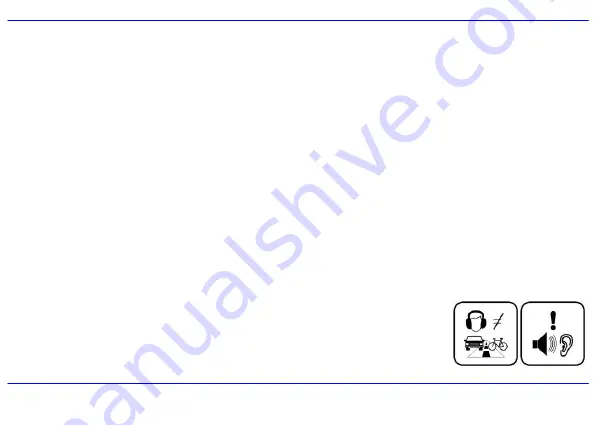
2
Important Safety Precautions
Always follow these basic safety precautions when using your player. This will reduce the risk of product damage and personal injury.
y
Do not disassemble, repair or modify the player by yourself. Refer servicing to qualified personnel.
y
Do not dispose of the player in fire to avoid explosion because the player has built-in battery.
y
Do not touch the player with bare hands if the built-in battery is leaking. In this case, contact service center for help since the liquid may remain in
the player. If your body or clothes has contacted with the battery liquid, wash it off thoroughly with water. Also, if some of liquid gets into your eyes,
do not rub your eyes but immediately wash them with clean water, and consult a doctor.
y
Keep the player away from direct sunlight and heat source.
y
Do not expose the unit to rain or moisture to avoid any malfunction.
y
Do not use the player in rather dry environment to avoid static.
y
Never apply heavy impact on the player like dropping it or placing it on the magnet.
y
Route USB cable so that people and pets are not likely to trip over or accidentally pull on them as they move around or walk through the area.
y
Disconnect the USB cable from the computer when you do not use the player for a long time.
y
Clean only with dry cloth. Make sure the player is turned off before cleaning. Do not use liquid cleanser.
y
Be sure to back up your files. We will not be liable for the loss of data due to improper operation, repair or other causes.
Precautions in using the earphone
y
Do not use the earphone while driving an automobile or riding a bicycle. It is not only dangerous, but also
against the law. To avoid an accident, do not turn up the volume of the earphones too high while walking.
y
It’s not recommended that you use the earphones at a high volume for an extended time as this may cause
hearing damage.
Содержание MA794
Страница 1: ......







































