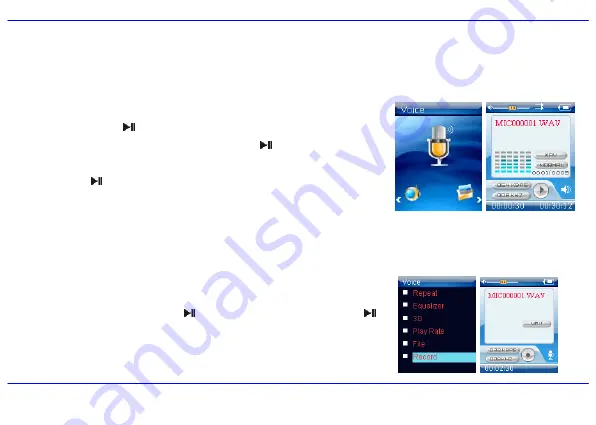
24
Voice Recording and Playing
In Voice mode, you can activate the voice recording with integrated microphone and play back the recorded files, e.g. radio or voice recordings.
Listening to the recordings
All recordings can be played in the voice mode.
1.
Press and hold the
[ ] button to open the main menu.
2.
Use the [
W
] or [
X
] button to select
Voice
and press the [ ] button. The screen displays
the voice mode and will be in stop mode.
3.
Press the [ ] button to play the recording files.
File selected, file searched, and playback function in the Voice mode correspond to the functions in
the Music mode.
Recording the voice
1.
Press the [
MENU
] button in the voice playback screen. The voice sub-menu appears.
2.
Use the [
S
] or [
T
] button to select
Record
and press the [
X
] button to start record.
To pause the recording, press the [ ] button. To resume the recording, press the [ ]
button again.
3.
To complete recording or exit the recording mode, press the [
MENU
] button. The player will
go to the Voice playback interface
.
Содержание MA794
Страница 1: ......






























