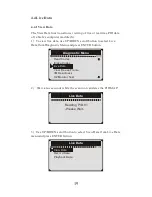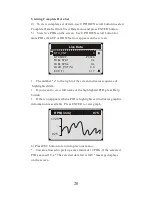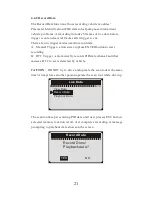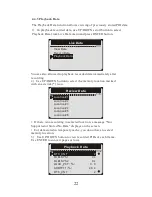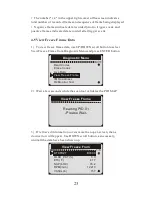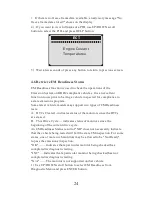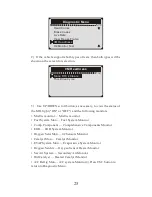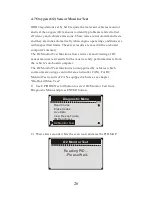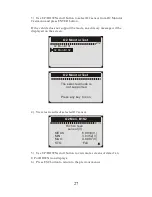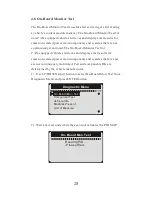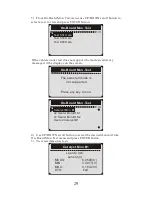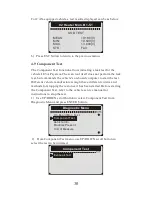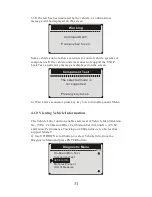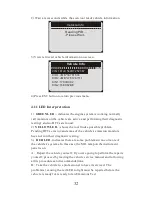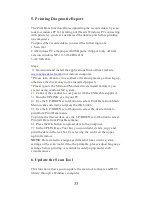5. Printing Diagnostic Report
The Print Data function allows uploading the recorded data by scan
tool to windows PC for printing out (Needs Windows PC connecting
with printers), you may customized the data/report before printing
on computers.
To upload the recorded data, you need the following tools:
1.Scan tool
2.A Windows PC or laptop with USB ports. (Support only official
version windows XP-10, 32/64 Bits OS)
3.A USB cable
Steps:
Download and install the applications from official website:
on windows computer.
* Please turn off anti-virus software if warning message showing up,
otherwise the driver may not be installed properly
Please ignore the Microsoft Modem drivers install failure if you
are not using windows XP system.
2) Connect the scanner to computer with the USB cable supplied.
3) Run the UPLINK.exe in your PC.
4) Use the UP/DOWN scroll button to select Print Data from Main
Menu in the scan tool, and press the OK button.
5) Use the UP/DOWN scroll button to select the desired item to
print from Print Data menu.
To print all retrieved data, use the UP/DOWN scroll button to select
Print All Data from Print Data menu.
6) Press the OK button to upload data to the computer.
7) In the UPLINK.exe Tool Kit, you could edit, delete, copy and
print the data in the text box by selecting the icons on the upper
right of window.
NOTE
: Data stored in a language different from current system
settings of the scan tool will not be printable, please adjust language
settings before printing. A reminder would pop up under such
circumstances.
1)
*
www.nexpeaktech.com
6. Update the Scan Tool
This function allows you to update the scan tool software and DTC
library through a Windows computer
33