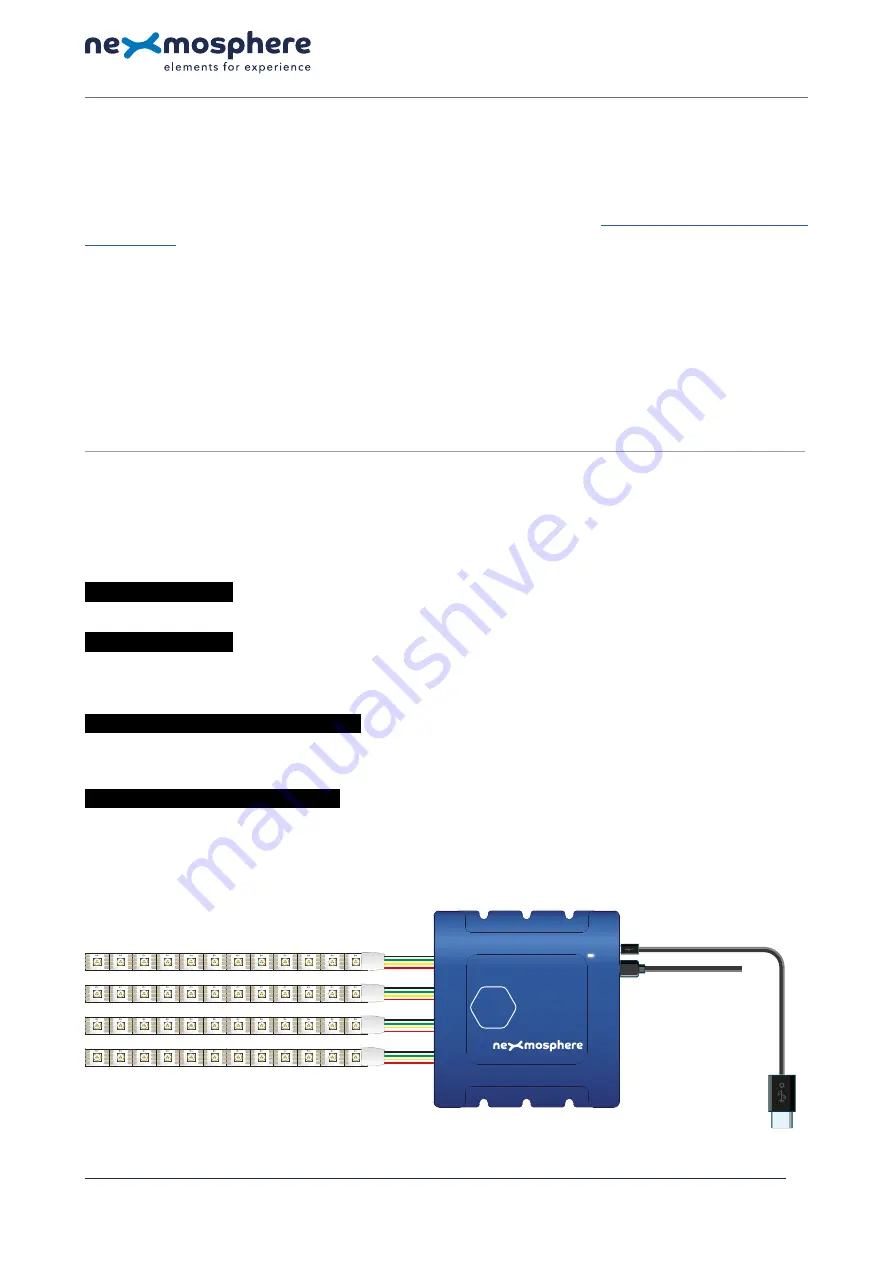
Functionality
The XC-741 runs our API which provides serial output when a specific sensor Element is triggered (for example a pick-up,
or -motion sensor or touch button) and provides control over output Elements (for example controlling Pixel LED strips) via
serial input commands. These API serial commands are typically used to create interactive Xperiences for Digital Signage.
The complete API Manual and additional helpful documents can be found on
https://nexmosphere.com/support-
. To get you started, we’ve included some starter examples of our Elements and the corresponding API serial
commands on the following pages.
3rd party devices and software
This Quick Start Guide offers a generic explanation of the setup and operation of the XC-741 Xperience controller. It does
not cover information on how to integrate the Controllers, Elements and their API triggers in specific 3rd party devices or
software. We have manuals available with step-by-step instructions on how to integrate Nexmosphere products with the
products of our hardware, -and software partners. You’ll find these on the support and partner pages of our website.
N ex m o s p h e re
H i g h Te c h C a m p u s 1 0 ( M μ b u i l d i n g )
5 6 5 6 A E E i n d h ove n • T h e N e t h e r l a n d s
T
+ 3 1 4 0 2 4 0 7 0 7 0
E
s u p p o r t @ n ex m o s p h e re.c o m
QUICK START GUIDE
XC-741 XPERIENCE CONTROLLER
© 2020 Nexmosphere. All rights reserved. v1.0 / 05-20
All content contained herein is subject to change without prior notice.
2
Example 1 | Pixel LED control
To control a PixelLED strip connected to X-Wave interface 111,112,113 or 114, send one of the following API example
commands from the 3rd party device to the XC-741 controller:
Set the LED strip connected to X-Wave interface
111
to color
5
(default purple*) at
80
% brightness with
0.5
seconds ramp
*
An overview of the default X-Wave colors is provided on the final page of this document.
Set the LED strip connected to X-Wave interface
111
to color
0
(default white*) at
00
% brightness with
0.3
seconds ramp
Set the LED strip connected X-Wave interface
113
to pulse between two states. State 1: Color
C
(default sky blue*) at
99
%
(max) with
1.2
seconds ramp time. Ramp 2: Color
C
(default sky blue*) at
20
% with
1.2
seconds ramp time.
Set the LED strip connected to X-Wave interface
114
to a sinewave animation between two states over
48
LEDs. State 1:
Color
0
(default white*) at
99
% (max) with
1.8
seconds ramp time. Ramp 2: Color
0
(default white*) at
23
% with
1.2
seconds
For more information on controlling Pixel LEDs via X-Wave interfaces, please refer to the document “Manual | Controlling
X-Wave LEDs (API)”.
X111B[280105]
X111B[200003]
X113B[399C1201020C120012]
X114B[4990120012300040]
XC-741
(Xperience controller)
USB-A to Micro-USB cable
(connect to 3rd party device)
DC Power supply
(24V)
XC
111
112
113
114
VCC
CI
DI
GND
VCC
CO
DO
GND
VCC
CI
DI
GND
VCC
CO
DO
GND
VCC
CI
DI
GND
VCC
CO
DO
GND
VCC
CI
DI
GND
VCC
CO
DO
GND
VCC
CI
DI
GND
VCC
CO
DO
GND
VCC
CI
DI
GND
VCC
CO
DO
GND
VCC
CI
DI
GND
VCC
CO
DO
GND
VCC
CI
DI
GND
VCC
CO
DO
GND
VCC
CI
DI
GND
VCC
CO
DO
GND
VCC
CI
DI
GND
VCC
CO
DO
GND
VCC
CI
DI
GND
VCC
CO
DO
GND
VCC
CI
DI
GND
VCC
CO
DO
GND
VCC
CI
DI
GND
VCC
CO
DO
GND
VCC
CI
DI
GND
VCC
CO
DO
GND
VCC
CI
DI
GND
VCC
CO
DO
GND
VCC
CI
DI
GND
VCC
CO
DO
GND
VCC
CI
DI
GND
VCC
CO
DO
GND
VCC
CI
DI
GND
VCC
CO
DO
GND
VCC
CI
DI
GND
VCC
CO
DO
GND
VCC
CI
DI
GND
VCC
CO
DO
GND
VCC
CI
DI
GND
VCC
CO
DO
GND
VCC
CI
DI
GND
VCC
CO
DO
GND
VCC
CI
DI
GND
VCC
CO
DO
GND
VCC
CI
DI
GND
VCC
CO
DO
GND
VCC
CI
DI
GND
VCC
CO
DO
GND
VCC
CI
DI
GND
VCC
CO
DO
GND
VCC
CI
DI
GND
VCC
CO
DO
GND
VCC
CI
DI
GND
VCC
CO
DO
GND
VCC
CI
DI
GND
VCC
CO
DO
GND
VCC
CI
DI
GND
VCC
CO
DO
GND
VCC
CI
DI
GND
VCC
CO
DO
GND
VCC
CI
DI
GND
VCC
CO
DO
GND
VCC
CI
DI
GND
VCC
CO
DO
GND
VCC
CI
DI
GND
VCC
CO
DO
GND
VCC
CI
DI
GND
VCC
CO
DO
GND
VCC
CI
DI
GND
VCC
CO
DO
GND
VCC
CI
DI
GND
VCC
CO
DO
GND
VCC
CI
DI
GND
VCC
CO
DO
GND
VCC
CI
DI
GND
VCC
CO
DO
GND
VCC
CI
DI
GND
VCC
CO
DO
GND
VCC
CI
DI
GND
VCC
CO
DO
GND
VCC
CI
DI
GND
VCC
CO
DO
GND
VCC
CI
DI
GND
VCC
CO
DO
GND
VCC
CI
DI
GND
VCC
CO
DO
GND
VCC
CI
DI
GND
VCC
CO
DO
GND
VCC
CI
DI
GND
VCC
CO
DO
GND
VCC
CI
DI
GND
VCC
CO
DO
GND
VCC
CI
DI
GND
VCC
CO
DO
GND




