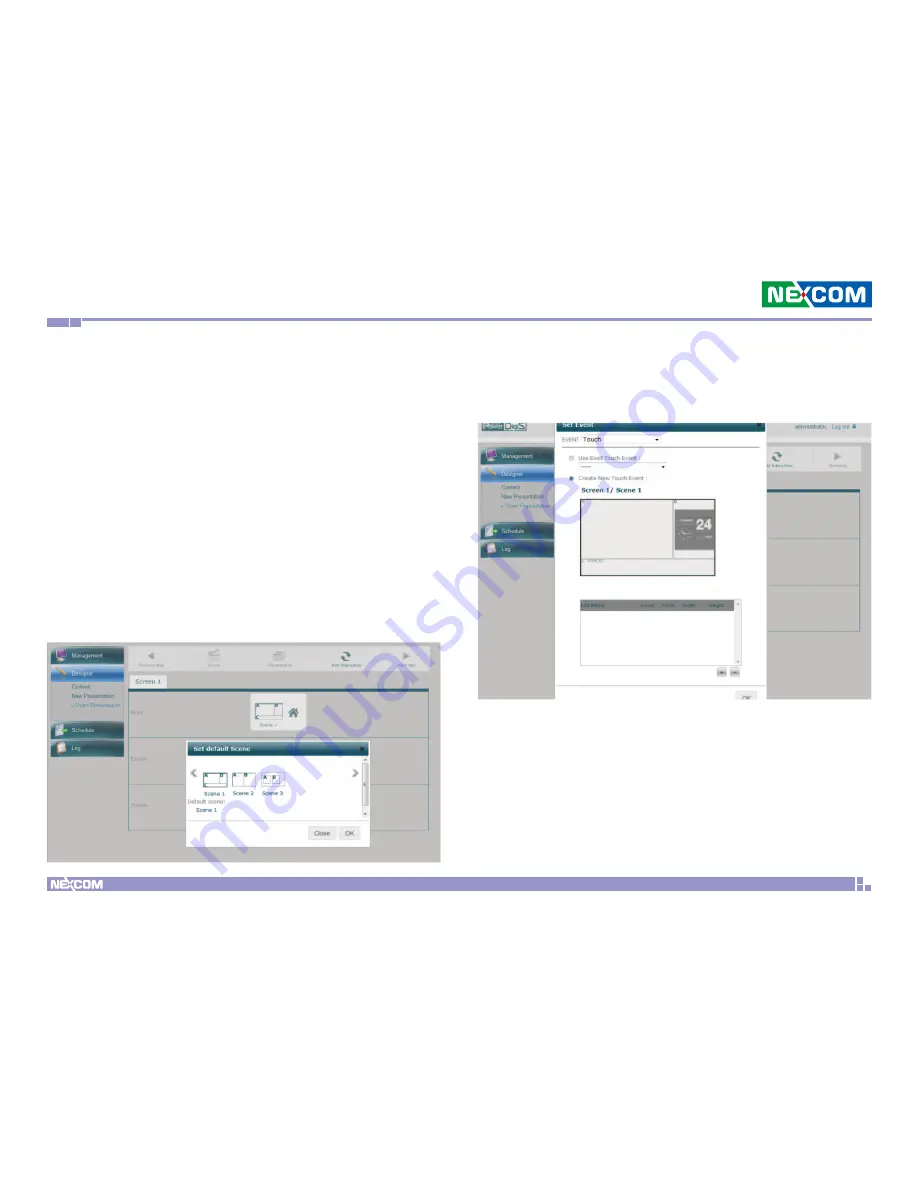
Chapter 5: Interactive Presentation Design & License Upgrade
Copyright © 2012 NEXCOM International Co., Ltd. All Rights Reserved.
45
PowerDigis V2 Player User Manual
5.1.4 Event Trigger Tree List
After you have done with scene editing and content design, you can go
on with interactive presentation design using Event Trigger Tree List on the
next page. We will give an example here to show you how to create an
interactive presentation with predefined touch and GPS event settings.
Create Touch Events
The user-friendly GUI allows you to define active areas and corresponding
actions. When user touches the touch screen, it sends a command to
Player and triggers the playback of the pre-defined playlist. Follow below
steps to create touch events:
Step 1. Click home icon in the root layer to set the default scene. Default
scene is the home scene where the sequential events can be triggered from.
Step 2. Then click the default scene to set the event. From the Event
Type dropdown menu, select Touch. The touch event setting window
will appear as below. From this window, you can create multiple touch
areas on the scene and adjust their location and size.






















