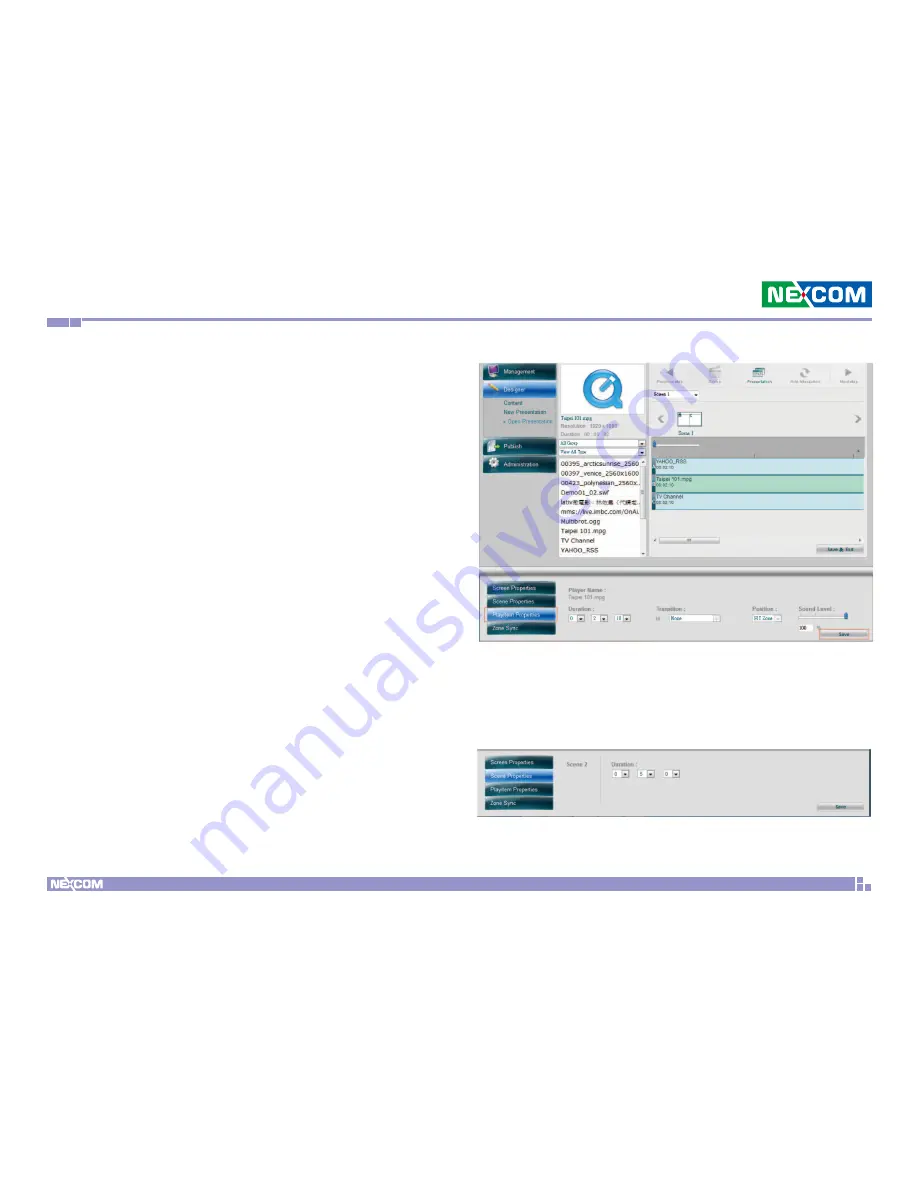
Chapter 3: Player web management console
Copyright © 2012 NEXCOM International Co., Ltd. All Rights Reserved.
22
PowerDigis V2 Player User Manual
Step 6. Click Save & Exit to finish content design
Step 7. Next select Schedule from the left function panel to schedule
your Presentation
3.3.5 Content Design
In Content Design page, you can easily drag & drop single or multiple
media content files to each zone and adjust the content playback
duration as desired. Here we will show you how to add the contents to
the layout you just created.
Add Contents to Zones
Step 1. From the Content List, select a video file previously created and
drag & drop to A zone.
Step 2. Select the image file previously created and drag & drop to B
zone
Step 3. Select the ticker previously created and drag & drop to C zone
Step 4. Adjust the content playback duration in each zone by dragging
the file with the mouse. Or manually enter the duration of each
playitem in the Playitem Properties.
Step 5. Repeat Step 1-4 to add more contents to the zone. Please note
you can only add the same type of contents in each zone.
Step 6. You can check the total duration of your scene in Scene
Properties at the bottom of the page.






























