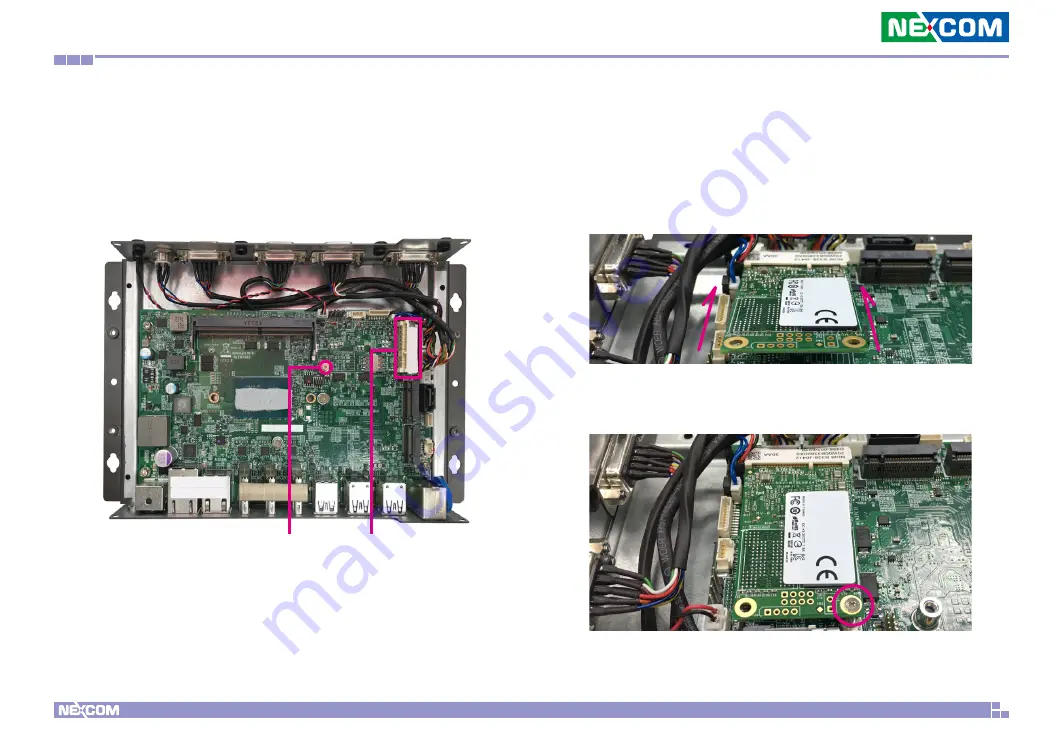
Copyright © 2022 NEXCOM International Co., Ltd. All Rights Reserved.
31
NDiS B338 User Manual
Chapter 3: System Setup
Installing a WiFi Module (Mini-PCIe Slot)
1. Locate the mini-PCIe slot and the screw on the mainboard, then remove
the screw.
Mini-PCIe slot
Screw for Mini-PCIe card
2. Insert the WiFi module into the mini PCIe slot at a 45-degree angle
until the gold-plated connector on the edge of the module completely
disappears into the slot.
3. Push the WiFi module down and secure it with the screw that was
removed from
.






























