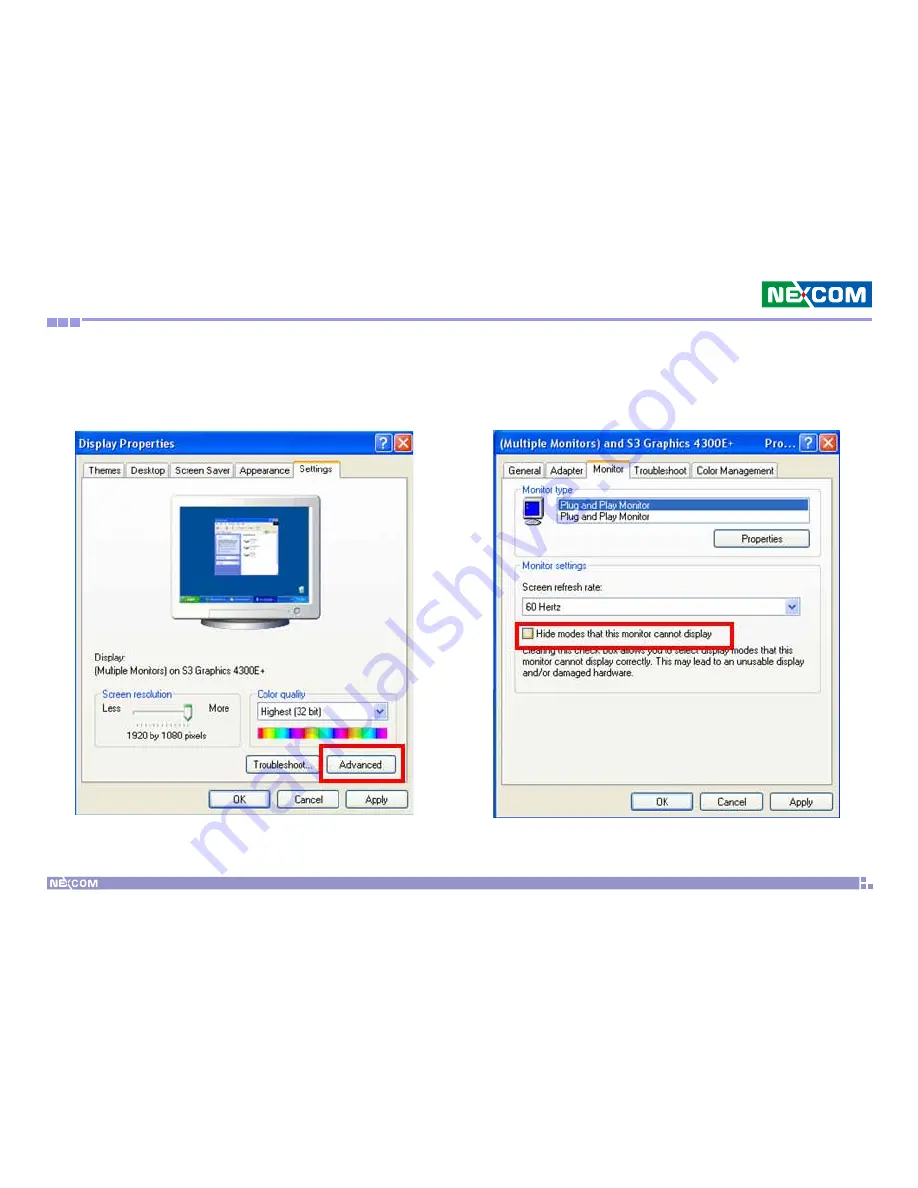
Copyright © 2012 NEXCOM International Co., Ltd. All Rights Reserved.
59
NDiS 542 User Manual
Appendix A: Video Driver Installation and Settings
4. If Big mode resolution was not avalible, please click “Display properties-
>Settings->Advance”, click Monitor label and uncheck “Hide modes
that this monitor can not display” option, then click “OK” and reboot
the system to try big mode resolution avalible or not.
















































