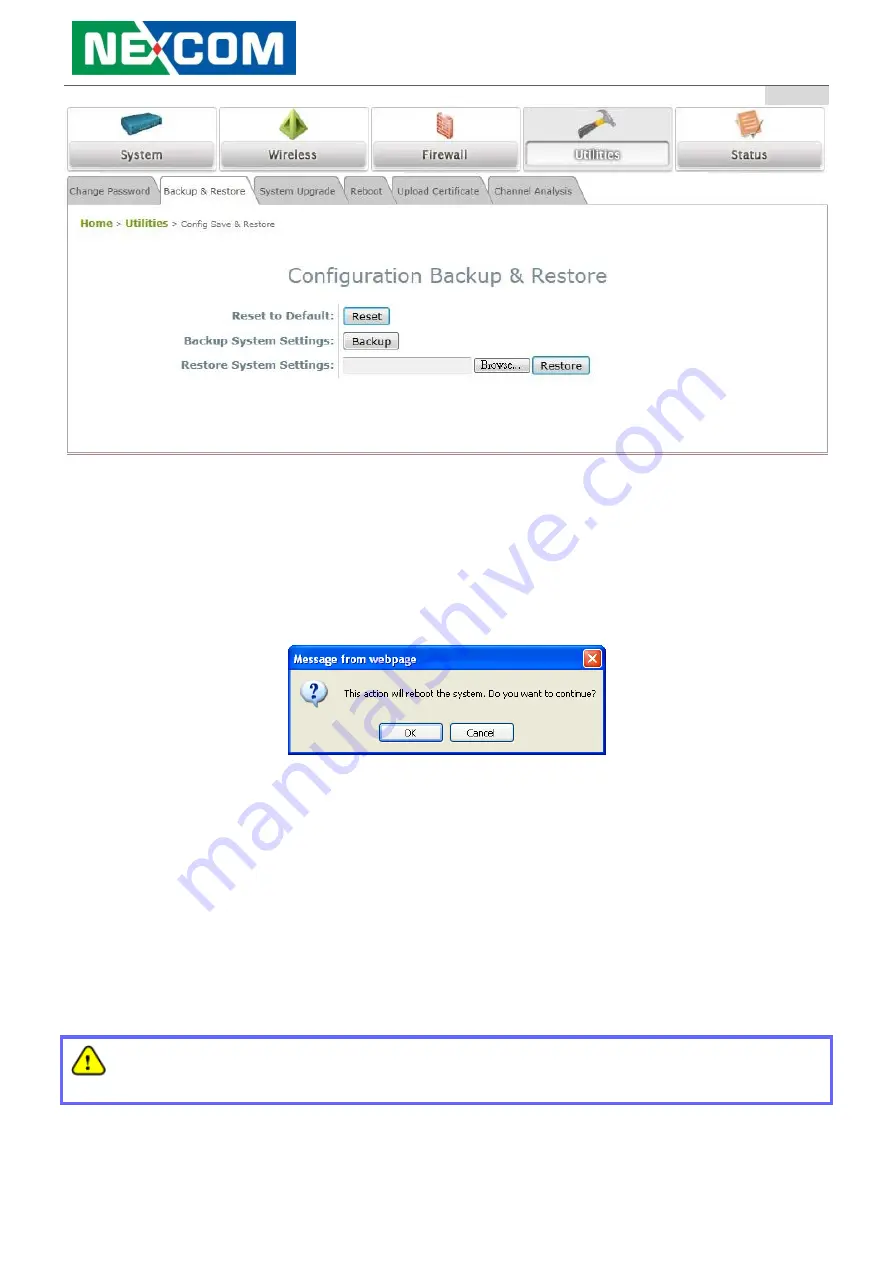
User’s Manual
Light Industrial AP
ENGLISH
73
Copyright © NEXCOM, INC.
Backup & Restore Page
Reset to Default:
Click
Reset
to load the factory default settings of the Access Point. A pop-up Page will appear to re-
confirm the request to reboot the system. Click
OK
to proceed, or click
Cancel
to cancel the reboot
request.
Reboot Confirmation Prompt
A warning message as displayed below will appear during the reboot period. The system power
must be kept on before the completion of the reboot process.
The
System Overview
page will appear upon reboot completion.
Backup System Settings:
Click
Backup
to save the current system settings to a local disk such as
the hard disk drive (HDD) of a local computer or a compact disc (CD).
Restore System Settings:
Click
Browse
to search for a previously saved backup file, and then click
Upload
to restore the settings. The backup file will replace the active configuration file currently
running on the system.
After network parameters have been reset / restored, the network settings of the administrator PC
may need to be changed to ensure that the IP address of the administrator PC is on the same
subnet mask as the AP.























