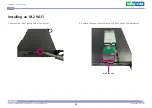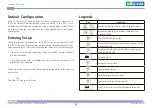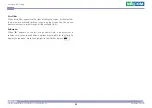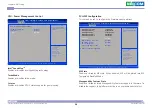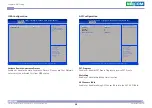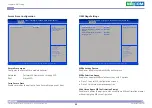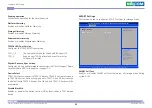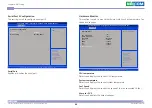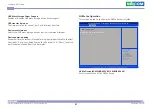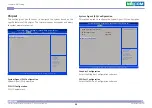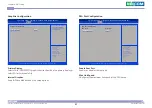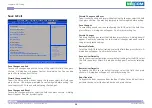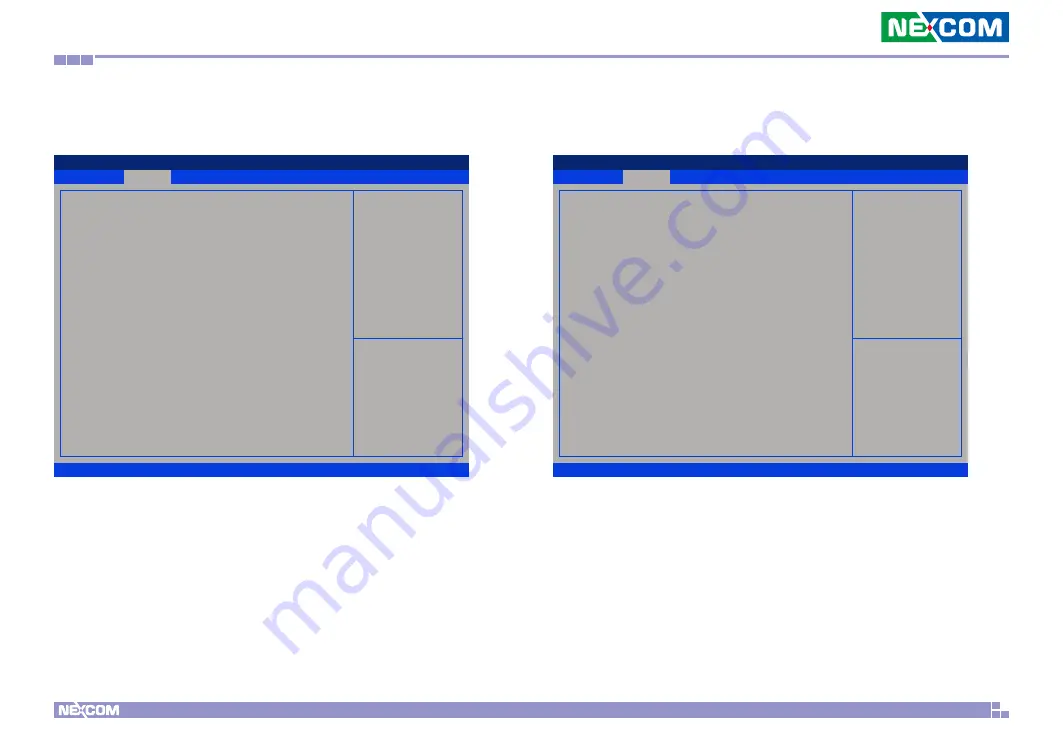
Copyright © 2020 NEXCOM International Co., Ltd. All Rights Reserved.
43
NDiS M538 User Manual
Chapter 4: BIOS Setup
IT8786 Super IO Configuration
This section is used to configure the serial ports.
Super IO Chip
Displays the Super I/O chip used on the board.
Advanced
Version 2.20.1275. Copyright (C) 2020 American Megatrends, Inc.
Aptio Setup Utility - Copyright (C) 2020 American Megatrends, Inc.
→←: Select Screen
↑↓: Select Item
Enter: Select
+/-: Change Opt.
F1: General Help
F2: Previous Values
F3: Optimized Defaults
F4: Save & Exit
ESC: Exit
Set Parameters of Serial Port
1 (COMA)
IT8786 Super IO Configuration
Super IO Chip
Serial Port 1 Configuration
Serial Port 2 Configuration
IT8786
Serial Port 1 Configuration
This section is used to configure serial port 1.
Serial Port
Enables or disables the serial port.
Advanced
Version 2.20.1275. Copyright (C) 2020 American Megatrends, Inc.
Aptio Setup Utility - Copyright (C) 2020 American Megatrends, Inc.
→←: Select Screen
↑↓: Select Item
Enter: Select
+/-: Change Opt.
F1: General Help
F2: Previous Values
F3: Optimized Defaults
F4: Save & Exit
ESC: Exit
Enable or Disable Serial Port
(COM)
Serial Port 1 Configuration
Serial Port
Device Settings
[Enabled]
IO=3F8h; IRQ=4;