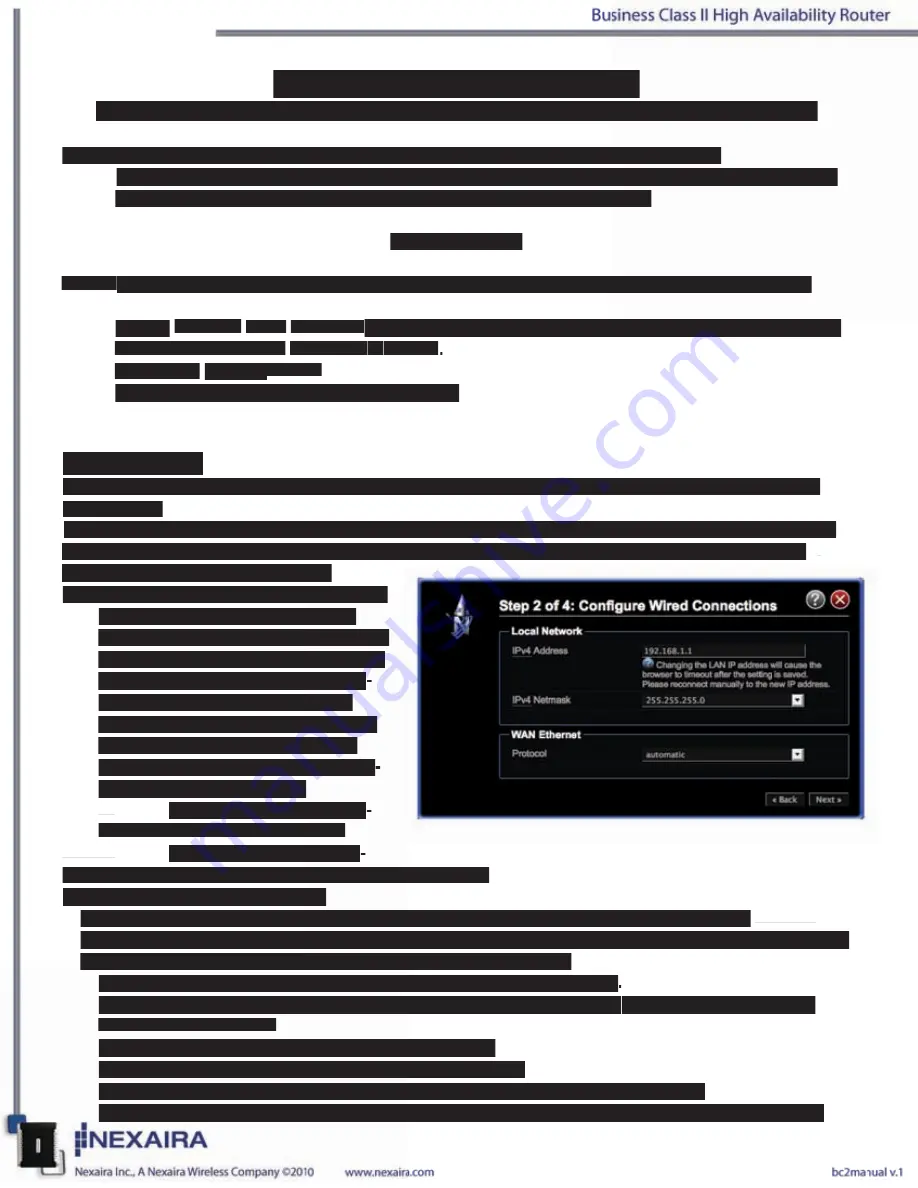
Initial 3G/4G Wireless Setup
Connecting to the Router Main Page for Installation and Configurations Settings
Follow the steps below to access the Router and perform installation and configure settings:
1) Open a web browser on your computer connected to the router’s LAN port by and Ethernet cable.
2) Enter the IP address of the Router in the URL line of your web browser.
http://192.168.1.1
NOTE: If you have changed the router’s default IP address, enter that address instead of the one above.
3) Type “admin”
in the
Password field. If you have changed the password, enter the new one in this
field. NOTE: Default Username
is
“root”
.
4) Click the “Login”
button.
5) You will be greeted by the iconic home page.
Setup Wizard
Select the Setup Wizard Icon. Select the Next button to proceed with the indicated steps of the automated
setup process.
1) Change your administration password. It is recommended that the default password (admin) be replaced
for security reasons. Enter your new password and then re-enter to confirm. Select Next to retain any
changes and move to the next step.
2) Configure your Wired Internet connection.
a. During the boot up process of the
router if your wide area network (WAN)
Ethernet cable is plugged into the WAN
port of the router, the router will auto-
matically be connected to your ISP.
b. If your ISP requires you to setup the
WAN as a PPPoE or PPTP, you will
need to enter your ISP’s required infor
-
mation into the proper fields.
i. PPPoE. Typical entries in-
clude the Username and Password
ii. PPTP. Typical entries in-
clude the Username, Password, and the PPTPServer Name.
3a) Configure your wireless settings.
This step allows you to change whether the Wi-Fi is enabled, the channel on which the Wi-Fi
is broadcast on, the wireless mode (b,g,n or mixed), the name that is broadcast, the security and encryption
type, and the key (password) to access the broadcasted Wi-Fi signal.
• Disable only if you do not want anyone accessing the router wirelessly.
• Change channel if other wireless devices are interfering with the router. By default the router will
auto-select the channel.
• Select the wireless mode, choose from b,g,n or a mix.
• The router’s mode is factory set to provide (Access Point)
• Change the Network Name (ESSID) to whatever name you wish to be broadcasted
• Hiding the ESSID does not disable the WiFi signal and should not be thought of as security setting.















