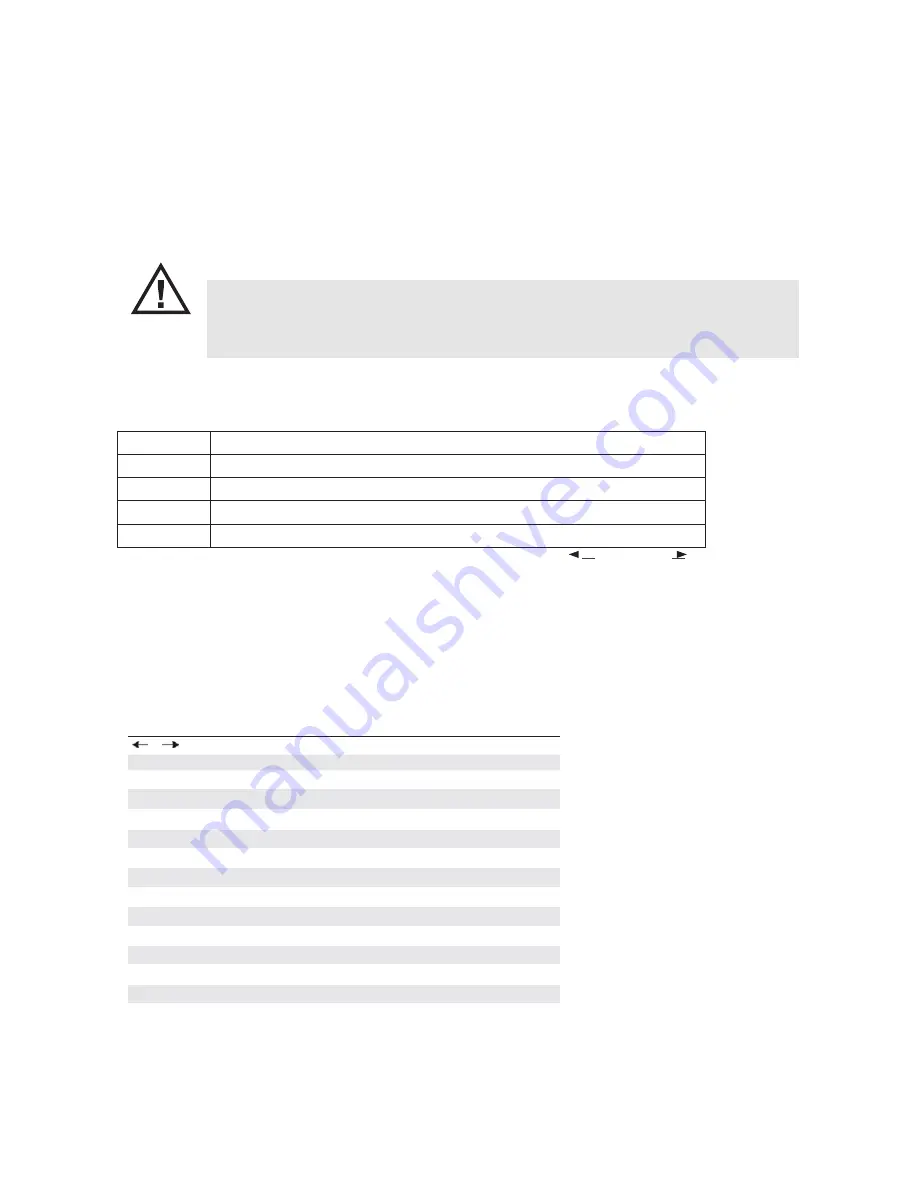
11.1 Introduction
This section explains how to use the UEFI SETUP UTILITY to configure your system. The UEFI chip on the
motherboard stores the UEFI SETUP UTILITY. You may run the UEFI SETUP UTILITY when you start up
the computer. Please press <F2> or <Del> during the Power-On-Self-Test (POST) to enter the UEFI
SETUP UTILITY, otherwise, POST will continue with its test routines.
If you wish to enter the UEFI SETUP UTILITY after POST, restart the system by pressing <Ctl> + <Alt> +
<Delete>, or by pressing the reset button on the system chassis. You may also restart by turning the system
off and then back on.
Because the UEFI software is constantly being updated, the following UEFI setup screens
and descriptions are for reference purpose only, and they may not exactly match what you
see on your screen.
11.1.1 UEFI Menu Bar
The top of the screen has a menu bar with the following selections:
Main
To set up the system time/date information
Advanced
To set up the advanced UEFI features
H/W Monitor To display current hardware status
Security
To set up the security features
Boot
To set up the default system device to locate and load the Operating System
Exit To exit the current screen or the UEFI SETUP UTILITY Use < > key or < > key to
choose among the selections on the menu bar, and then press <Enter> to get into the sub screen.
You can also use the mouse to click your required item.
11.1.2 Navigation Keys
Please check the following table for the function description of each navigation key.
Navigation Key(s)
Function Description
/
Moves cursor left or right to select Screens
/
Moves cursor up or down to select items
+ / -
To change option for the selected items
<Enter>
To bring up the selected screen
<F1>
To display the General Help Screen
<F7>
Discard changes
<F9>
To load optimal default values for all the settings
<F10>
To save changes and exit the UEFI SETUP UTILITY
<F12>
Print screen
<ESC>
To jump to the Exit Screen or exit the current screen
<Tab>
Switch to next function
<PGUP>
Go to the previous page
<PGDN>
Go to the next page
<HOME>
Go to the top of the screen
<END>
Go to the bottom of the screen
11.2 Main Screen
When you enter the UEFI SETUP UTILITY, the Main screen will appear and display the system overview.
Содержание NP-1060
Страница 1: ...NP 1060 User Manual Version Mk2017 2 2...
Страница 5: ...5 Chapter 1 Standard Package 1 NP 1060 2 COM PORT CONNECTORS...
Страница 7: ...7 2 4 Click Next on the destination folder window 2 5 Click next on the Select Program Folder...
Страница 8: ...8 2 6 Click next on the Setup Type 2 7 Click Yes for 4 point calibration...
Страница 10: ...10 4 2 Customer Display VFD Type Follow the track and slide the VFD cable from right to left...
Страница 11: ...11 Chapter 5 HDD Remove the screw Remove HDD...
Страница 14: ...Chapter 7 Motherboard Layout...
Страница 16: ......



























