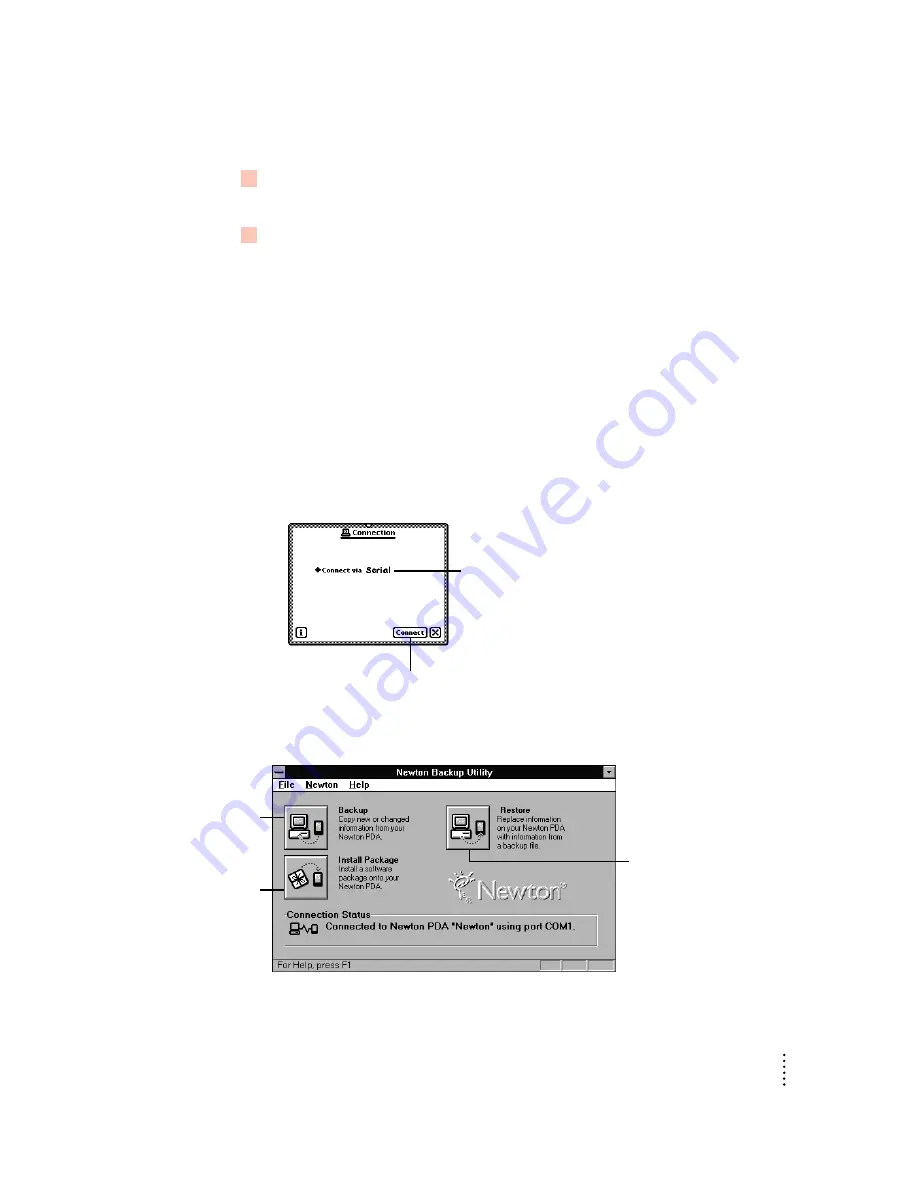
3
If necessary, tap “Connect via” to change the type of connection.
A list of connections appears.
4
Choose Serial or Serial 9600-Windows.
IMPORTANT
If your computer is not capable of supporting high-speed
communication with your Newton PDA, choose “Serial 9600-Windows.”
Note: Although other options may appear, such as Modem or AppleTalk, do not
select one of them. The Newton Backup Utility does not support these types of
connection with a computer using Windows.
The type of connection you select is saved and remains set until you change it.
Establishing a connection
After you select the type of connection, you need to establish a connection between
your Newton PDA and your computer.
m
Tap Connect.
After a few moments, the connection is established and the buttons in the Newton
Backup Utility window on your computer are no longer dimmed.
7
Getting Started
Shows the type of connection
set for your Newton PDA
Tap to establish
a connection.
Click here to back up
Newton information and
save it on your computer.
Click here to install
a package on your
Newton PDA.
Click here to restore
information you’ve
backed up.


























