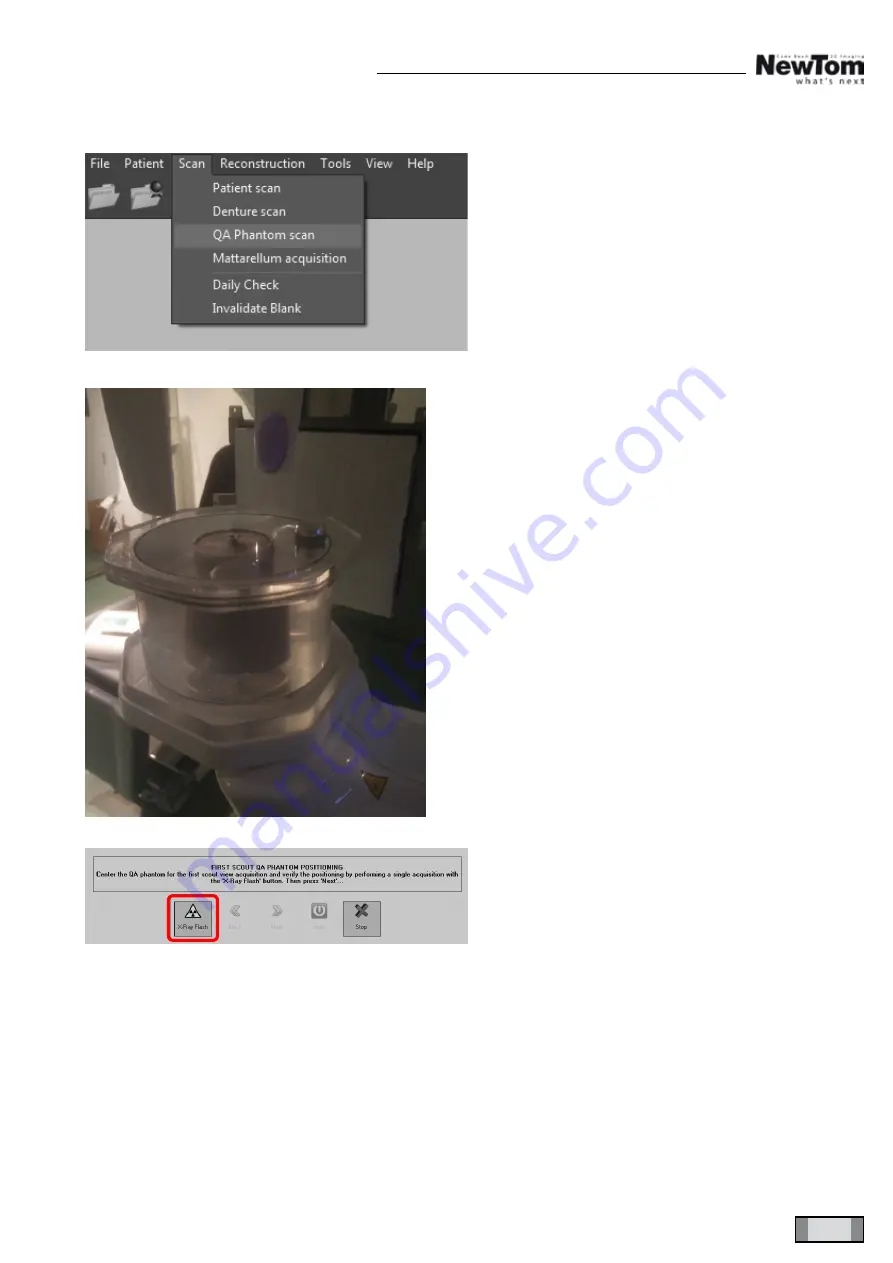
31
NewTom GO 2D/3D
EN
2D/3D OPT E.L. CALIBRATION MANUAL
4.4 QA PHANTOM ACQUISITION (OPTIONAL)
From NNT main menu, select “scan” and “QA Phan-
tom scan”
Position phantom on the octagonal plate, as shown in
the figure (positioning is not that important, as it has a
central symmetry).
From scout acquisition window, click on “X-ray Flash”
and press the rays button when prompted.

















