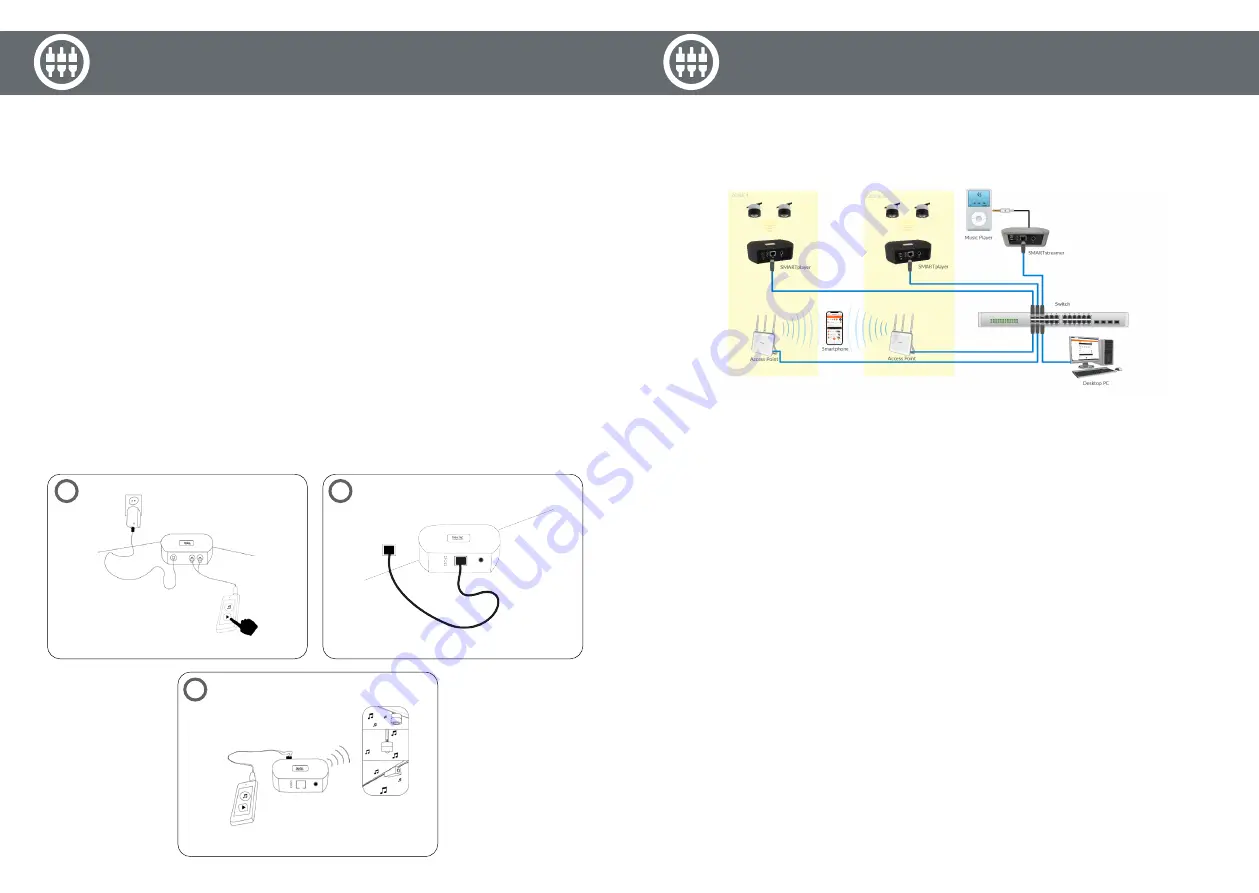
1. PLUG IN
Schließen Sie den SMARTstreamer mittels mitgelieferten
Netzteil an das Stromnetz an. Verbinden Sie nun Ihre ge
-
wünschte Audioquelle (IN).
2. INS NETZWERK EINBINDEN
Anschließend verbinden Sie den SMARTstreamer mit dem
Netzwerk mittels CAT Kabel und kontrollieren die blaue
LED. Sobald diese leuchtet ist der SMARTstreamer fertig
eingerichtet und sendet die Musik ins Netz. Voraussetzung:
Das Netzwerk verwendet die automatische Adressvergabe
(DHCP).
3. PLAY
Starten Sie die Musikwiedergabe. Die orange Kontroll LED
„Audio“ beginnt zu leuchten. Die eingespeiste Musik wird
nun ins Netzwerk auf CHANNEL 1 eingespeist.
Die eingespeiste Musik steht allen SMARTplayern im Netz
-
werk zu Verfügung. Starten Sie die SMART WebApp und
wählen Sie im Live Modus CHANNEL 1 als Source (Quelle).
1. PLUG IN
Power the SMARTstreamer using the supplied power adap
-
ter. Now connect your desired audio source (IN).
2. CONNECT TO LAN
Then connect the SMARTstreamer to the network using
a LAN cable and check the blue LED. As soon as it lights
up, the SMARTstreamer is set up and sends music to the
network. Requirement: The network uses automatic address
assignment (DHCP).
3. PLAY
Start playing music. The orange control LED “Audio” starts
to light up. The fed-in music is now fed into the network on
CHANNEL 1.
The music is available to all SMARTplayers in the network.
Start the SMART WebApp and select CHANNEL 1 as the
source in LIVE mode.
1
2
3
Installationsanweisung - Installation procedure
Musikquelle verteilt auf mehreren Verkaufsflächen mit
professioneller IT-Struktur
Netzwerkvoraussetzung:
- Router mit aktivem DHCP
- SMART Audio Geräte befinden sich im selben Netzwerk
- Multicast aktiviert
Verbinden Sie den SMARTstreamer mittels mitgeliefertem
Netzwerkkabel mit Ihrem lokalen Netzwerk und kontrol
-
lieren Sie dass die blaue LED dauerhaft leuchtet. Hängen
Sie die Musikquelle mit dem mitglieferten RCA-Kabel an.
Der SMARTstreamer sendet die Musik ins Netzwerk auf
CHANNEL 1.
Schliessen Sie die SMARTplayer an, verbinden diese mit
Ihrem Netzwerk und starten Sie über Ihren Browser die
NewTec SMART WebApp.
Mittels WebApp können Sie nun an den SMARTplayern im
Live Modus den CHANNEL 1 als Quelle auswählen.
Music sources distributed over several sales areas with a
professional IT structure
Network requirement:
- Router with active DHCP
- SMART Audio devices are on the same network
- Multicast enabled
Connect the SMARTstreamer to your local network using
the supplied network cable and check that the blue LED
lights up. Connect your audio source via RCA-cabel.
The SMARTstreamer sends the music to the network on
CHANNEL 1.
Power up the SMARTplayers, connect them to your
network and start the NewTec SMART WebApp via any
browser.
Using the WebApp, you can now select CHANNEL 1 as the
source on the SMARTplayers in live mode.
Anwendungsbeispiel - Application example
10
11








