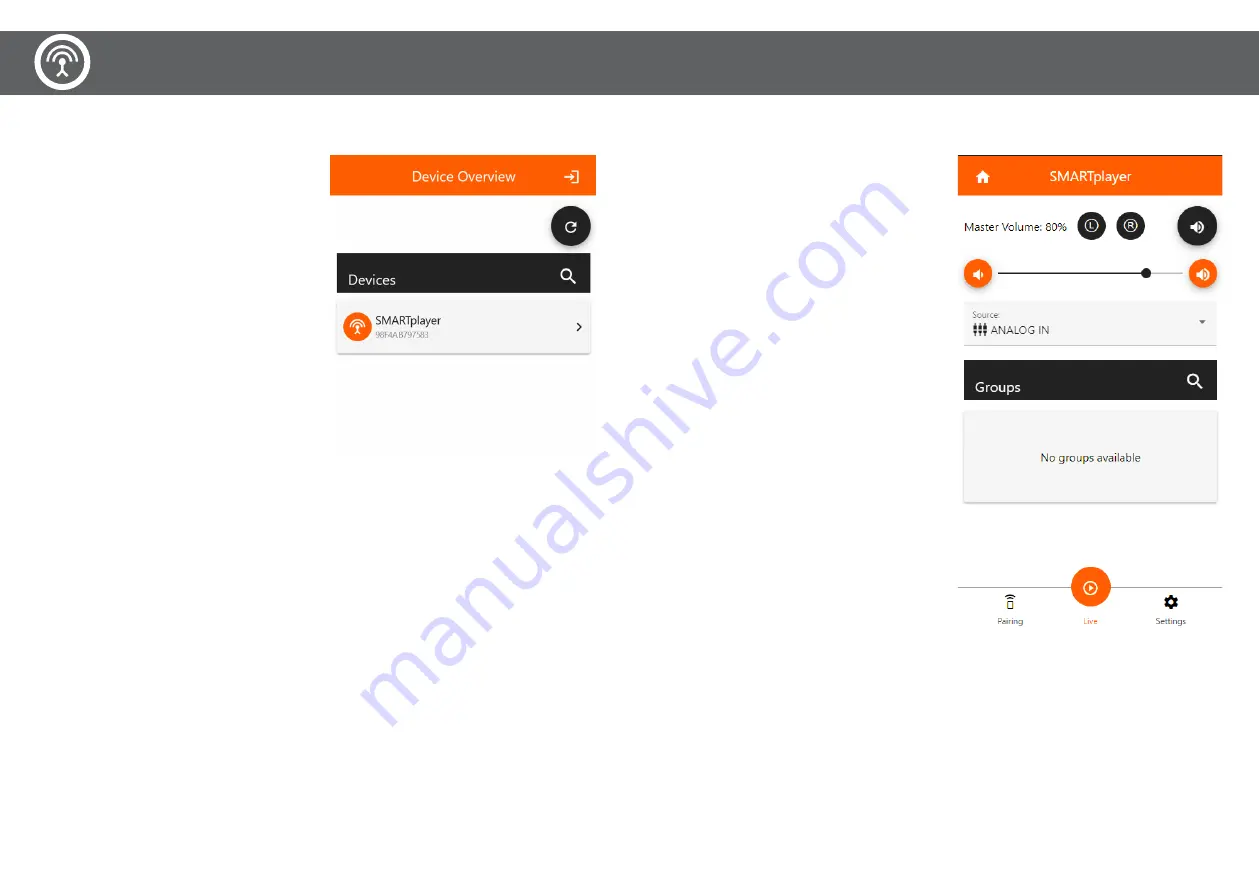
SMARTWebApp einrichten
Verbinden Sie den SMARTplayer über den LAN-Eingang mit Ihrem
lokalen Netzwerk. Der SMARTplayer ist im Auslieferungszustand auf
DHCP vorkonfiguriert.
Geben Sie http://smartplayer.local in die Adressleiste eines beliebigen
Browsers ein, egal ob PC, Tablet, Smartphone, o.ä. oder scannen
Sie den QR-Code auf dem Produktetikett auf der Unterseite des
SMARTplayers.
Der SMARTplayer wird angezeigt, sowie dessen MAC Adresse. Klicken
Sie auf SMARTplayer und Sie kommen auf die LIVE Ansicht.
Set SMARTWebApp
Connect the SMARTplayer to your local network via the LAN input.
The SMARTplayer is preconfigured for DHCP.
Enter http://smartplayer.local in the address bar of any browser, re
-
gardless of whether it is a PC, tablet, smartphone, etc. or scan the QR
code on the product label on the back of the SMARTplayer.
The SMARTplayer and its MAC address are displayed. Click on
SMARTplayer and you will get to the LIVE view.
LIVE ANSICHT
1. Mastervolume: zeigt die aktuelle Lautstärke in % an
2. L / R: Wenn beide Icons orange aufleuchten, empfängt der
SMARTplayer das Audiosignal
3. Mute Icon: Der SMARTplayer wird stumm geschaltet. Der Befehl
wird solange ausgeführt bis Sie erneut klicken oder das Gerät neu
gestartet wird.
4. Volumenregler: Damit wird die Master Lautstärke für alle
SMARTspeaker erhöht oder reduziert, welche mit dem SMARTplayer
verbunden wurden.
5. Source: Die Standard Einstellung des SMARTplayers ist Analog
IN und gibt jene Musikquelle wieder, welche mittels mitgeliefertem
Audiokabel an das Gerät angeschlossen wird (Cinch).
6. Groups: Wenn Sie Volumengruppen angelegt haben (im Pairing
Mode Groups), dann werden hier alle Gruppen aufgelistet und
können unabhängig voneinander lauter und leiser gestellt werden.
In diesem Falle wird auch die Anzahl und Art der gekoppelten Laut
-
sprecher pro Gruppe angezeigt.
LIVE VIEW
1. Mastervolume: displays current volume setting in %
2. L / R: When the two icons light up orange, the SMARTplayer is
receiving the audio signal from the source.
3. Mute Icon: The SMARTplayer is muted. The command is executed
until you click again or the device is restarted.
4. Volume control: increases or decreases the master volume for all
SMARTspeakers that are connected to the SMARTplayer.
5. Source: The standard setting of the SMARTplayer is Analog IN
and plays the music source that is connected to the device using the
audio cable supplied (cinch).
6. Groups: If you have created volume groups (in Pairing Mode
Groups), all groups are listed here and the volume can be turned up
and down independently of each other. In this case, the number and
type of coupled speakers per group is also displayed.
WebApp
12
13













