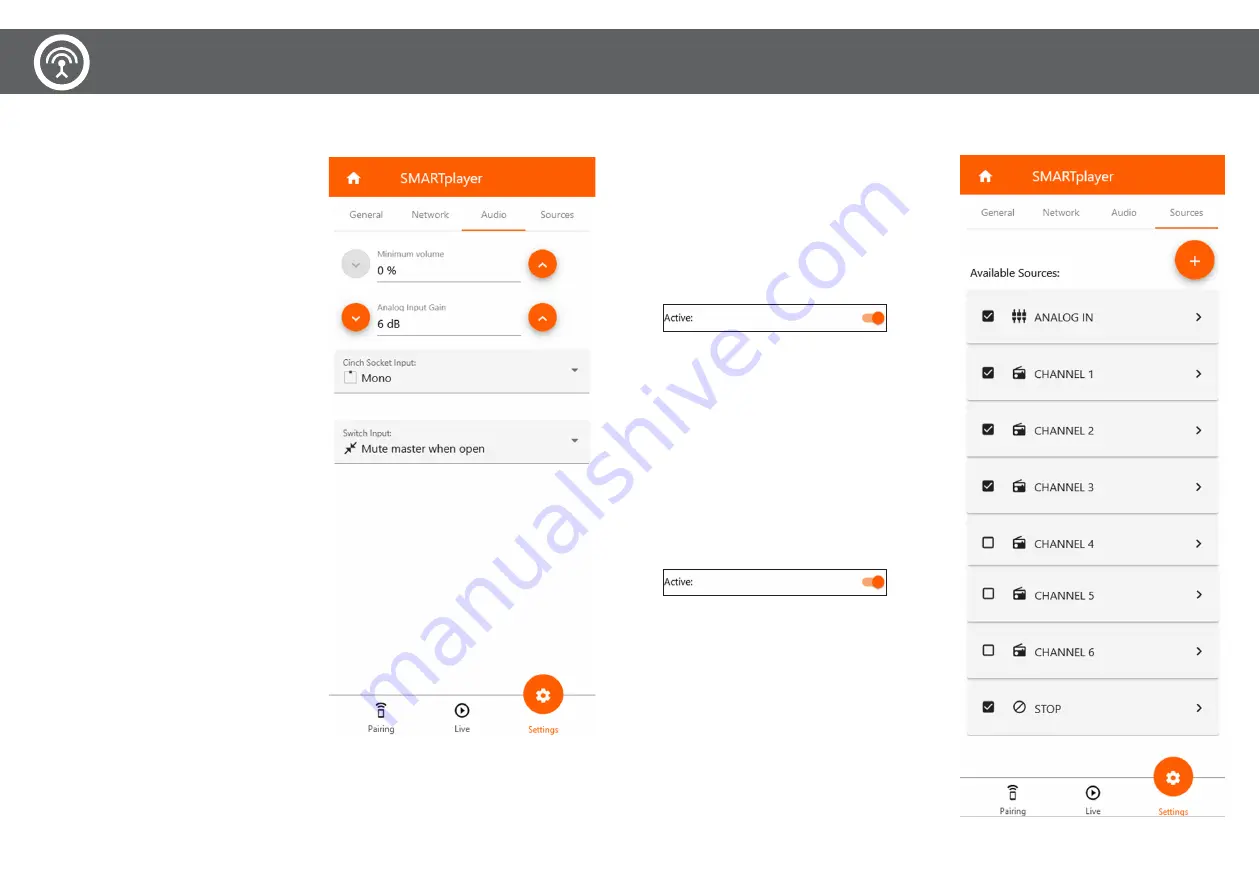
SETTINGS - Audio
1. Minimum Volume: Dient der Einstellung einer Mindestlautstärke.
2. Gain input (nur bei ANALOG IN): hier kann das Eingangssignal
von Audioquellen mit unzureichender Lautstärke kompensiert
werden
3. Cinch socket input (nur bei ANALOG IN): Auswahl des analogen
Eingangssignals.
4. Switch Input (Evakuierung): Standardmäßig wird der SMARTplayer
mit einer Klammer ausgeliefert, der die beiden Kontakte überbrückt.
Entfernt man diese, wird der Player „Mute“ gestellt. Entsprechend
dem EVAC Standard bedeutet ein geschlossener Kontakt, dass die
Musik laufen soll. Im Brandfall wird dieser Kontakt geöffnet. Sollte
die EVAC Anlage umgekehrt funktionieren, kann das hier geändert
werden.
SETTINGS - Audio
1. Minimum Volume: Analog Input Gain is used to set a minimum
volume.
2. Gain input (only for ANALOG IN): the input signal from audio
sources with insufficient volume can be compensated
3. Cinch socket input (nur bei ANALOG IN): Selection of the analog
input signal.
4. Switch Input (Evacuation): The switch input is used to connect to
existing EVAC systems. As standard, the SMARTplayer is delivered
with a bracket that bridges the two contacts. If you remove this, the
player is set to “Mute”. According to the EVAC standard, a closed
contact means that the music should be playing. This contact is
opened in the event of a fire. If the EVAC system works the other
way around, this can be changed here.
WebApp
SETTINGS - Sources
In diesem Register finden Sie bereits vorkonfigurierte Audioquel
-
len. Durch aktivieren der einzelnen Quellen, werden diese beim
SMARTplayer im Live Modus verfügbar. Bei Verwendung eines
SMARTstreamers sendet dieser im Standard Modus auf CHANNEL 1
und kann auf am SMARTplayer auf CHANNEL 1 empfangen werden.
Es ist keine weitere Einstellung nötig. Dies gilt für CHANNEL 1 bis
CHANNEL 6.
Zum Aktivieren einer vorkonfigurierten Quelle wählen Sie diese aus
und aktivieren Sie diese, indem Sie im nächsten Tab den Schiebe
-
regler nach rechts schieben.
SETTINGS - Sources
In this tab you will find preconfigured audio sources. By activa
-
ting the individual sources, these appears for selection on the
SMARTplayer LIVE mode. When using a SMARTstreamer, it sends
in standard mode on CHANNEL 1 and can be received on the
SMARTplayer on CHANNEL 1. No further adjustment is necessary.
This applies to CHANNEL 1 to CHANNEL 6.
To activate an additional preconfigured source, select it and activate
it in the next tab by checking the box to the right.
20
21































