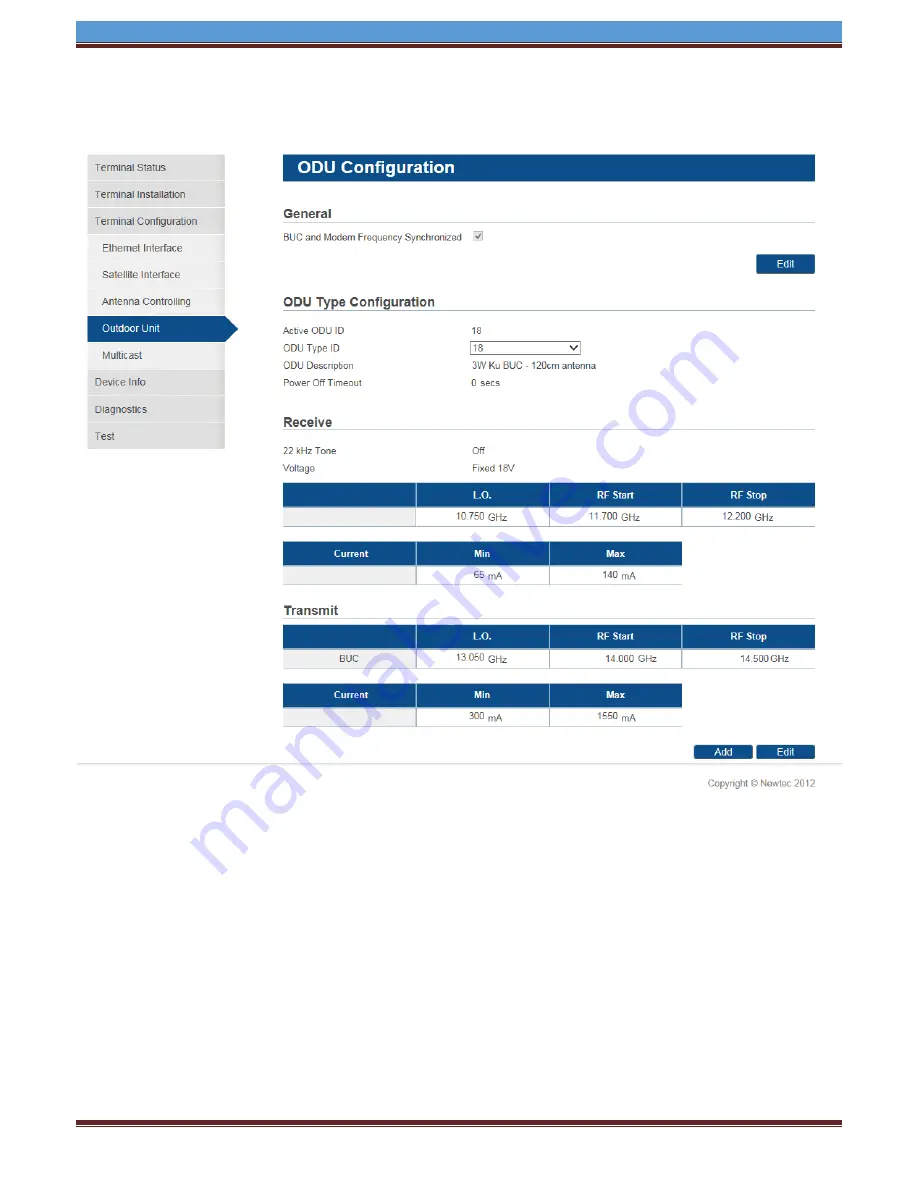
INETVU® MOBILE SYSTEM QUICK START
– NEWTEC MDM3X00
C-COM Satellite Systems Inc.
Page 9
10. Verify ODU RX and TX parameters include your settings. If parameters are incorrect, edit or add
the correct settings.
11. Once the settings have been validated, the system is now ready to communicate with the iNetVu
7000 Controller. You can proceed to configure the iNetVu 7000 Controller.
























