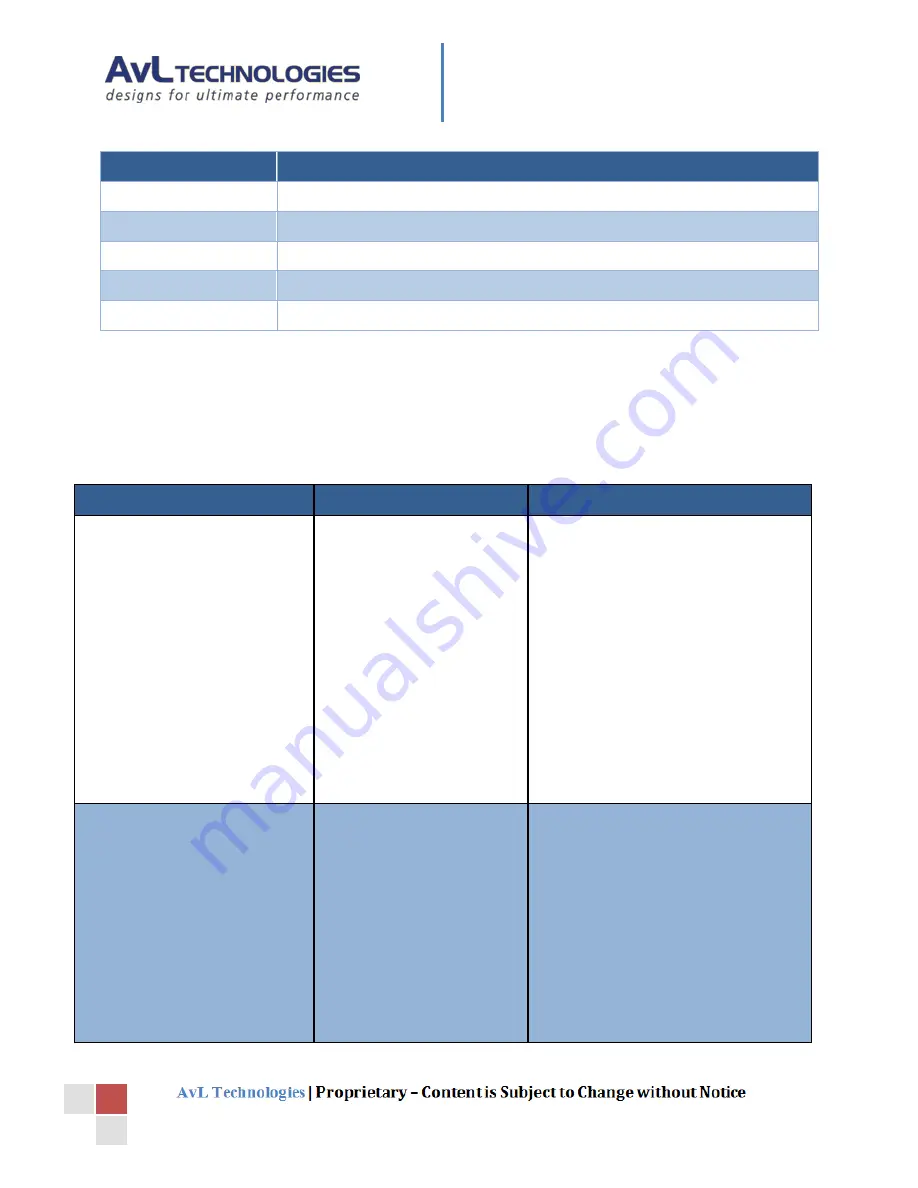
Newtec 3X00 Modem Guide
12
Item
Description
Connection Status
Indicates whether the Newtec device is connected or not
Signal Strength
Indicates the relative strength of the signal received
Lock Status
Indicates whether the Newtec device has carrier lock or not
Transmit Status
Indicates whether the Newtec transmitter is enabled or not
EsNo
Indicates the “Energy per symbol vs noise” of the locked carrier
4.3.2.
Device Control Window
A Device Control Window is not needed for monitoring operation and is not included in the software.
5.
Issues and Troubleshooting
Issue
Description
Corrective Action
Newtec modem does not
communicate
Device Window not
populated or shows the
Connection Status as
“Not Connected”
(Device Window is found
under:
Main Window →
View →Device Window
)
Insure that correct AAQ remote, ROM
and Module versions are loaded. (See
Figure 3– Version Info)
Check that IP addresses are connected
to the same network. (Review Sections
2.3.2 and 2.3.3 of this manual)
Check that the modem has power.
Check all Ethernet cables and
connections.
Check that the NewTec is configured as
the Scan, Coarse, and Fine Source for
the current Target profile
Newtec does not lock onto
desired satellite.
Antenna fails to return a
received lock Rx signal.
And/or
Error message “Invalid signal
for peaking”
And/or
Error message “All Signal
Sources tried With No Valid
Signal Detected”
Check all RF cables and connections.
Check that the system has a valid
Heading, Longitude, and Latitude.
Check that the modem has the correct
options file or is configured for the
current Target.
Check all Scan and Peaking parameters
in the Signal tab of the Configuration
Window (see the AAQ Users Manual for
more information.)































