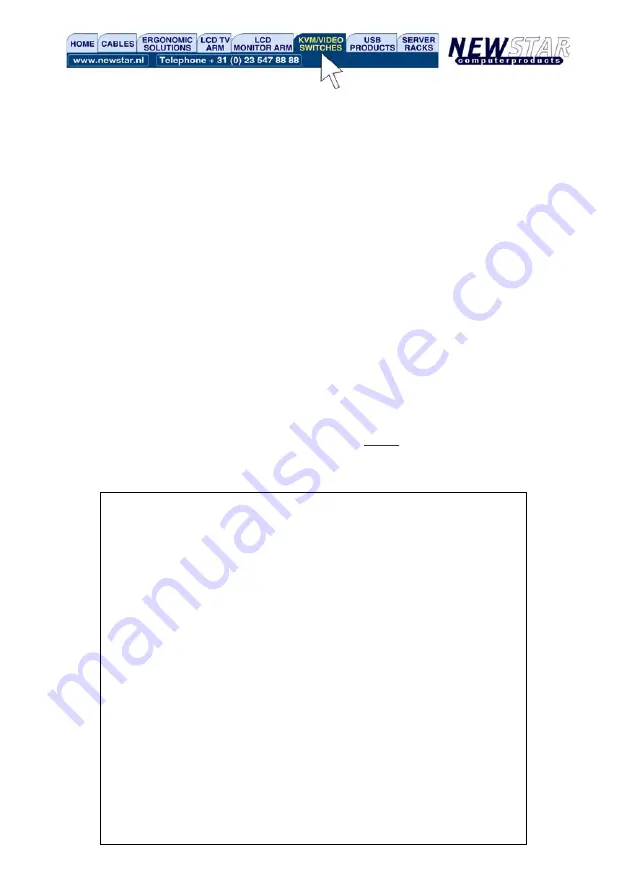
18
-----------------------------------
Digital KVM via IP
Network Setup
-----------------------------------
NOTE: This interface is used to set network parameters and perform
certain recovery procedures, but the majority of setup and
configuration can only be done using the web interface.
Primary Ethernet Port (LAN) (00:0e:c5:00:09:94)
D.H.C.P.: Disabled
IP Address: 192.168.1.123
Netmask: 255.255.255.0
Gateway: 192.168.1.254
Broadcast: 192.168.1.255
Machine name: noname
Commands (press one key, then Enter):
D - Enable DHCP for dynamic IP address.
I - Set IP address.
N - Set netmask.
G - Set default gateway.
B - Set broadcast address (optional).
M - Change machine name (DHCP client name).
H - Reset/disable firewall, TCP ports, SNMP, RADIUS.
F - Reset everything to factory defaults.
S - Change system admin password.
P - Send ICMP ping packets (testing purposes).
? - Show TCP/IP ports and servers enabled.
R - Revert to current settings (undo changes).
Choice:
to use the settings the next time the unit restarts. To force the unit to restart immediately,
click
Restart Servers
.
Help! Menu
Provides a FAQ (Frequently Asked Questions) listing to assist you with the features and
operation of the
NewStar Digital KVM via IP
.
Copyright Menu
Provides the Terms of Use and other information related to the firmware and software on
the unit.
Site map Menu
This menu provides a hyperlinked directory of each setting available on the Web
configurator.
Logout
Securely logs you out from your Web session on the
NewStar Digital KVM via IP
.
Using the Terminal Interface via Serial Port
The terminal interface you can access via the serial port permits the configuration of the
basic settings of the unit. While not intended to be a substitute for the Web interface, it
does allow you to configure some of the same functions. The following menu list describes
the options that can be modified through the terminal interface. Note that you must use the
W
option to confirm and apply any changes you make before exiting the terminal session.
Once you've connected a serial cable, press Enter to see the Setup menu, as shown here:






























