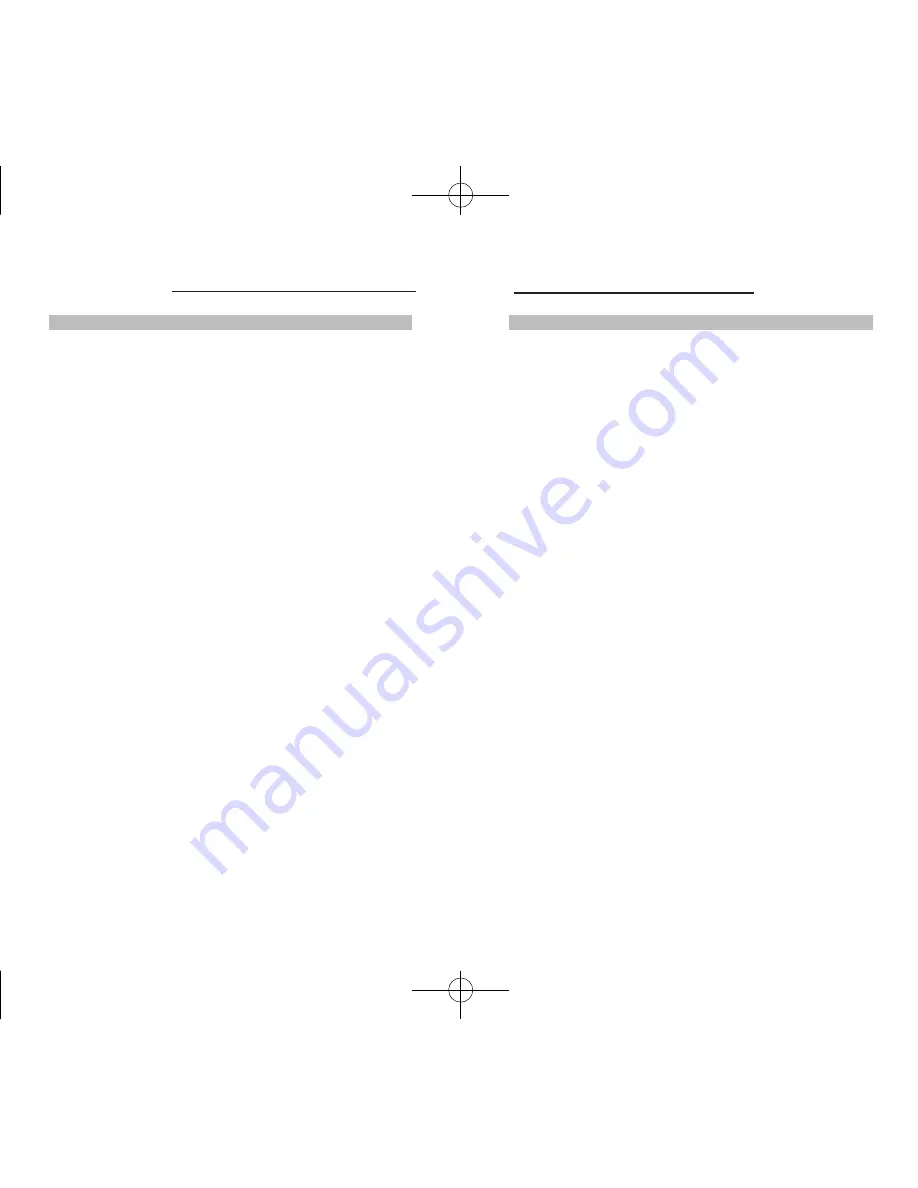
10
NS-231USB/431USB
11
NS-231USB/431USB
Operation
Powering Up the Systems
Once all cables have been connected and all computers have been
powered up, the Switch emulates mouse and keyboard signals on each
port to allow your computer booting up normally.
Your NS-231USB/431USB is now ready to use.
Using your computers with the NS-231USB/431USB is easy.The
NS-231USB/431USB allows you to access the computers by using two
different port selections:
Manual Port Selectors (For PC and Mac)
Hot Key command from the keyboard (For PC only)
Selecting computers via Manual Port Selector
To select computers via the Manual Port Selectors, you can simply press
the push button on the front panel to choose the corresponding port. The
LED will light GREEN to show the selected port.
Selecting computers via Hot Keys Commands
You also can change ports through the simple keyboard command
sequence by using the
[Ctrl]
key and UP and DOWN arrow keys.
1.To invoke the Hot key mode press the
[Ctrl]
key
twice within two seconds. Note that a signal ‘beep’ will be given as
confirmation.
2.Press the UP or DOWN arrow key to switch to the Previous or Next
port respectively.
Alternatively you can directly switch the KVM focus to any computer
by entering the Port number or Channel number. Each computer is
assigned a numeric ID.
For example, if you press
[Ctrl], [Ctrl], [C] “2”
the computer on port 2
will be selected.
Hot Key Commands
Selecting USB Devices connected to the 2 Port USB 2.0 Hub
The built-in 2 port USB (V2.0) hub allows you to connect additional
shared peripherals on a “one- computer-at-a-time” basis. When you
connect a USB device to the KVM Switch, the device can be accessed
through any computer that is connected to the KVM Switch.
Switching USB devices only
You can share any device attached to the built-in USB 2.0 hub from your
currently selected computer.
1.To invoke the Hot key mode press the
[Ctrl]
key twice
within two seconds.
2.Press the [H] key followed by the corresponding port number (1-4).
For example; pressing
[Ctrl],[Ctrl], [H], “1”
, the device connected to the
USB hub will access to the first computer .
Switching Computers and the USB devices
You can synchronously switch both the KVM focus and the USB device
access to each computer.
1.To invoke the Hot key mode, press the
[Ctrl]
key twice
within two seconds.
2.Press the
[A]
key followed by the corresponding port number (1-4).
For example; pressing
[Ctrl],[Ctrl], [A] “4”
,the computer and the USB
device will access to the port 4.
Switching computer only
You can switch the KVM focus only and left the USB devices on the
previous active computer. For example, you can print from one computer
and switch the KVM focus to another computer simultaneously.













