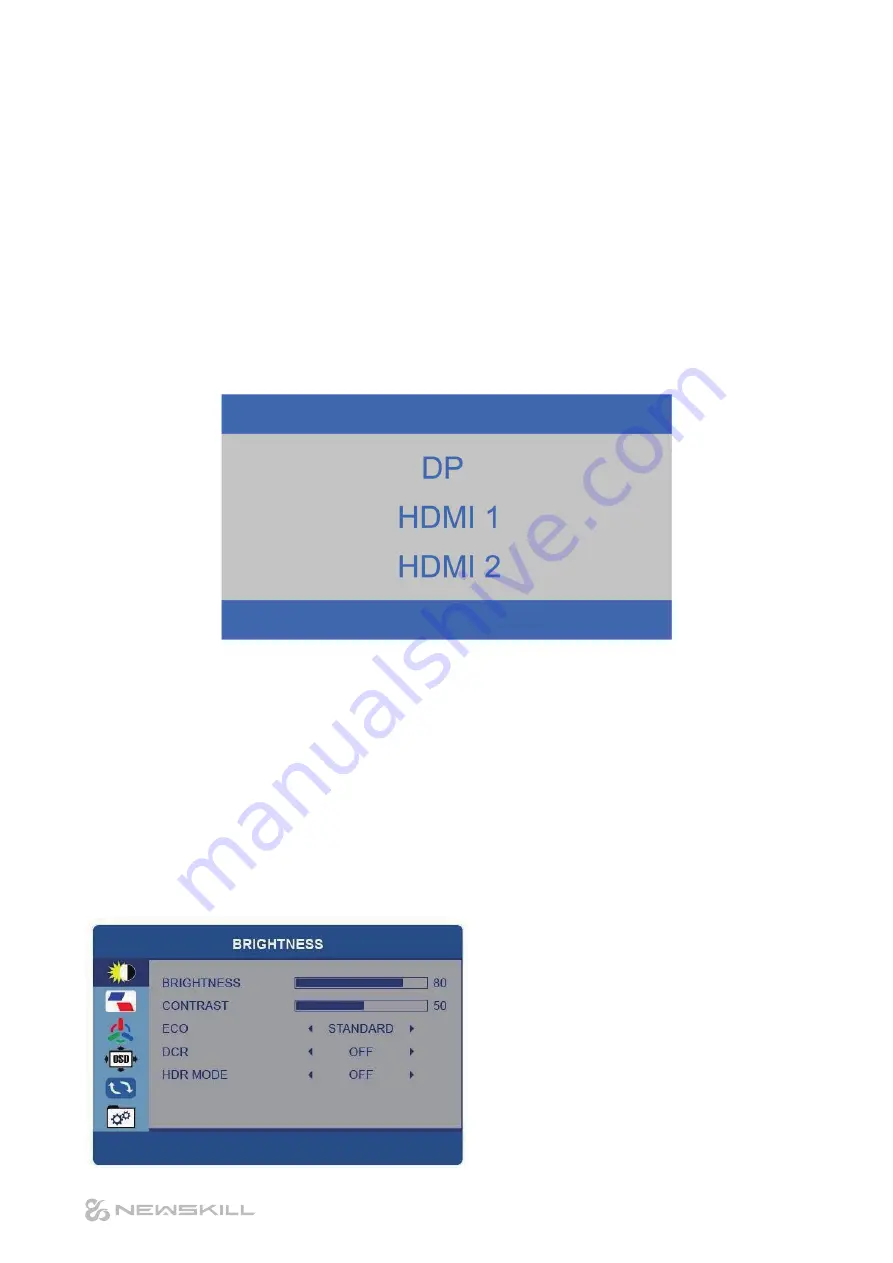
GETTING STARTED
SETTINGS
INITIAL SETUP
1. Connect the monitor to a power outlet.
2. Press the POWER button on the monitor or to turn it on(the indicator will be lit blue)
3. Connect the relevant cable to the corresponding source on the monitor. The input should be
automatically detected.
4. If isn’t press the “SOURCE” button to bring up the source menu. Use the up/down arrows to choose the
preferred input source.
MAIN MENU
Press MENU button to enter the main menu.
Use the
◀ / ▶
buttons to select the menu you require and press the
▼
button to enter the desired menu.
Use the
◀ / ▶
buttons to make the desired changes to the settings.
When the preferred settings are complete, press EXIT button to confirm and return to the previous menu
page.
BRIGHTNESS MENU
Alter the Brightness, Contrast, Eco Mode and DCR.
Adjust the Brightness between 0-100
Adjust the Contrast between 0-100
Eco-Select from “Standard”, “Text”, “Movie” and
“Game”
DCR-Select from On and Off
Select from: DP1, DP2, HDMI1, HDMI2
7


































