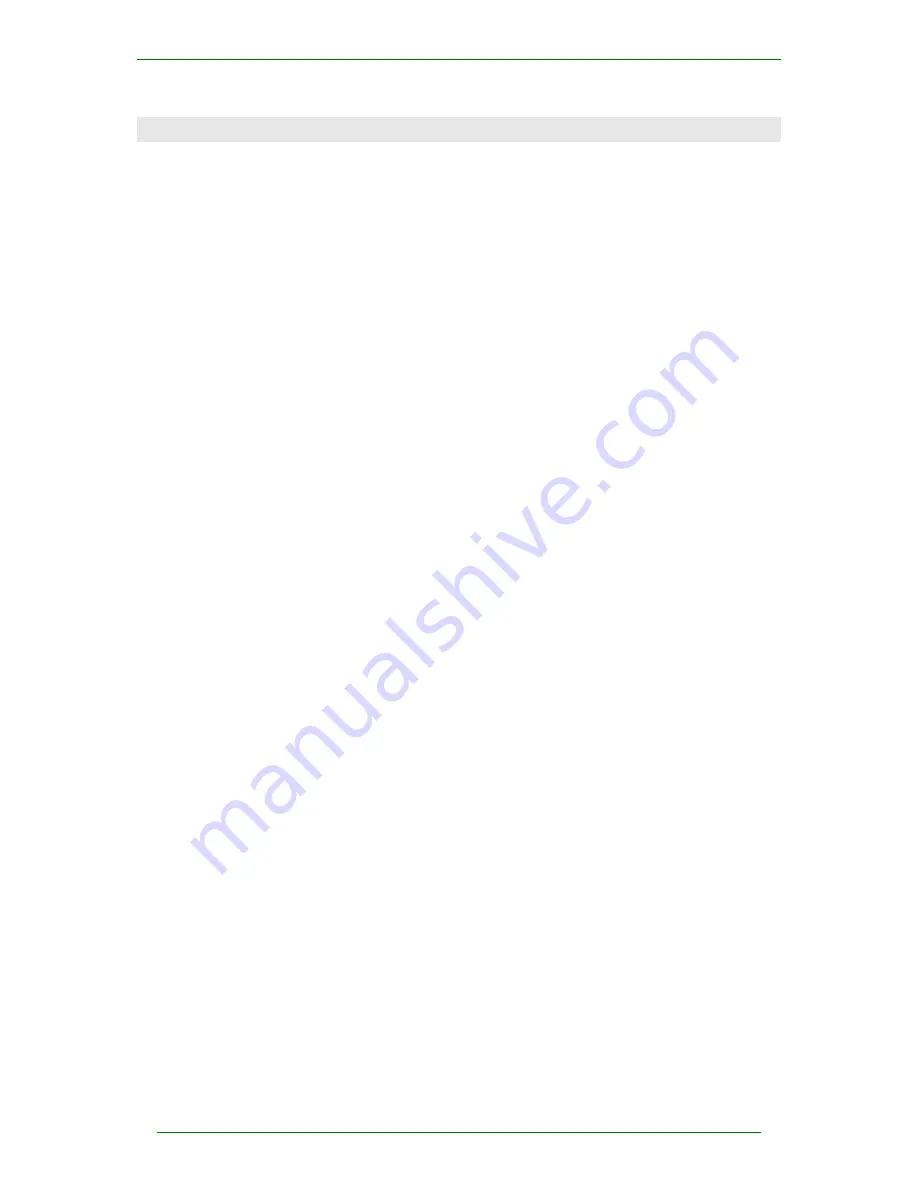
User Guide
NR-05-0001/1.0
2 Installation Guide
This installation guide is only applicable to network installations that are NOT part of a RM CC3
network.
See technical article TEC344081 - FAQ for the RM EKKO Projector adapter.
2.1 Network
2.1.1 Network Configuration
The EKKO Projector adapter will work on Ethernet networks running at 10 Mb/s or 100 Mb/s and is
connected to the network using standard CAT5 cabling.
Full performance requires a 100 Mb/s connection from the projector adapter to a switch. For best
performance with multiple EKKOs, the network should be configured using a 1Gbps backbone and
multiple 100 Mb/s segments, each connecting to a single adapter.
2.1.2 Network Requirements
The network that the EKKO Projector adapter connects to must be equipped with a Dynamic Host
Configuration Protocol (DHCP) server for the configuration described in this manual.
If a DHCP server is not available, see the online help articles referred to in Section 4.3 - 4.5
It is recommended that the DHCP server is configured to reserve a specific IP address for each
adapter,. This avoids the adapter being given different IP addresses each time it is powered up.
If the network is configured to have a Domain Name Server (DNS), the EKKOdesk application will
use the name of the adapter rather than the IP address.
e.g. The EKKO Projector adapter installed in Lecture Theatre 6 will always be
given the IP address of 192.168.52.103 by the DHCP server. The networks
DNS maps the name LT06 to this IP address. This means that the adapter can
ALWAYS be addressed by the network name LT06.
If the network administrator needs to replace the EKKO Projector adapter with another or change the
IP addresses for any reason, it is a simple task to modify the DHCP and/or the DNS server
configuration, rather than change the detail on every PC that uses the adapter.
For networks not equipped with a DHCP server, it will be necessary to configure the network
manually. See the online FAQ at
http://www.rm.com/support.
2.1.3 Adapter Naming Conventions
The rest of this document assumes that a set of adapters have been assigned sequential addresses
starting at 192.168.0.101 and that these addresses have been given the names ekko1, ekko2 etc.
2.2 Preparing the peripherals
The EKKO Projector adapter will work with most LCD monitors and projectors. CRT monitors are
not supported.
The projector should support XGA
(1024x768) resolution. Lower-resolution modes such as
VGA (640x480) and SVGA (800x600) can be used but the EKKODesk application may switch the
adapter into a mode that cannot be displayed and might damage the projector.
The adapter always assumes the same display resolution as the PC if this is 1024x768 or less. If
greater, a top left 1024x768 window from the display is presented.
page 4 of 15
Newnham Research Ltd















