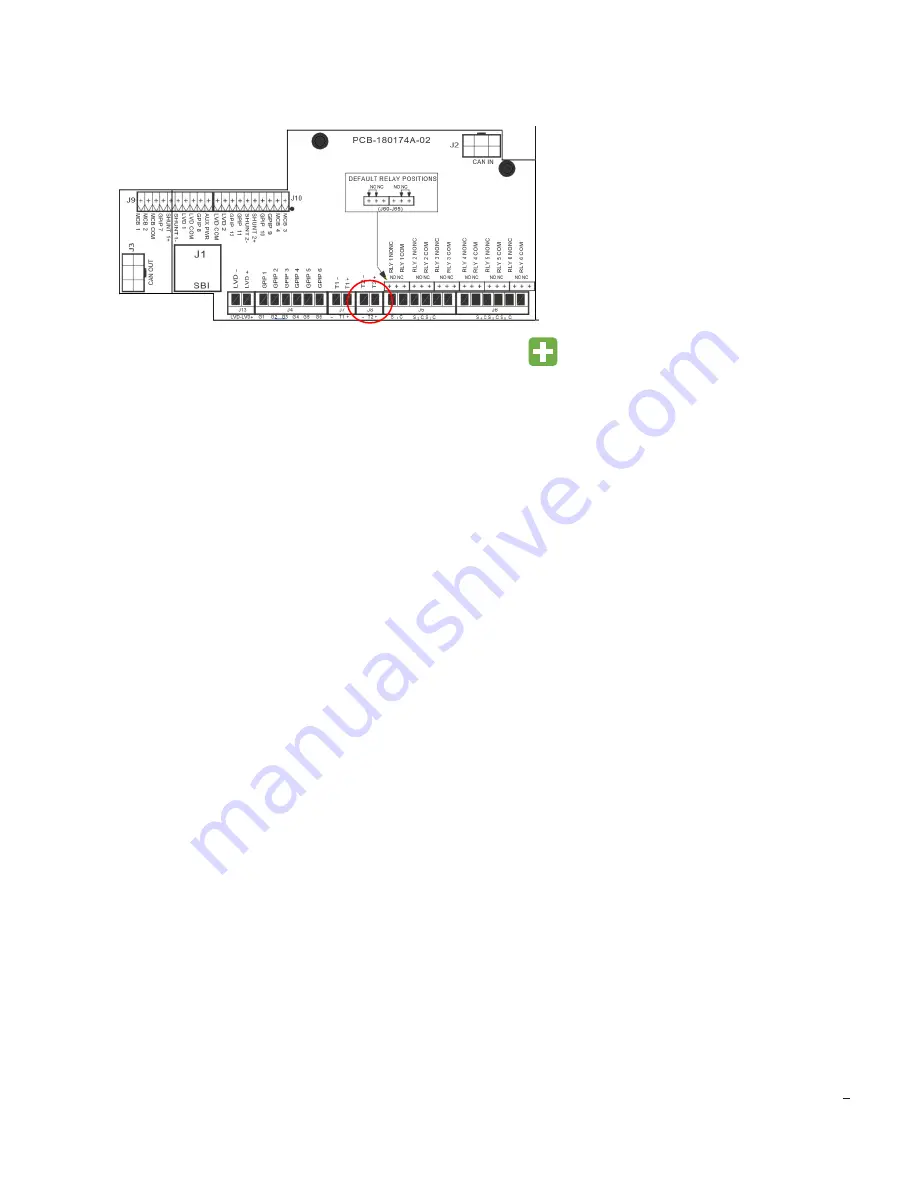
Newmar
•
1580 Sunflower Ave, Suite 100, Costa Mesa, CA 92626
Technical Service: 800-241-3897
•
E-mail: [email protected]
Appendix V
Enabling the Ambient Temperature Sensor
To enable the Ambient Temperature Sensor
•
Physically connect the ambient temperature sensor (purchased separately) to T2 on the EM4x controller IO board
•
Login to the controller via the web GUI
•
Navigate to the
Input Logic
page, after the last entry press the icon to add a logic expression
•
From the 1
st
drop down menu, select
Measurement and Controls > Input > Ambient Temperature
•
From the 2
nd
drop down menu, select
Measurement and Controls > IO Board > IO Board 1 Temperature 2
•
Press the Save button to implement changes
•
Navigate to the
Alarm Configuration > Alarm Configuration > General Alarms
•
Expand the
General Alarms
by selecting the +
•
Enable the
Ambient Temperature Faulty, Ambient Temperature High, and Ambient Temperature Low
alarms
•
Press the Save button to implement changes
•
This addition can be accomplished with power to the system enabled. Exercise extreme caution when working with
energized equipment. It may be necessary to refresh the browser after completion.
This addition can be accomplished without power to the system by utilizing the USB connection on the front of the controller.
Upon completion of the programming, the ambient temperature sensor will show a fault. This is normal as the IO board does
not receive power when programmed from the USB without power enabled.




















