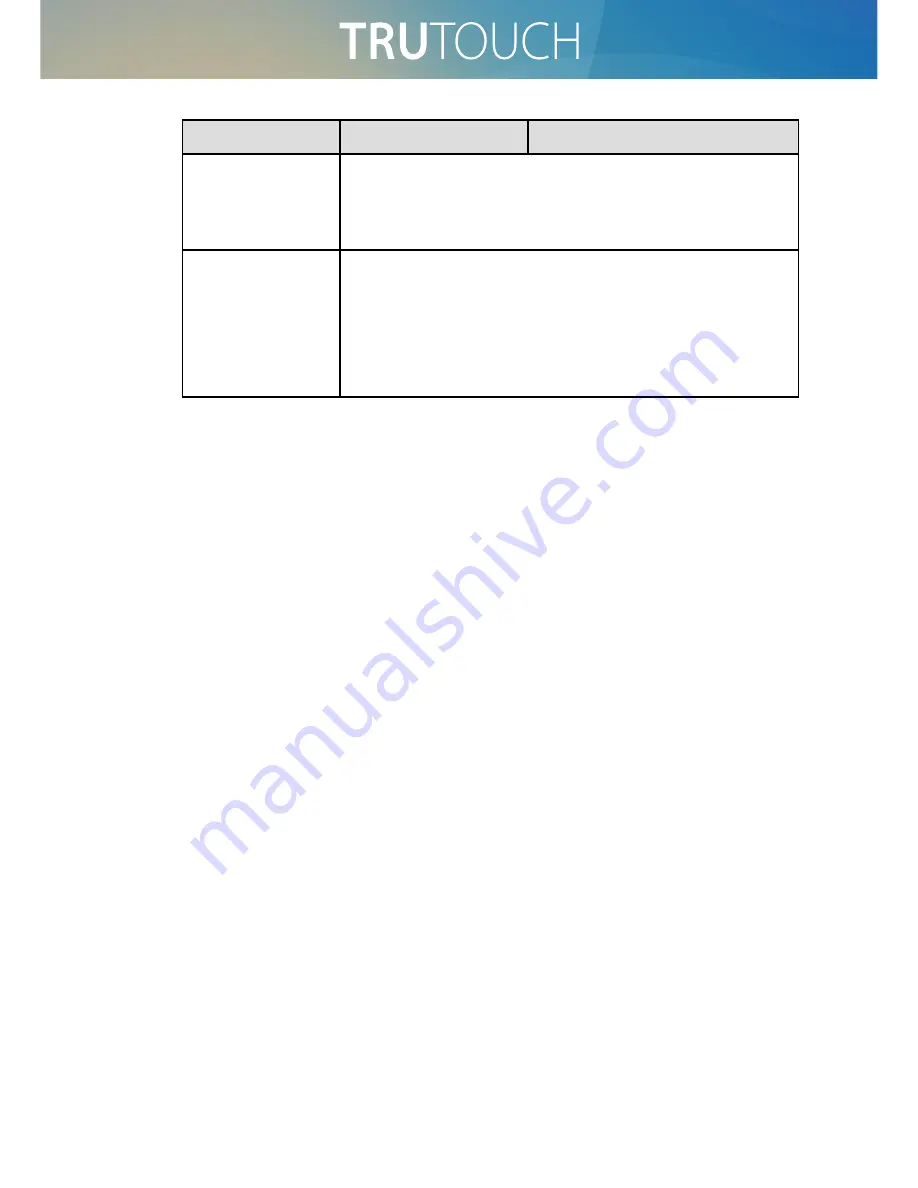
44
Symptom
Possible Cause
Solution
The remote
controller fails.
●
Change the batteries.
●
Clean the signal emitter at the top of the remote controller.
(Check whether it is blocked.)
●
Check contacts of the batteries.
The PC cannot
be started. (This
scenario is
applicable only
to screen models
operating with the
PC.)
●
Check whether the PC adapter is correctly connected and
whether the PC is powered on.
●
Check whether the PC is connected correctly to the
interactive touch screen.
The following symptoms are not faults:
●
A very few of constantly bright or dark pixels, such as tiny red, blue, green or
dark points, may exist on the LED. This symptom is not a fault and does not
affect running functions of the screen.
●
Slight sound may occur due to the backlight adjustment or ventilation. This is a
normal symptom.
●
The image and sound are normal. However, you can sense static electricity when
you touch the LED and metal back cover. This is a normal symptom.


















