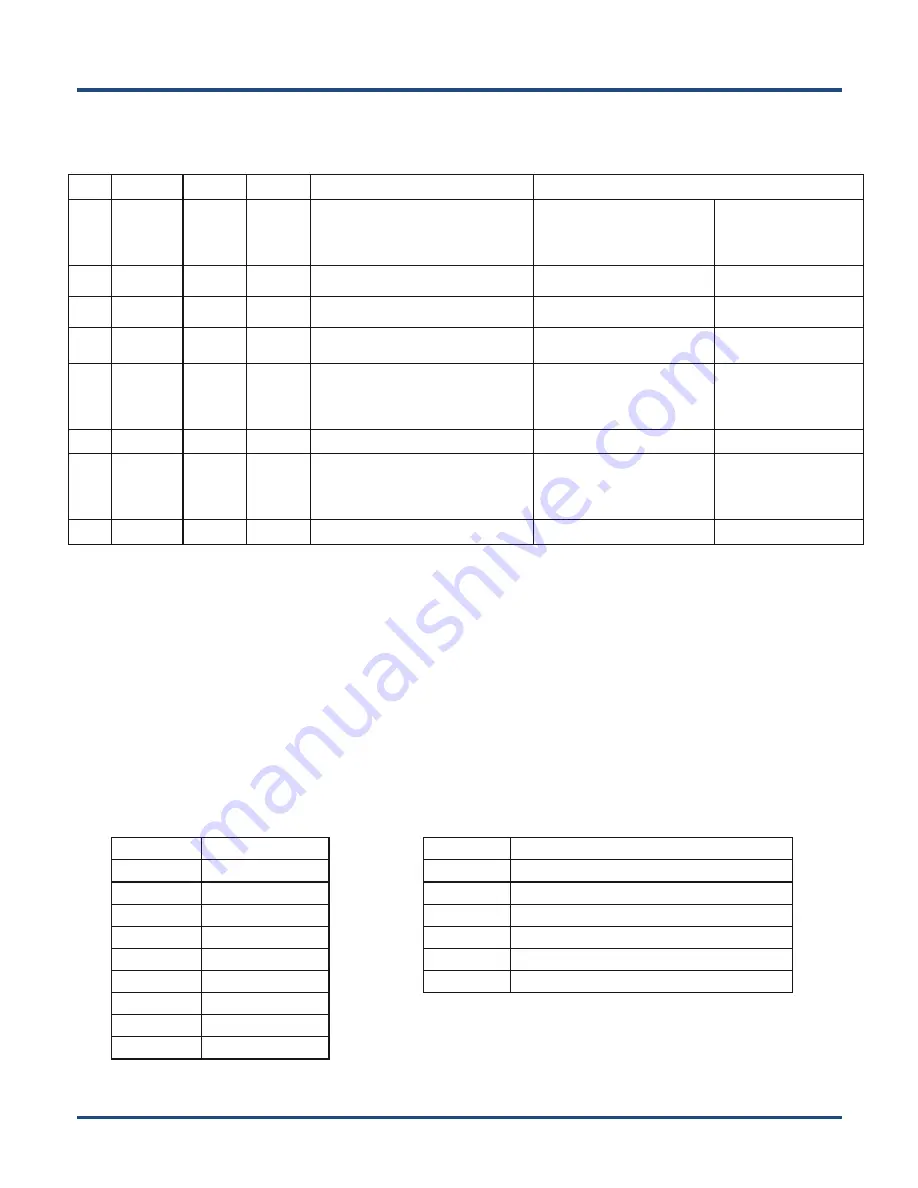
31
NQuire Command Set
ESC HEX
DEC CHAR
DESCRIPTION
PARAMETER
ESC
24 or 25
36 or 37
$ or %
Clear the screen and move
the cursor to the top-left
corner of the screen.
ESC
27
39
‘
Set the cursor position
1
<POS> 0x30-0x3F
<LINE> 0x30-0x34
ESC
2C
44
,
Set the current pixel position
²
<POS> 0x30-0xAF
<LINE> 0x30-0X6F
ESC
2E
46
.
Align a string of text
³
<ALIGN>0x30-0x3E
<DATA>
“
...
”
[0x03]
ESC
42
66
B
Select a font set
Small font: 0x30
Large font: 0x31
<FONTSET>0x30-0x31
ESC
5A
90
Z
Reboot the NQuire
ESC
5B
91
[
Enable/disable barcode
scanning
<MODE>
Disable: 0x30
Enable: 0x31
ESC
5E
94
ˆ
Generate the default beep
1
The actual pixel position depends on the currently selected font set:
Every x-position is a multiple of 8 pixels.
Every y-position depends on the currently selected font set (height of 24 or 32 pixels)
<POS>: 0-15 (0x30 - 0x3F)
<LINE>: 0-4 (0x30 - 0x34)
2
This allows a text to be displayed anywhere on the screen. Note that a character will be partly displayed
when it does not fully fit on the screen.
<POS>: 0-127 (0x30 - 0xAF)
<LINE>: 0-63 (0x30 - 0x6F)
3
Display a text, using the currently selected font set, on a calculated position on the screen.
<ALIGN> DESCRIPTION
0x30
Left top
0x31
Center top
0x32
Right top
0x33
Left center
0x34
Center
0x35
Right center
0x36
Left bottom
0x37
Center bottom
0x38
Right bottom
<ALIGN>
DESCRIPTION
0x39
Left, using current y-coordinate
0x3A
Center, using current y-coordinate
0x3B
Right, using current y-coordinate
0x3C
Top, using current x-coordinate
0x3D
Center, using current x-coordinate
0x3E
Bottom, using current x-coordinate
Содержание NQuire300 Series
Страница 1: ...NQuire300 Customer Information Terminal User Guide ...
Страница 3: ...Revision History Version Description Date V1 0 0 Initial release March 31 2017 ...
Страница 45: ...40 3 Tap About tablet 4 Tap Build number 7 times to become a developer 5 Tap to return to the previous screen ...
Страница 47: ...42 9 Tap OK ...
















































