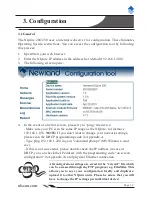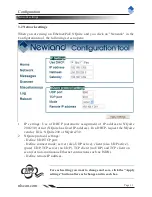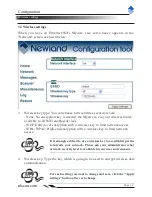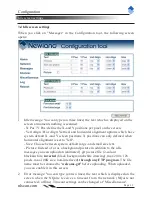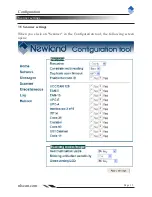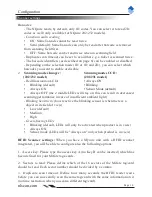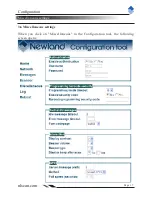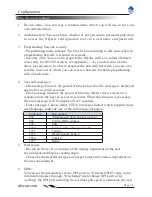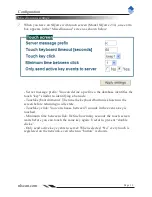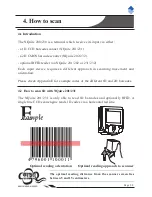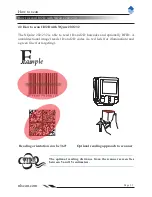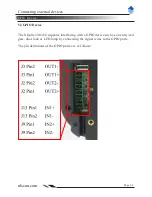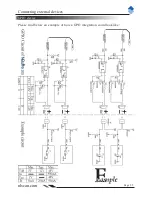nlscan.com
Page 10
3. Configuration
3.1 General
The NQuire 200/230 uses a internal webserver for configuration. This eliminates
Operating System restrictions. You can access the configuration tool by following
this process:
1. Open/Start your web browser.
2. Enter the NQuire IP address in the address bar (default 192.168.1.200).
3. The following screen opens:
4. In the event of an error screen, please try to "ping" the device:
- Make sure your PC is in the same IP range as the NQuire, for instance
192.168.1.198.
NOTE:
If you don't want to change your network settings,
please scan the DHCP programming code in Appendix A.
- Type ping 192.168.1.200 in your "command prompt" (MS Windows: cmd.
exe).
- If this is not successful, please double check the IP address (in case of
DHCP, you can check the IP address with the programming code "on screen
configuration" in Appendix A) and physical Ethernet connection.
All configuration settings are saved in the "cit.conf" file which
can be accessed through any FTP program (e.g. FileZilla). This
allows you to save your configuration locally and duplicate/
upload it to other NQuire units. Please be aware that you will
have to change the IP settings per individual device!
Содержание NQuire 200
Страница 1: ...Customer Information Terminal User Manual Version 1 2...
Страница 2: ......
Страница 4: ......
Страница 8: ......
Страница 47: ......