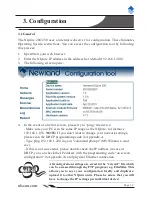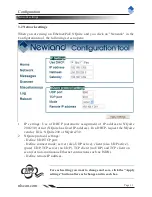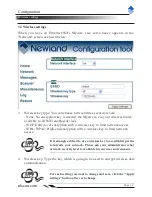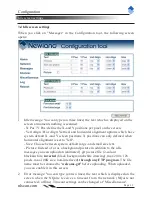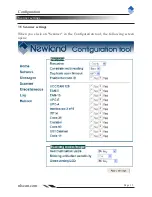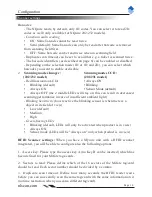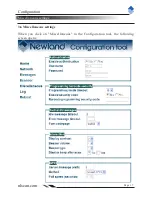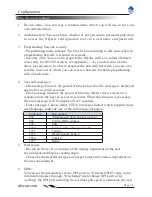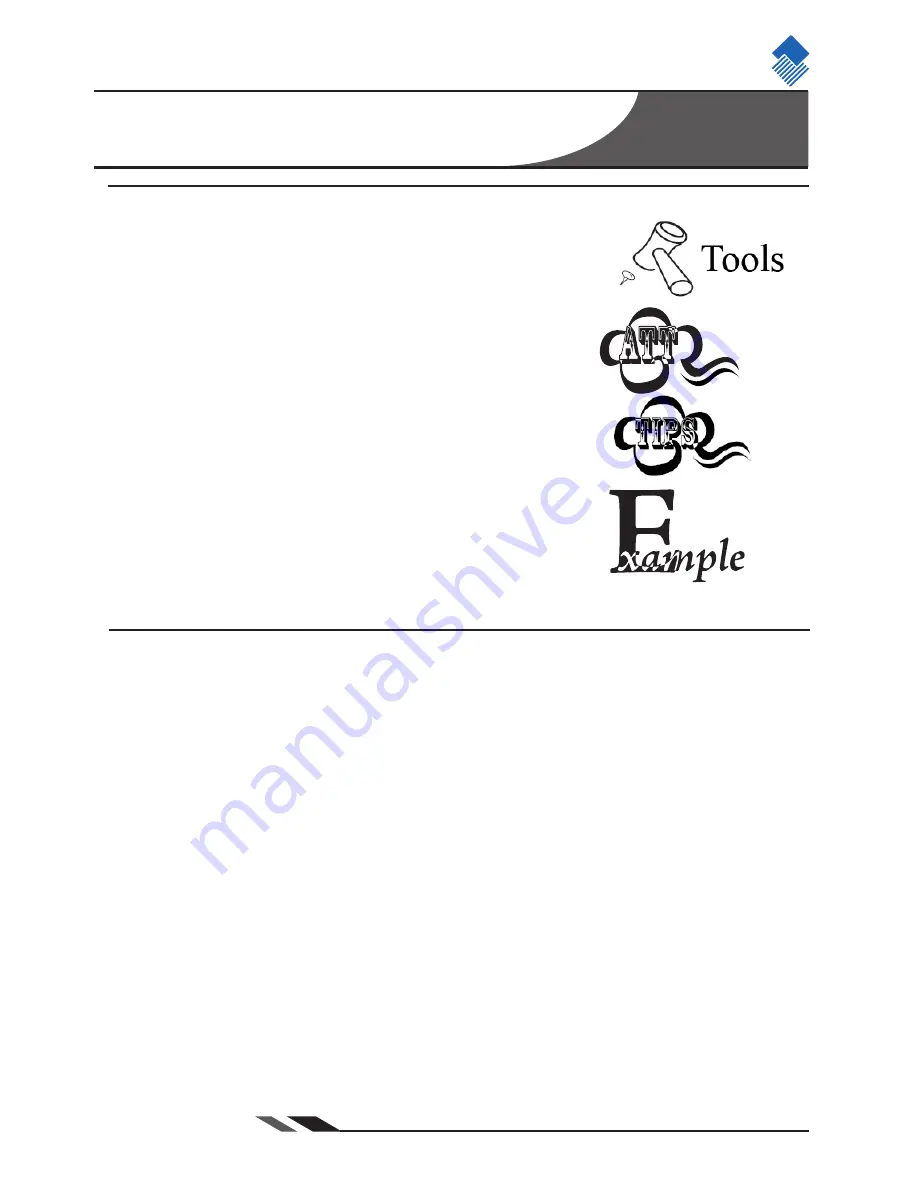
nlscan.com
Page 3
Tips and Cautions
The following tips and cautions are used in this manual:
»
TOOL, facilitates the use of the manual
»
ATTENTION, be aware & read through
»
TIPS, E.g., to help understand the product better
»
EXAMPLE, to clarify a situation
Introduction of the NQuire 200/230
»
The NQuire 200/230 customer information terminal is designed to read/scan,
inform and interact with your customer. It is excellent for communicating prices, product
information and loyalty points.
»
This small and attractive information terminal reads multiple data carriers; from 1D
EAN/UPC barcodes to complex 2D barcodes of mobile phone displays. It is even possible
to equip the NQuire 200/230 with a RFID reader.
»
The NQuire 200/230 complies with standard VESA 75 brackets enabling easy
mounting on shelves and walls. Furthermore, it is possible to add USB peripherals to
expand this solution with a printer, a hand held scanner for scanning large objects, a
magnetic stripe reader and more.
»
The NQuire 200/230 supports various networking options: 10/100Mbps Ethernet,
WiFi 802.11b/g, GPRS and Power-over-Ethernet so it can be easily integrated into your
existing wireless or wired LAN.
»
The NQuire 200/230 can be used for various applications such as price checking,
product information inquiries, access control, mobile barcode/coupon/ticket validations and
more...
Содержание NQuire 200
Страница 1: ...Customer Information Terminal User Manual Version 1 2...
Страница 2: ......
Страница 4: ......
Страница 8: ......
Страница 47: ......