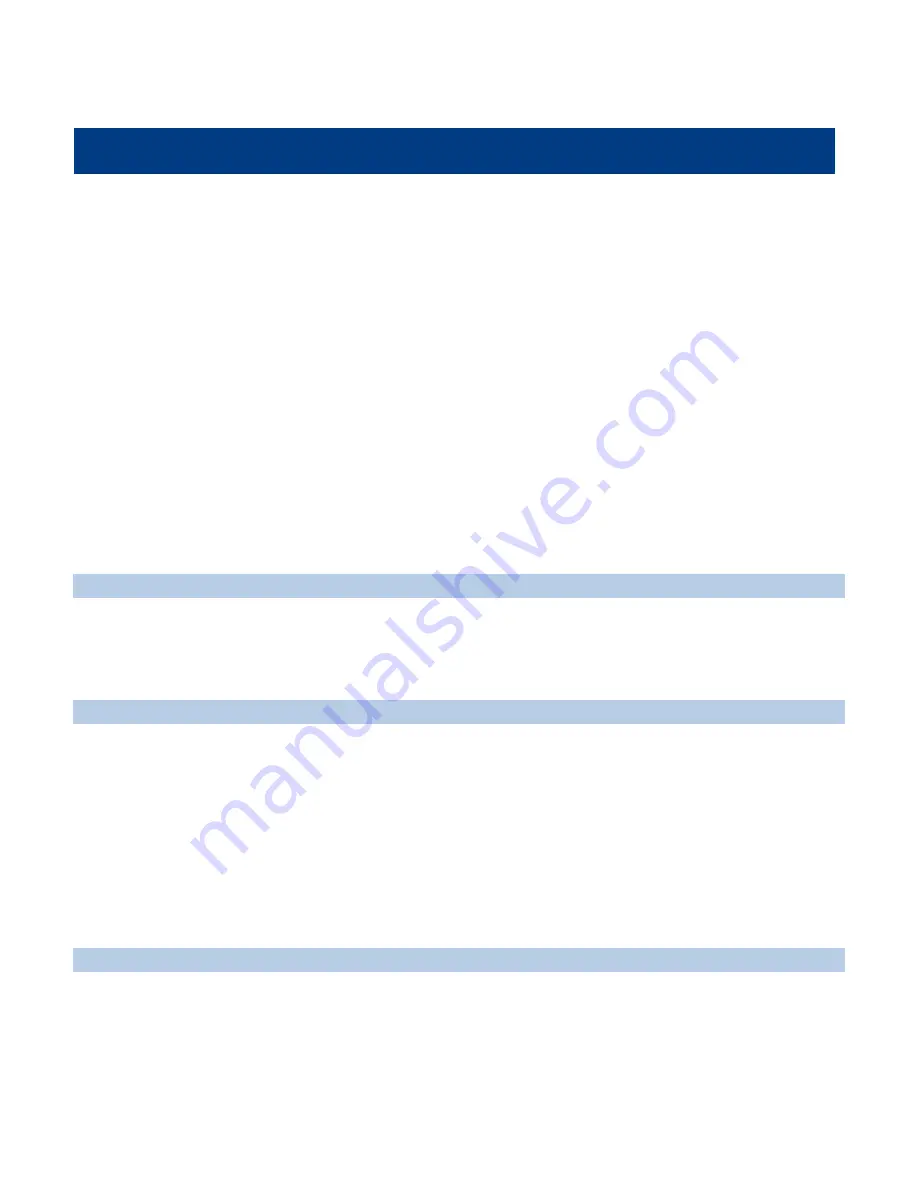
1
Chapter 1 About This Guide
Introduction
This guide provides information about using the NLS-PT980-II series mobile computer and accessories.
Documentation Set
The documentation set for the NLS-PT980-II provides information for specific user needs and includes:
NLS-PT980-II Series Quick Start Guide
:
Describes how to get the NLS-PT980-II Series up and running.
NLS-PT980-II Series User Guide
:
This is the manual, Describes how to use the NLS-PT980-II Series.
uTools CE Software Utilities User Guide
:
Describes how to use Newland's WinCE utilities software.
Specification
Performance
Processor
PXA270, 520MHz CPU
Memory
128MB RAM, 128MB ROM
Operation System
Microsoft Windows CE6.0
Interface
RS-232, USB1.1 (support USB charge)
Physical
Dimensions (L x W x H)
156x 72 x 31 mm (6.2 x 2.8 x 1.2 inch)
Weight
250g (Including battery)
Display
2.83” QVGA (240 x 320) touch screen with backlight
Keyboard
25 Keys Numeric with backlight
Notification
Vibrator, Beeper and LED
Battery
Main
3.7V, 2400mAh, Rechargeable Li-Polymer battery (Support working time up to 18 hours)
Backup
3.7V, 150mAh, Rechargeable Li-Polymer battery (Support data backup up to 170 hours)
Expansion
Mini-SD slot, support memory card up to 32GB
Power Adaptor
Output: DC 5V, ≥ 1.5A; Input: AC 100~240V, 50~60Hz
Environmental
Operation Temperature
-10
℃
to 50
℃
(14
℉
to 122
℉
)
Storage Temperature
-20
℃
to 60
℃
( -4
℉
to 140
℉
)
Humidity
5% ~ 95% (non-condensing)
Static Discharge
±8 kV (Air discharge), ±6kV (Direct discharge)





































